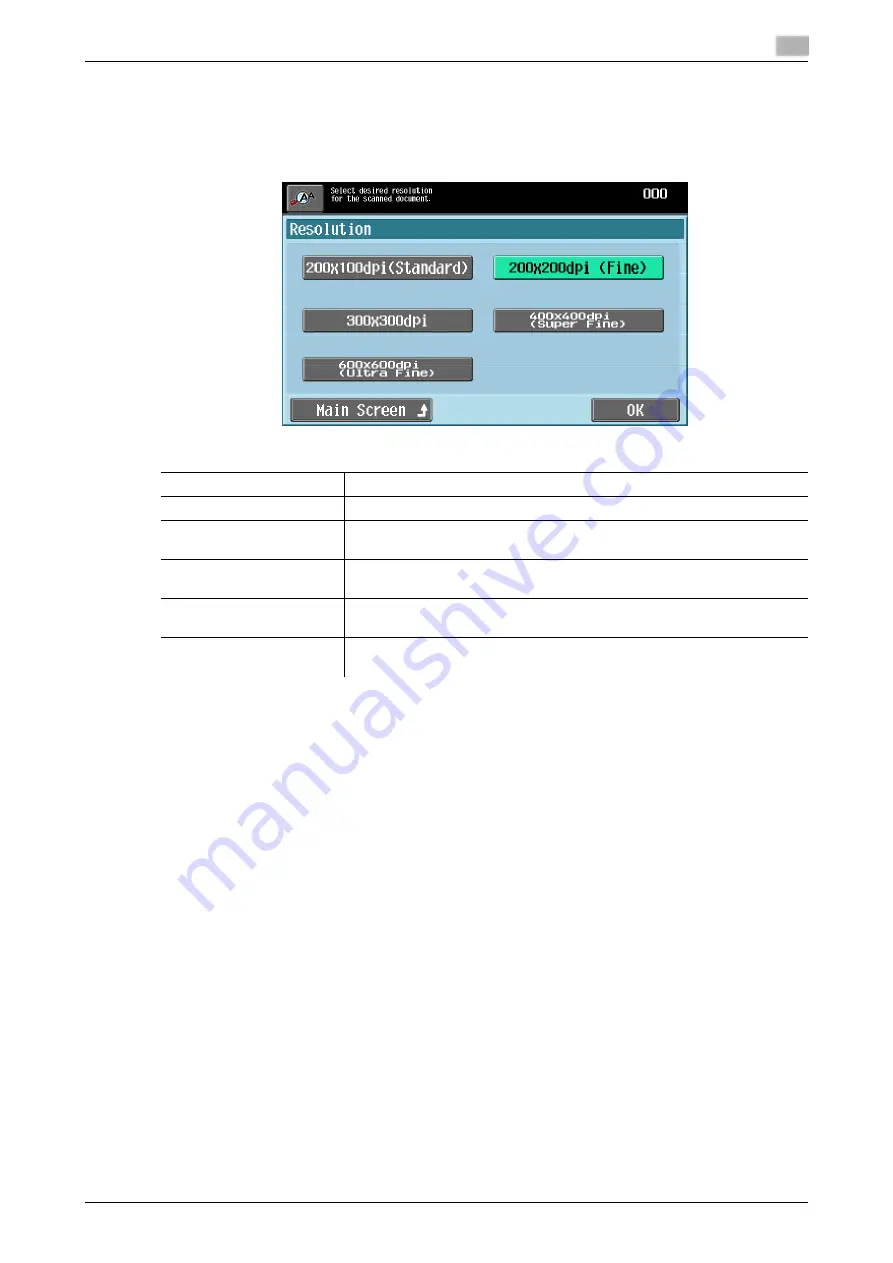
d-Color MF 651/551/451 (Version 2)
4-13
4.3
Scan Settings
4
4.3.3
Resolution
You can configure scan resolution of the original. The higher the resolution, the finer the scan image will be,
resulting in larger file sizes.
%
Press [Scan Settings]
ö
[Resolution].
Reference
-
The finer the scan resolution is, the larger the data volume becomes, resulting in longer transmission
time.
To send data as an E-mail attachment or to a server, make sure the data volume does not exceed the
limit.
-
If [300
e
300 dpi] or [200
e
100 dpi (Standard)] is selected when sending a G3 or Internet fax, the
resolution is automatically changed to 200
e
200 dpi before transmission.
-
Even when you have selected [600
e
600 dpi (Ultra Fine)] or [400
e
400 dpi (Super Fine)] when sending
a fax, if the recipient machine is not capable of receiving data with the specified resolution, the
resolution is reduced accordingly.
Settings
200
e
100 dpi (Standard)
Select this setting to shorten the transmission time.
200
e
200 dpi (Fine)
Select this setting to scan originals of regular image quality.
300
e
300 dpi
Select this setting to scan originals of regular image quality in higher reso-
lution.
400
e
400 dpi (Super Fine)
Select this setting to scan originals containing small typefaces and draw-
ings.
600
e
600 dpi (Ultra Fine)
Select this setting to scan originals containing ultra fine images comprised
of fine drawings or small typefaces.
Main Screen
Press this button to return to the Address Book screen with the changed
settings applied.
Содержание d-color MF451
Страница 1: ...ENLARGE DISPLAY OPERATIONS d Color MF651 558901en GB d Color MF451 d Color MF551...
Страница 5: ...1 Introduction...
Страница 6: ......
Страница 11: ...2 Before use...
Страница 12: ......
Страница 25: ...3 How to use Copy mode...
Страница 26: ......
Страница 45: ...4 How to use Fax Scan mode...
Страница 46: ......
Страница 65: ...5 Index...
Страница 66: ......
Страница 70: ...Index by button 5 5 6 d Color MF 651 551 451 Version 2 5 2...















































