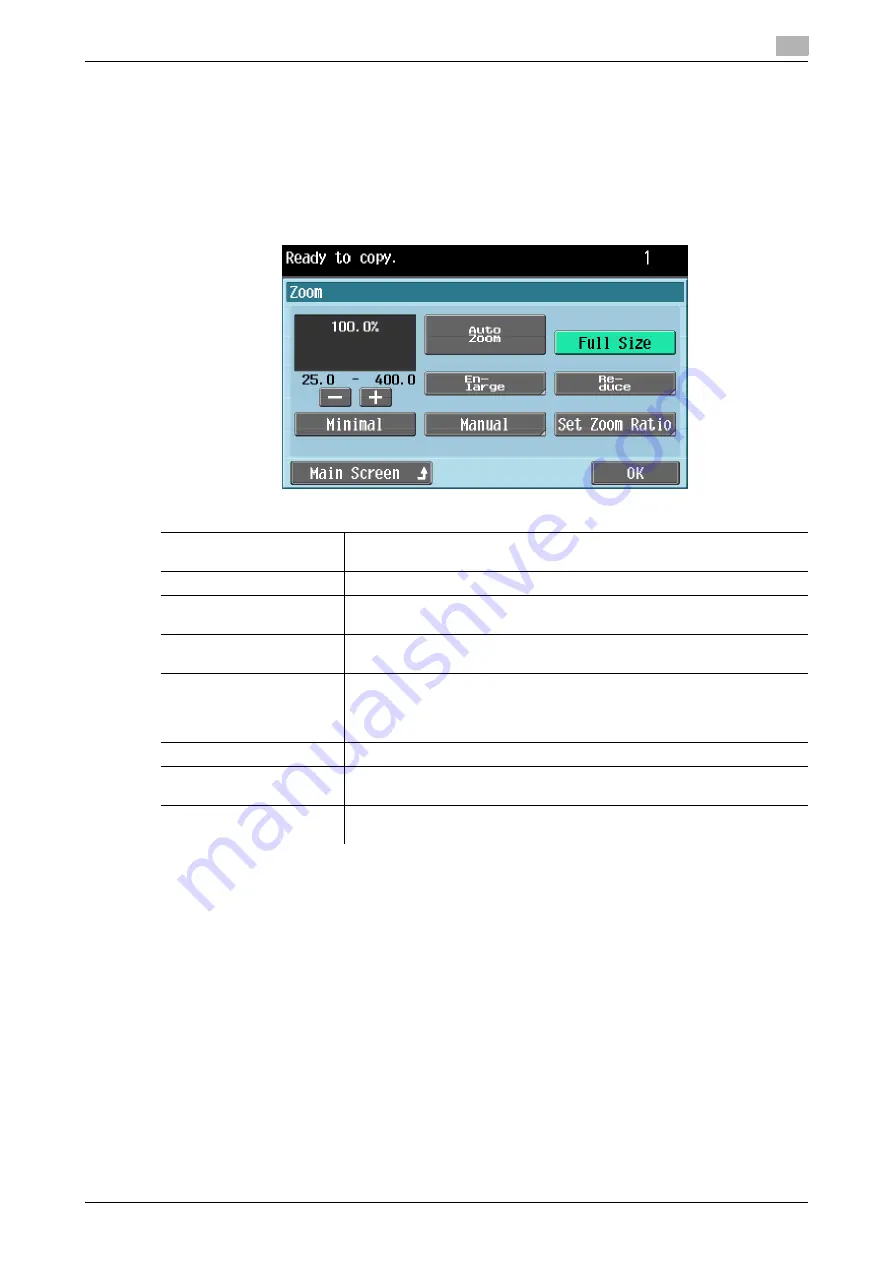
d-Color MF 651/551/451 (Version 2)
3-9
3.2
Configuring the basic settings
3
3.2.3
Zoom
Image size in the original can be enlarged or reduced.
0
The auto zoom setting and the auto paper setting cannot both be selected at the same time.
0
The zoom ratio setting can be changed by the administrator settings.
0
If the auto zoom setting is selected and an enlargement is to be copied on paper larger than the original,
load the original with the same orientation as the paper.
%
Press [Basic]
ö
[Zoom].
Settings
Auto Zoom
The most appropriate zoom ratio is automatically selected based on the
size of the loaded original and the specified paper size.
Full Size
A copy that is the same size as the original (100%) is produced.
Enlarge
Select the desired zoom ratio from the preset enlargement ratios to pro-
duce an enlarged copy.
Reduce
Select the desired zoom ratio from the preset reduction ratios to produce
a reduced copy.
Minimal
An original image can be printed slightly smaller than the original size or
zoom ratio that you have specified. The original image is centered without
any part of the image being cropped.
You can select this setting in combination with other specified zoom ratio.
Manual
Using the keypad, enter the desired zoom ratio (between 25% and 400%).
Set Zoom Ratio
Select the desired zoom ratio from the preset zoom ratios to produce a
copy.
Main Screen
Press this button to return to the basic settings screen with the changed
settings applied.
Содержание d-color MF451
Страница 1: ...ENLARGE DISPLAY OPERATIONS d Color MF651 558901en GB d Color MF451 d Color MF551...
Страница 5: ...1 Introduction...
Страница 6: ......
Страница 11: ...2 Before use...
Страница 12: ......
Страница 25: ...3 How to use Copy mode...
Страница 26: ......
Страница 45: ...4 How to use Fax Scan mode...
Страница 46: ......
Страница 65: ...5 Index...
Страница 66: ......
Страница 70: ...Index by button 5 5 6 d Color MF 651 551 451 Version 2 5 2...






























