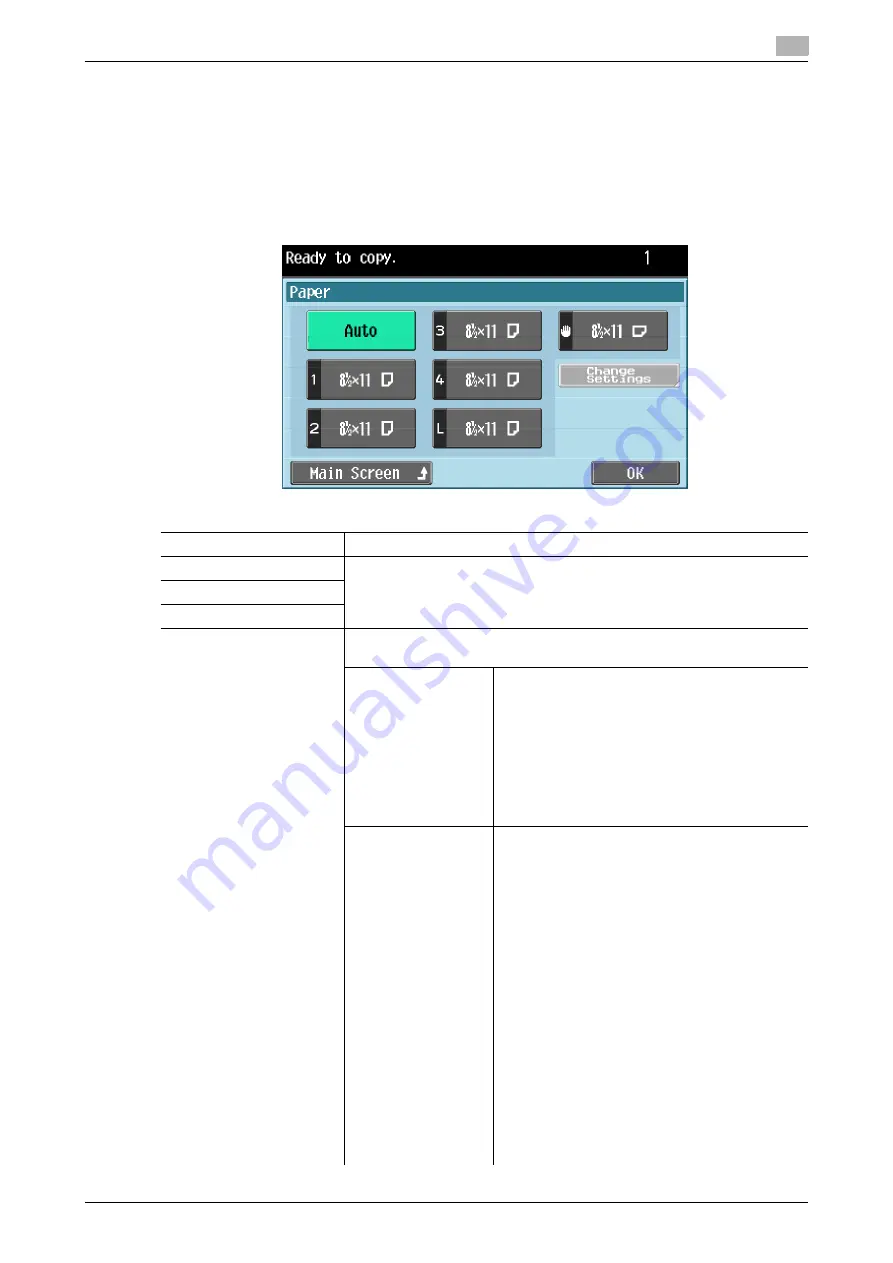
d-Color MF 651/551/451 (Version 2)
3-7
3.2
Configuring the basic settings
3
3.2.2
Paper
Select the paper type and size to be printed or change the paper size and paper type settings configured for
each paper tray.
0
When you select [Transparency], specify [Black] for [Color] in advance.
0
The auto zoom setting and the auto paper setting cannot both be selected at the same time.
0
Be sure to specify the paper type when special paper is loaded into a paper tray.
%
Press [Basic]
ö
[Paper].
Settings
Auto
The paper size is automatically selected according to the original size.
Trays 1 - 4
Select the corresponding try button to manually select the desired paper.
L (Optional LCT)
#
(Bypass tray)
Change Settings
Press this button to specify the paper type and size for the selected paper
tray.
Paper Type
Press this button to specify the paper type for the
selected paper tray. There are limits on the types
of paper that can be loaded in a paper tray.
•
A paper tray with the "Single Side Only" set-
ting selected is given priority when the single-
side printing is specified.
•
[Duplex 2nd Side] (only for Bypass Tray): Se-
lect this setting in combination with the paper
type to print on paper with data printed on one
side.
Paper Size
When you have selected Tray 1/2 or Bypass Tray,
press this button to specify the paper size.
•
[Auto Detect]: The paper size is automatically
detected.
•
[12-1/4
e
18
w
] (Tray 1/2 only): Select 12-1/4
e
18
w
for Paper Size.
•
[Inch Sizes] (only for Bypass Tray): Select the
loaded paper size from the standard inch siz-
es.
•
[Metric Sizes] (only for Bypass Tray): Select
the loaded paper size from the standard met-
ric sizes.
•
[Other] (only for Bypass Tray): Select the load-
ed paper size from the standard sizes other
than the standard metric and inch sizes.
•
[Custom Size] (only for Bypass Tray): Select
the loaded paper size from the registered cus-
tom sizes.
The Custom Size settings cannot be config-
ured when no custom size is registered.
•
[Wide Paper] : The paper size larger than the
original size can be selected.
Содержание d-color MF451
Страница 1: ...ENLARGE DISPLAY OPERATIONS d Color MF651 558901en GB d Color MF451 d Color MF551...
Страница 5: ...1 Introduction...
Страница 6: ......
Страница 11: ...2 Before use...
Страница 12: ......
Страница 25: ...3 How to use Copy mode...
Страница 26: ......
Страница 45: ...4 How to use Fax Scan mode...
Страница 46: ......
Страница 65: ...5 Index...
Страница 66: ......
Страница 70: ...Index by button 5 5 6 d Color MF 651 551 451 Version 2 5 2...






























