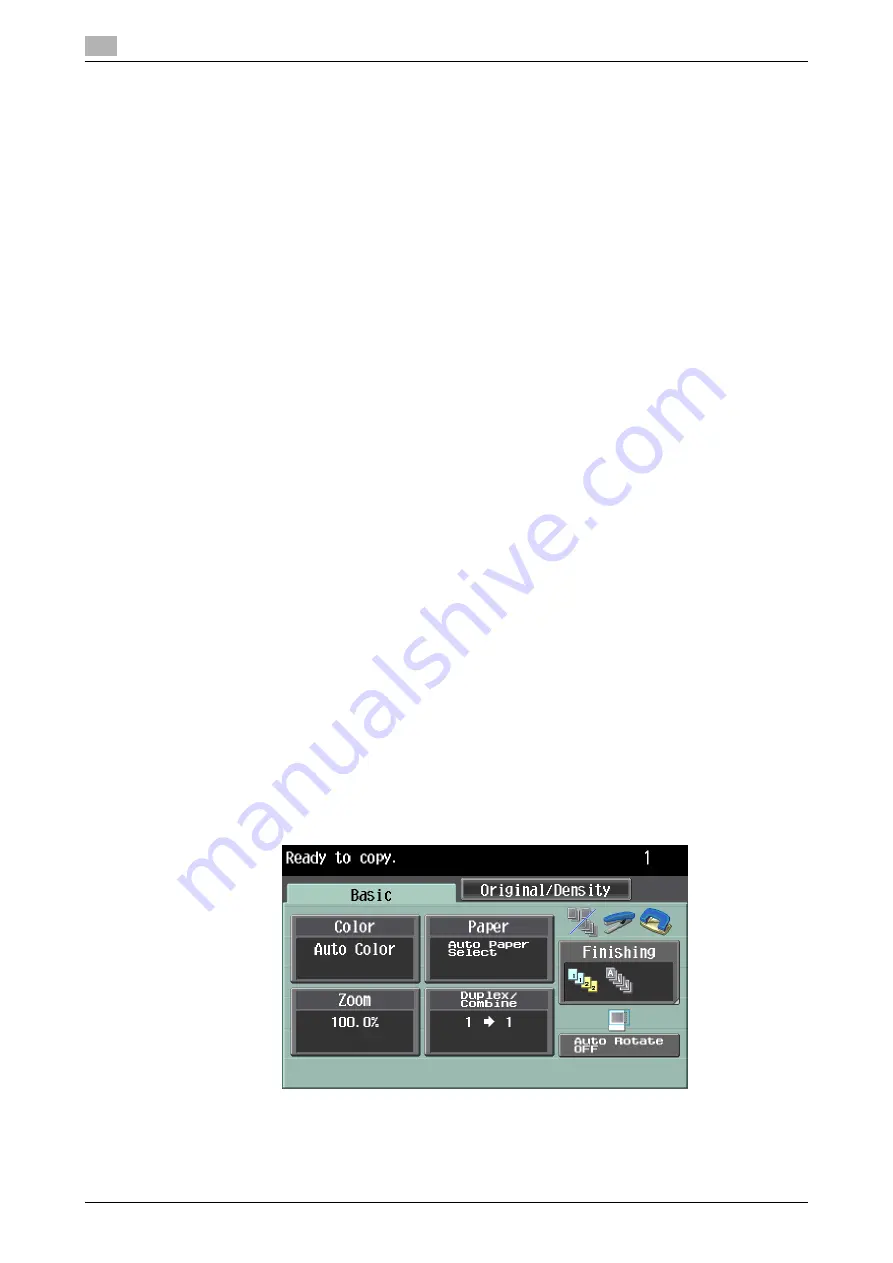
Control panel and functions
2
2-6
d-Color MF 651/551/451 (Version 2)
2.1
NOTICE
Do not apply excessive pressure to the touch panel, otherwise it may be scratched or damaged. Never
forcibly push down on the touch panel, and never use a hard or pointed object to make a selection in the
touch panel.
2.1.1
[Start], [Stop], [Reset]
[Start]
%
Press the [Start] key.
A copy, scan or fax operation starts. Also, pressing this key restarts a stopped job.
%
When this machine is ready to begin a process, the indicator on the [Start] key lights up in blue.
If the indicator on the [Start] key lights up in orange, the operation cannot begin. Check the screen
for any warnings or other messages.
[Stop]
%
To temporarily stop the copy, scan, or print operation, press the [Stop] key.
The operation temporarily stops.
%
To resume a temporarily stopped job, press the [Start] key.
%
To delete a temporarily stopped job, select a job in the Stopped Jobs screen, and then press
[Delete].
[Reset]
%
Press the [Reset] key.
The screen returns to the default settings, and the basic settings screen appears.
%
The settings entered in the control panel and touch panel are canceled. The registered settings are
not erased.
2.1.2
[Copy] and [Fax/Scan]
Select a function according to your desired operation. The indicator on the selected function key lights up in
green.
[Copy]
%
Press the [Copy] key to enter Copy mode.
The basic settings screen for Copy mode appears.
[Fax/Scan]
%
Press the [Fax/Scan] key to enter Fax/scan mode.
Содержание d-color MF451
Страница 1: ...ENLARGE DISPLAY OPERATIONS d Color MF651 558901en GB d Color MF451 d Color MF551...
Страница 5: ...1 Introduction...
Страница 6: ......
Страница 11: ...2 Before use...
Страница 12: ......
Страница 25: ...3 How to use Copy mode...
Страница 26: ......
Страница 45: ...4 How to use Fax Scan mode...
Страница 46: ......
Страница 65: ...5 Index...
Страница 66: ......
Страница 70: ...Index by button 5 5 6 d Color MF 651 551 451 Version 2 5 2...






























