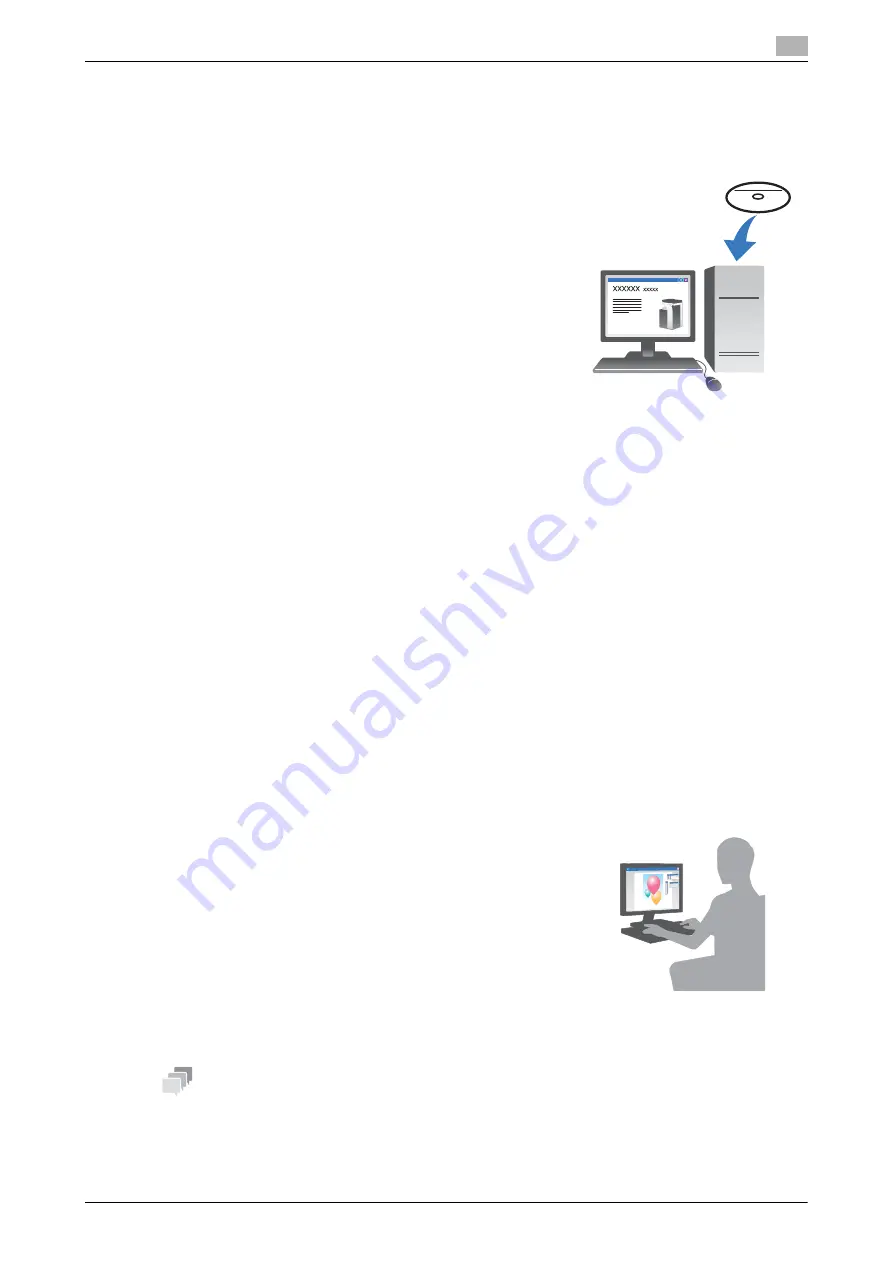
d-COLOR MF283/MF223
3-5
3.1
Print function
3
Installing the printer driver
Use the installer to install the printer driver.
0
This operation requires administrator privileges for your computer.
1
Insert the printer driver DVD-ROM into the DVD-ROM drive of
the computer.
2
Click [Printer Install].
3
Proceed with the procedure according to the on-screen instructions.
This automatically searches for the appropriate network and displays printers and MFPs that are com-
patible with the printer driver.
4
Select this machine from the list.
%
If multiple identical models are displayed, check the IP address to select an appropriate one. For
details on how to check the IP address of this machine, refer to page 3-4.
5
Select the check boxes of the printer drivers to be installed.
6
Click [Install].
7
Click [Finish].
Printing data
1
Open the data you want to print using the application software.
2
In the [File] menu, click [Print].
3
Select the installed printer driver, and click [Print].
Tips
-
Clicking [Preferences] can change the setting of the printer driver as required.
-
If user authentication is enabled in this machine, specify the required data such as the user name and
password.
Содержание d-COLOR MF283
Страница 1: ...d COLOR MF283 MF223 QUICK GUIDE...
Страница 2: ......
Страница 8: ...Contents 6 d COLOR MF283 MF223...
Страница 9: ...1 Introduction...
Страница 10: ......
Страница 32: ...1 24 d COLOR MF283 MF223 i Option LK 105 v4 searchable PDFs End User License Agreement 1 1 11...
Страница 33: ...2 About This Machine...
Страница 34: ......
Страница 47: ...d COLOR MF283 MF223 2 15 2 3 About this machine 2 Job Separator JS 506 No Name 1 Output Tray...
Страница 49: ...d COLOR MF283 MF223 2 17 2 3 About this machine 2 No Name 1 Punch Kit 2 Staple Cartridge 3 Folding Output Tray...
Страница 76: ...2 44 d COLOR MF283 MF223 Loading paper 2 2 8...
Страница 77: ...3 Basic Settings and Operations...
Страница 78: ......
Страница 103: ...d COLOR MF283 MF223 3 27 3 2 Scan to Send function 3 6 Tap Close...
Страница 134: ...3 58 d COLOR MF283 MF223 Registering a destination 3 3 5 2 Narrow down destinations using index and address type 2 1 3 4...
Страница 144: ...3 68 d COLOR MF283 MF223 Using the guidance function 3 3 7 3 Narrow down the information you want to know...
Страница 146: ...3 70 d COLOR MF283 MF223 Using the guidance function 3 3 7 3 Narrow down the information you want to know...
Страница 150: ...3 74 d COLOR MF283 MF223 Using the Quick Security function 3 3 8...
Страница 151: ...4 Advanced Functions...
Страница 152: ......
Страница 171: ...5 Troubleshooting...
Страница 172: ......
Страница 187: ...6 Index...
Страница 188: ......
Страница 190: ...6 4 d COLOR MF283 MF223 6...






























