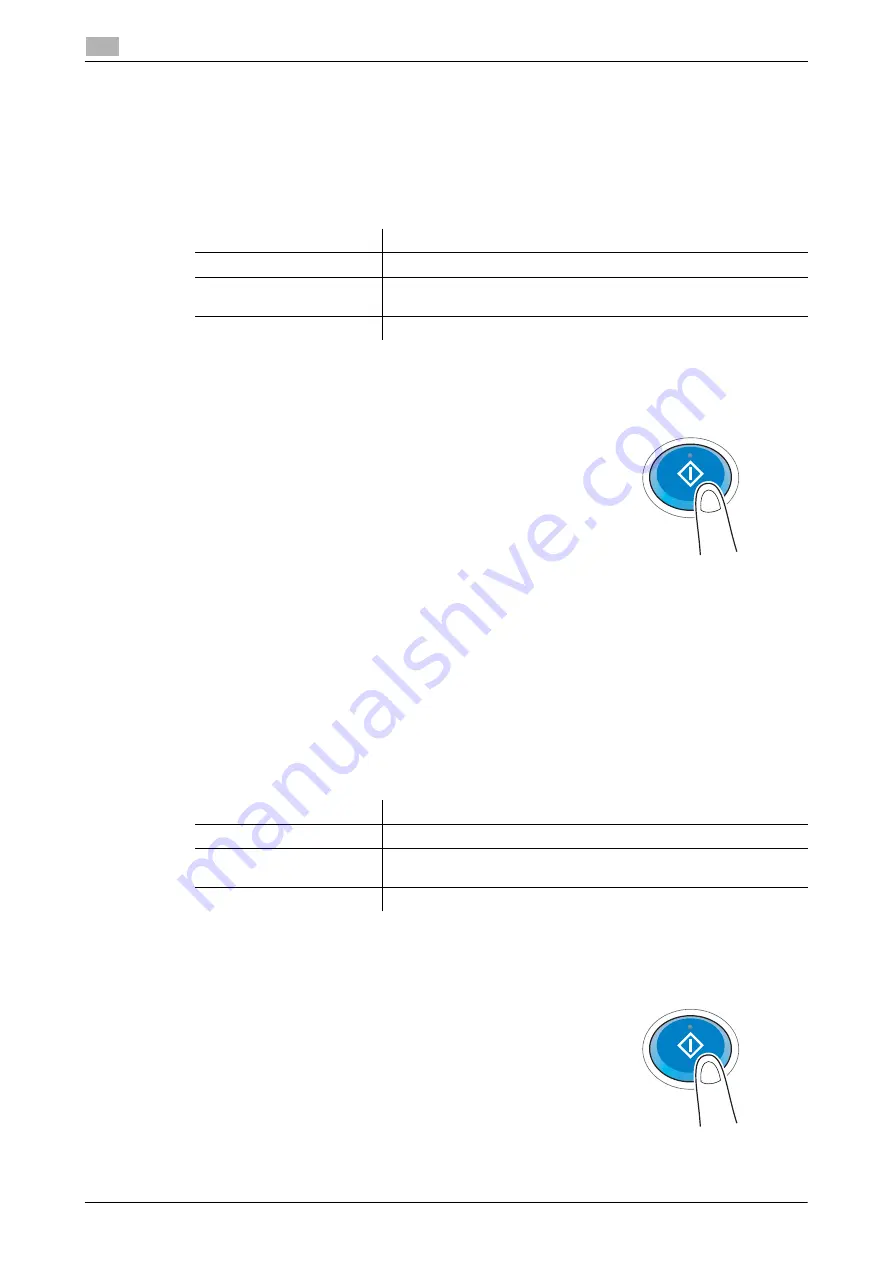
4-20
d-COLOR MF283/MF223
Using the Web browser function
4
4.2
Printing the currently displayed page or the linked file
For the currently displayed page
1
Tap [Print].
2
Specify the output paper.
%
To change the setting, tap the desired key on the
Touch Panel
.
3
Press the
Start
key.
For the linked file
This machine allows you to print a PDF file, XPS file, OOXML file, PPML file, or TIFF file.
1
Select a link to the printed file.
2
Tap [Print].
%
When linking to a PDF file, you can tap [View] to check its contents before printing the file.
3
Specify the output paper.
%
To change the setting, tap the desired key on the
Touch Panel
.
4
Press the
Start
key.
Settings
Description
[Color]
Select whether to print in color or black and white mode.
[Simplex/Duplex]
Select whether to print one side or both sides of sheets of paper.
To specify 2-sided printing, select the binding position.
[Finishing]
Configure the offset, punch, or staple setting for output paper.
Settings
Description
[Color]
Select whether to print in color or black and white mode.
[Simplex/Duplex]
Select whether to print one side or both sides of sheets of paper.
To specify 2-sided printing, select the binding position.
[Finishing]
Configure the offset, punch, or staple setting for output paper.
Содержание d-COLOR MF283
Страница 1: ...d COLOR MF283 MF223 QUICK GUIDE...
Страница 2: ......
Страница 8: ...Contents 6 d COLOR MF283 MF223...
Страница 9: ...1 Introduction...
Страница 10: ......
Страница 32: ...1 24 d COLOR MF283 MF223 i Option LK 105 v4 searchable PDFs End User License Agreement 1 1 11...
Страница 33: ...2 About This Machine...
Страница 34: ......
Страница 47: ...d COLOR MF283 MF223 2 15 2 3 About this machine 2 Job Separator JS 506 No Name 1 Output Tray...
Страница 49: ...d COLOR MF283 MF223 2 17 2 3 About this machine 2 No Name 1 Punch Kit 2 Staple Cartridge 3 Folding Output Tray...
Страница 76: ...2 44 d COLOR MF283 MF223 Loading paper 2 2 8...
Страница 77: ...3 Basic Settings and Operations...
Страница 78: ......
Страница 103: ...d COLOR MF283 MF223 3 27 3 2 Scan to Send function 3 6 Tap Close...
Страница 134: ...3 58 d COLOR MF283 MF223 Registering a destination 3 3 5 2 Narrow down destinations using index and address type 2 1 3 4...
Страница 144: ...3 68 d COLOR MF283 MF223 Using the guidance function 3 3 7 3 Narrow down the information you want to know...
Страница 146: ...3 70 d COLOR MF283 MF223 Using the guidance function 3 3 7 3 Narrow down the information you want to know...
Страница 150: ...3 74 d COLOR MF283 MF223 Using the Quick Security function 3 3 8...
Страница 151: ...4 Advanced Functions...
Страница 152: ......
Страница 171: ...5 Troubleshooting...
Страница 172: ......
Страница 187: ...6 Index...
Страница 188: ......
Страница 190: ...6 4 d COLOR MF283 MF223 6...
















































