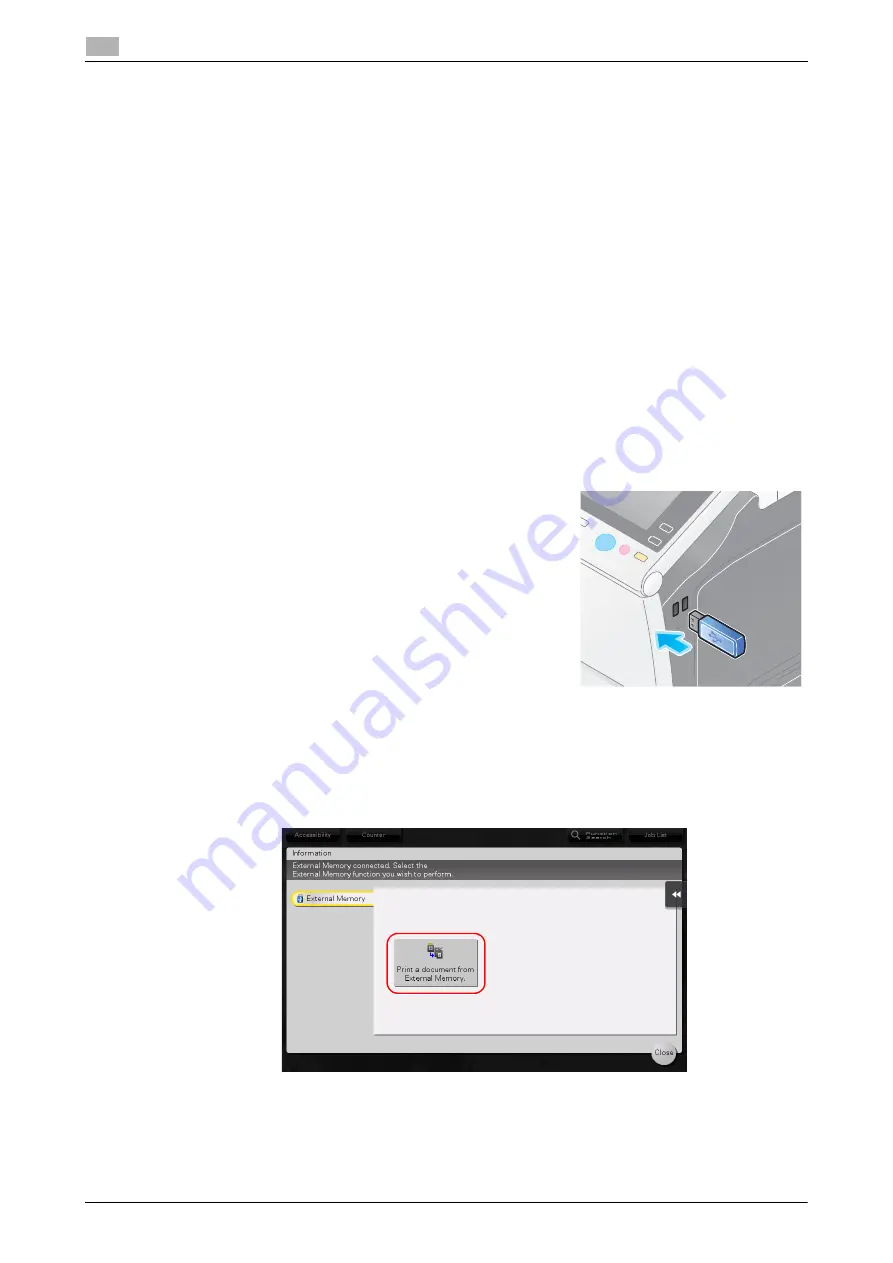
3-66
d-COLOR MF654/MF554/MF454/MF364/MF304/MF254
Using a USB memory device
3
3.6
3.6
Using a USB memory device
3.6.1
Printing data in a USB memory device
Data saved in the USB memory device can be printed. This function is useful when printing data created on
a computer that is not connected to the network.
Available USB memory device
-
Compatible with USB version 2.0/1.1 interface
-
Formatted in FAT32
-
Without security function added, or with security function that can be turned off as required
-
There is no upper limit for the memory size.
Available printing file types
-
PDF, Compact PDF, JPEG, TIFF, XPS, Compact XPS, OOXML (.docx/.xlsx/.pptx), and PPML
(.ppml/.vdx/.zip)
-
Other file types are not supported on this machine.
Printing data
1
Connect a USB memory device to this machine.
NOTICE
Use the USB connector on the side that is near the
Control Panel
.
Do not use a USB device other than a flash-memory device.
2
Tap [Print a document from External Memory.].
Содержание d-COLOR MF254
Страница 1: ...d COLOR MF654 MF554 MF454 MF364 MF304 MF254 QUICK GUIDE ...
Страница 2: ......
Страница 8: ...Contents 6 d COLOR MF654 MF554 MF454 MF364 MF304 MF254 ...
Страница 9: ...1 Introduction ...
Страница 10: ......
Страница 35: ...2 About This Machine ...
Страница 36: ......
Страница 87: ...3 Basic Settings and Operations ...
Страница 88: ......
Страница 114: ...3 28 d COLOR MF654 MF554 MF454 MF364 MF304 MF254 Scan to Send function 3 3 2 6 Tap Close ...
Страница 122: ...3 36 d COLOR MF654 MF554 MF454 MF364 MF304 MF254 Scan to Send function 3 3 2 3 Enter a destination 1 2 3 4 ...
Страница 166: ...3 80 d COLOR MF654 MF554 MF454 MF364 MF304 MF254 Using the Quick Security function 3 3 8 ...
Страница 167: ...4 Advanced Functions ...
Страница 168: ......
Страница 187: ...5 Troubleshooting ...
Страница 188: ......
Страница 207: ...6 Index ...
Страница 208: ......
Страница 210: ...6 4 d COLOR MF654 MF554 MF454 MF364 MF304 MF254 6 ...
















































