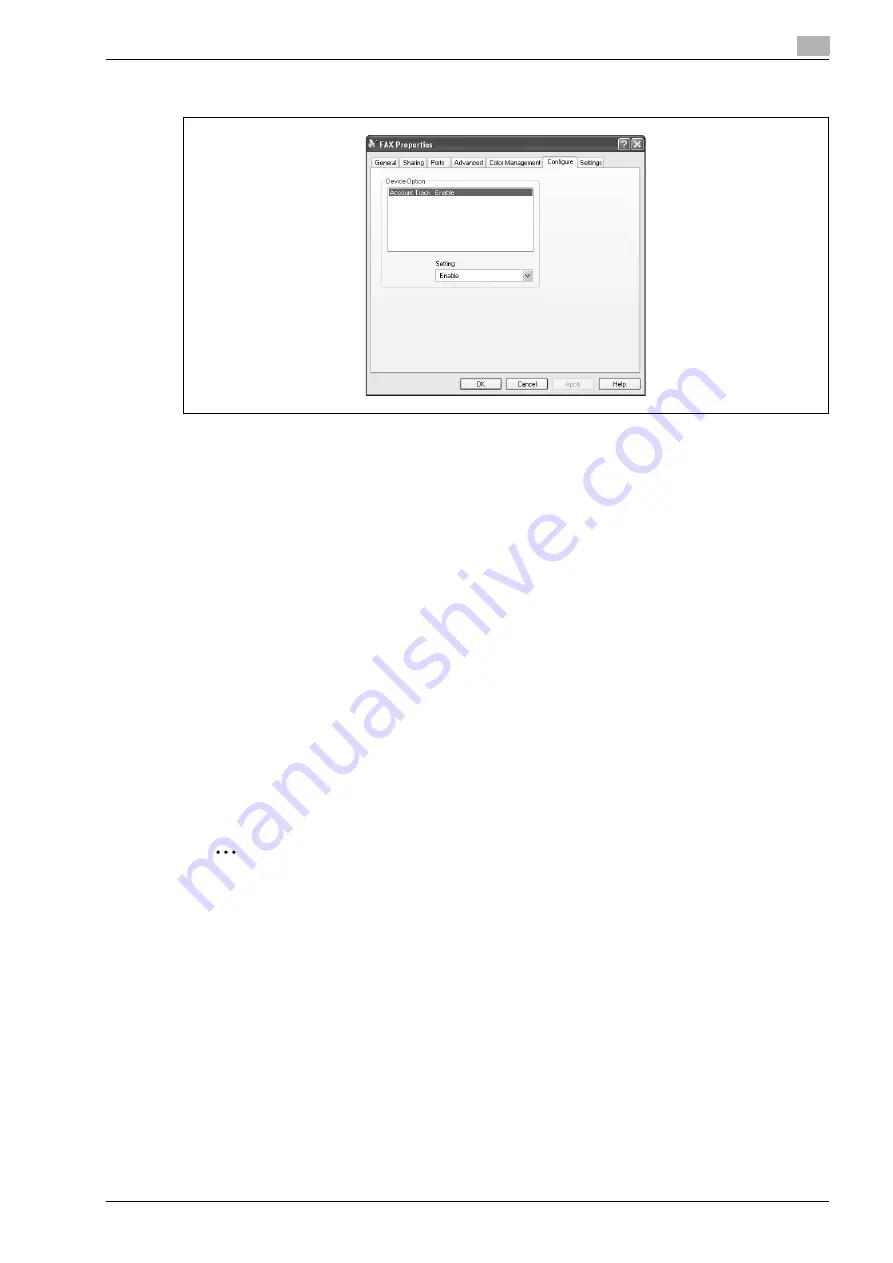
d-Color MF201
4-19
Setting up the fax driver (Windows)
4
4.7
Specifying the Configure tab settings
Selecting an option
You can specify whether an option is enabled so that the functions of this machine are available from the fax
driver.
If the options are not set using the Configure tab, the option function cannot be used with the fax driver. When
installing options, be sure to make the proper settings.
1
Open the Printers window or Printers and Faxes window.
–
For Windows 2000, click the [Start] button, point to "Settings", and then click the "Printers".
–
For Windows XP/Server 2003, click the [Start] button, and then click "Printers and Faxes".
–
For Windows Vista, click the [Start] button, open Control Panel, and then click "Printer" from
"Hardware and Sound".
–
If "Printers and Faxes" does not appear in the Start menu in Windows XP/Sever 2003, open the
Control Panel from the Start menu, select "Printers and Other Hardware", and then select "Printers
and Faxes".
2
Right-click the "xxxxxxx FAX" icon, and then click "Properties".
3
Click the Configure tab.
4
Select the options to be specified under "Device Option".
5
Select the status of the option from the "Setting" drop-down list.
2
Note
If a "Model" is available under "Device Option", select the model to be used.
Содержание d-Color MF201
Страница 1: ...FAX DRIVER FUNCTIONS Code 547602en GB d Color MF201...
Страница 5: ...1 Introduction...
Страница 6: ......
Страница 10: ...1 Introduction 1 6 d Color MF201...
Страница 11: ...2 Overview...
Страница 12: ......
Страница 17: ...3 Installing the fax driver...
Страница 18: ......
Страница 33: ...4 Setting up the fax driver Windows...
Страница 34: ......
Страница 60: ...4 Setting up the fax driver Windows 4 28 d Color MF201...
Страница 61: ...5 Troubleshooting...
Страница 62: ......
Страница 65: ...6 Index...
Страница 66: ......
Страница 68: ...6 Index 6 4 d Color MF201...






























