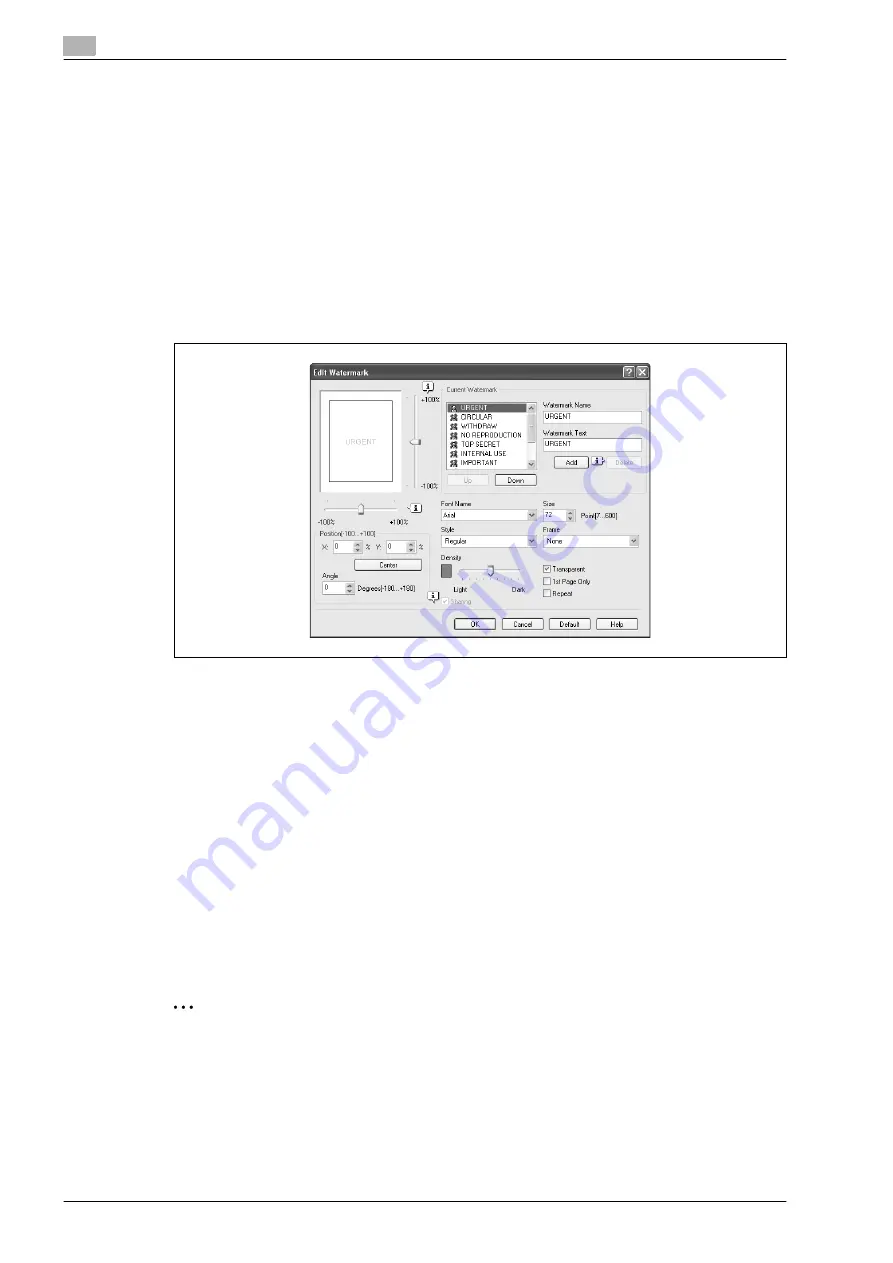
4
Setting up the fax driver (Windows)
4-18
d-Color MF201
4.6.2
Editing a watermark
You can change the fonts and position of the watermark and you can register a new one.
1
Click the Stamp/Composition tab.
2
Select the "Watermark" check box.
3
Click the [Edit] button under "Watermark".
The Edit Watermark dialog box appears.
4
To create a watermark, click the [Add] button.
To change a watermark, select the watermark from the "Current Watermark" list.
5
Specify settings for the following:
–
Watermark Name: Enters the name of the watermark.
–
Watermark Text: Enters the text that is to be printed as a watermark.
–
[Add]: Click to create a new watermark.
–
[Delete]: Click to delete the selected watermark.
–
Position: Specifies the vertical and horizontal positions. The watermark position can also be
specified by using the horizontal and vertical sliders in the dialog box.
–
Angle: Specifies the watermark print angle.
–
Font Name: Specifies the font.
–
Size: Specifies the size.
–
Style: Specifies the font style.
–
Frame: Specifies the frame style.
–
Density: Specifies the density of the text.
–
Sharing: Specifies whether to register the watermark as public or private.
–
Transparent: Prints the watermark as a transparent image.
–
1st Page Only: Prints the watermark on the first page only.
–
Repeat: Prints several watermarks on a single page.
6
Click the [OK] button.
2
Note
Up to 30 watermarks can be registered with the shared setting, and up to 20 watermarks can be
registered with the private setting.
Only the administrator can select a setting under "Sharing".
Содержание d-Color MF201
Страница 1: ...FAX DRIVER FUNCTIONS Code 547602en GB d Color MF201...
Страница 5: ...1 Introduction...
Страница 6: ......
Страница 10: ...1 Introduction 1 6 d Color MF201...
Страница 11: ...2 Overview...
Страница 12: ......
Страница 17: ...3 Installing the fax driver...
Страница 18: ......
Страница 33: ...4 Setting up the fax driver Windows...
Страница 34: ......
Страница 60: ...4 Setting up the fax driver Windows 4 28 d Color MF201...
Страница 61: ...5 Troubleshooting...
Страница 62: ......
Страница 65: ...6 Index...
Страница 66: ......
Страница 68: ...6 Index 6 4 d Color MF201...






























