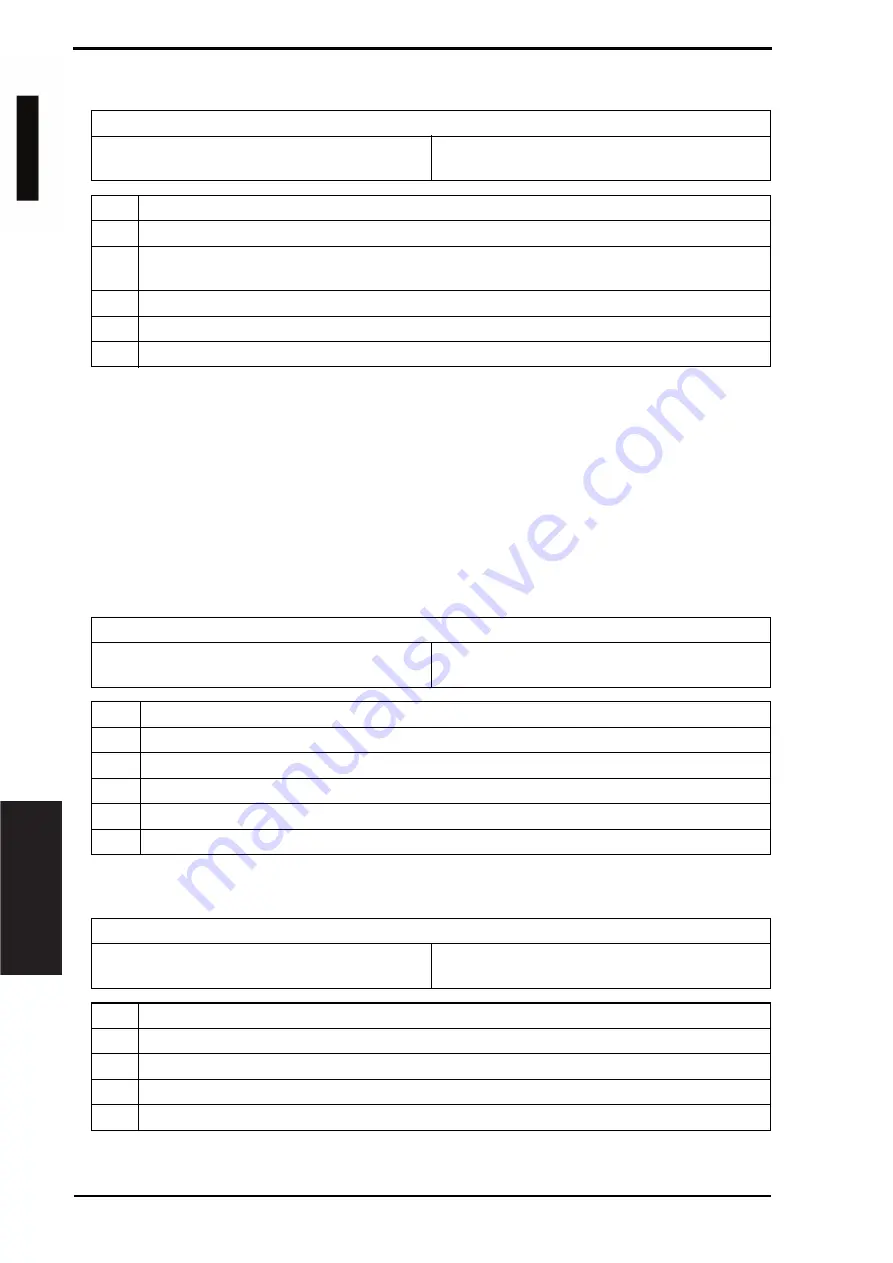
17. Malfunction code
Field Service Ver. 1.0 Jun. 2008
288
T
roubleshooting
17.2.8
P-12: Black PC drive sensor malfunction
*1: Faulty sensor check procedure
1.
Open the front door and turn ON the main power switch of the machine.
2.
Call the [Sensor Check] screen to the screen by way of Service Mode.
For details how to display, see “Adjustment /Setting.”
See P.256
3.
Close the front door and start [Stabilization].
4.
During the stabilization sequence, check to see if the values of the phase detection
sensors (black PC drive main/sub sensors) change.
5.
A sensor is faulty if its value does not change.
17.2.9
P-21: Color regist test pattern failure
17.2.10
P-22: Color regist adjust failure
Relevant parts
Black PC drive main sensor (PS16)
Black PC drive sub sensor (PS18)
Main drive unit
Printer control board (PRCB)
Step
Action
1
Perform the faulty sensor check procedure. *1
2
Check the sensor, for which a faulty condition has been checked, for installed position and
proper connector connection.
3
Wipe the sensor, for which a faulty condition has been checked, clean of dirt if any.
4
If P-12 persists, change the main drive unit.
5
Change PRCB.
Relevant parts
Transfer belt unit
PH unit
Printer control board (PRCB)
Step
Action
1
Check the flat cable for proper connection and correct as necessary.
2
Wipe clean the surface of the transfer belt with a soft cloth, if it is dirty.
3
Change the image transfer belt unit if the transfer belt is damaged.
4
Change the PH unit.
5
Change PRCB.
Relevant parts
IDC registration sensor /MK (IDCS/MK)
IDC registration sensor/CY (IDCS/CY)
Printer control board (PRCB)
Step
Action
1
Slide out the imaging unit and reinstall it in position.
2
Reinstall or reconnect IDCS/MK or IDCS/CY if it is installed or connected improperly.
3
Check the vertical transport guide for installed position and correct as necessary.
4
Change PRCB.
d-Color MF201
Service Manual Y109660-1






























