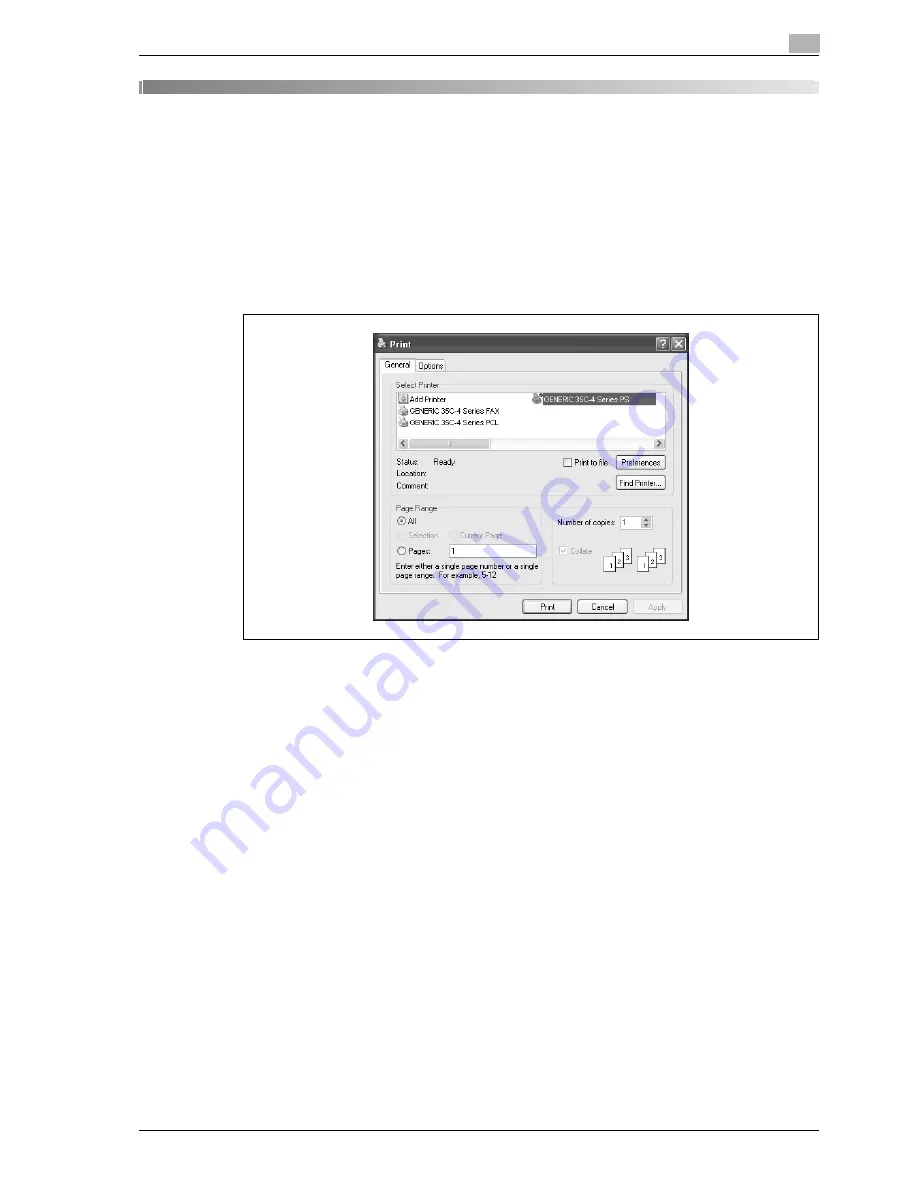
d-Color MF350/250/201Plus
8-3
Print functions of the PCL/PS drivers for Windows
8
8
Print functions of the PCL/PS drivers for Windows
8.1
Printing operations
Print jobs are specified from the application software.
1
Open the data in the application, click the [File] button, and then click "Print" from the menu.
–
If the menu is not available, click the [Print] button.
2
Check that the printer name has been selected in "Printer Name" or "Select Printer".
–
If the printer is not selected, click to select the printer.
–
The Print dialog box differs depending on the application.
3
Specify the print range and the number of copies to be printed.
4
Click the [Properties] or the [Preferences] button to change the printer driver settings as necessary.
–
By clicking the [Properties] button or the [Preferences] button in the Print dialog box, you can specify
the settings of each model in the printer driver dialog box that appears. For details, refer to
"Parameter details" on page 8-9.
–
If the changed settings are not saved in the Print dialog box, the original settings are restored when
the application is quit.
5
Click the [Print] button.
The data indicator of this machine flashes.
Содержание D-color MF 250 Plus
Страница 8: ...Content 8 d Color MF350 250 201Plus...
Страница 9: ...1 Introduction...
Страница 10: ......
Страница 15: ...2 Overview of printer functions...
Страница 16: ......
Страница 24: ...2 Overview of printer functions 2 10 d Color MF350 250 201Plus...
Страница 25: ...3 Precautions for installation...
Страница 26: ......
Страница 31: ...4 Installation using the Add Printer wizard...
Страница 32: ......
Страница 58: ...4 Installation using the Add Printer wizard 4 28 d Color MF350 250 201Plus...
Страница 59: ...5 Installation on Macintosh computers...
Страница 60: ......
Страница 72: ...5 Installation on Macintosh computers 5 14 d Color MF350 250 201Plus...
Страница 73: ...6 Installation to use NetWare...
Страница 74: ......
Страница 76: ...6 Installation to use NetWare 6 4 d Color MF350 250 201Plus...
Страница 77: ...7 Uninstalling the printer driver...
Страница 78: ......
Страница 81: ...8 Print functions of the PCL PS drivers for Windows...
Страница 82: ......
Страница 104: ...8 Print functions of the PCL PS drivers for Windows 8 24 d Color MF350 250 201Plus...
Страница 105: ...9 Print function of Mac OS X...
Страница 106: ......
Страница 128: ...9 Print function of Mac OS X 9 24 d Color MF350 250 201Plus...
Страница 129: ...10 Print function of Mac OS 9 2...
Страница 130: ......
Страница 139: ...11 Function detail description...
Страница 140: ......
Страница 180: ...11 Function detail description 11 42 d Color MF350 250 201Plus...
Страница 181: ...12 Settings on the control panel...
Страница 182: ......
Страница 224: ...12 Settings on the control panel 12 44 d Color MF350 250 201Plus...
Страница 225: ...13 Web Connection...
Страница 226: ......
Страница 249: ...d Color MF350 250 201Plus 13 25 Web Connection 13 13 4 6 Network...
Страница 251: ...14 Troubleshooting...
Страница 252: ......
Страница 257: ...15 Appendix...
Страница 258: ......
Страница 261: ...d Color MF350 250 201Plus 15 5 Appendix 15 15 2 Configuration page GENERIC 35C 4...
Страница 262: ...15 Appendix 15 6 d Color MF350 250 201Plus 15 3 Font list 15 3 1 PCL Font List GENERIC 35C 4...
Страница 263: ...d Color MF350 250 201Plus 15 7 Appendix 15 15 3 2 PS Font List GENERIC 35C 4...
Страница 264: ...15 Appendix 15 8 d Color MF350 250 201Plus 15 3 3 Demo page...
Страница 271: ...16 Index...
Страница 272: ......
Страница 276: ...16 6 d Color MF350 250 201Plus 16 Index...






























