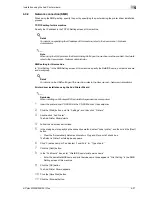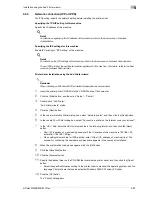d-Color MF350/250/201Plus
5-7
Installation on Macintosh computers
5
Specifying the TCP/IP setting for this machine (IPP settings)
%
Specify the IP address of this machine.
!
Detail
For details on specifying the IP address of this machine, refer to the User manual – Network
Administrator.
IPP setting for this machine
%
Enable IPP print in the IPP Setting screen of this machine.
!
Detail
For details on the IPP settings of this machine, refer to the User manual – Network Administrator.
Specifying the TCP/IP setting for the computer (IPP settings)
Specify the TCP/IP setting for the Macintosh computer connected to this machine.
1
On the "Apple" menu, select "System Preferences".
2
Click the "Network" icon.
3
From "Show", select "Built-in Ethernet".
4
Click the TCP/IP tab.
5
Select "Configure" items according to the settings for the network to which the Macintosh computer is
connected, and then specify the IP address and subnet mask.
6
Click the close button at the upper left corner of the dialog box.
–
When the "Apply configuration changes?" message appears, click the [Apply] button.
Adding a printer (IPP settings)
1
Select "HDD" - "Applications" - "Utility" where the driver was installed, and then double-click "Printer
Setup Utility" or "Print Center" to open it.
2
When the Add Printer dialog box appears, click the [Add] button. When the printer list appears, click
the [Add] button.
–
If available printers have already been set up, the Add Printer dialog box does not appear.
The "Printer Browser" appears.
3
Click the [IP Printer] button.
4
From "Protocol", select "IPP".
5
In "Address", enter the IP address of this machine. In "Queue", enter "ipp".
6
Select "GENERIC" in "Print Using", select the desired model from the list of models, and then click the
[Add] button.
If the selected printer is registered in the printer list, the setting procedure is completed.
2
Note
If the Installable Options window appears, proceed to change the option settings as necessary. For
details, refer to "Initializing the printer driver" on page 9-4.
Содержание D-color MF 250 Plus
Страница 8: ...Content 8 d Color MF350 250 201Plus...
Страница 9: ...1 Introduction...
Страница 10: ......
Страница 15: ...2 Overview of printer functions...
Страница 16: ......
Страница 24: ...2 Overview of printer functions 2 10 d Color MF350 250 201Plus...
Страница 25: ...3 Precautions for installation...
Страница 26: ......
Страница 31: ...4 Installation using the Add Printer wizard...
Страница 32: ......
Страница 58: ...4 Installation using the Add Printer wizard 4 28 d Color MF350 250 201Plus...
Страница 59: ...5 Installation on Macintosh computers...
Страница 60: ......
Страница 72: ...5 Installation on Macintosh computers 5 14 d Color MF350 250 201Plus...
Страница 73: ...6 Installation to use NetWare...
Страница 74: ......
Страница 76: ...6 Installation to use NetWare 6 4 d Color MF350 250 201Plus...
Страница 77: ...7 Uninstalling the printer driver...
Страница 78: ......
Страница 81: ...8 Print functions of the PCL PS drivers for Windows...
Страница 82: ......
Страница 104: ...8 Print functions of the PCL PS drivers for Windows 8 24 d Color MF350 250 201Plus...
Страница 105: ...9 Print function of Mac OS X...
Страница 106: ......
Страница 128: ...9 Print function of Mac OS X 9 24 d Color MF350 250 201Plus...
Страница 129: ...10 Print function of Mac OS 9 2...
Страница 130: ......
Страница 139: ...11 Function detail description...
Страница 140: ......
Страница 180: ...11 Function detail description 11 42 d Color MF350 250 201Plus...
Страница 181: ...12 Settings on the control panel...
Страница 182: ......
Страница 224: ...12 Settings on the control panel 12 44 d Color MF350 250 201Plus...
Страница 225: ...13 Web Connection...
Страница 226: ......
Страница 249: ...d Color MF350 250 201Plus 13 25 Web Connection 13 13 4 6 Network...
Страница 251: ...14 Troubleshooting...
Страница 252: ......
Страница 257: ...15 Appendix...
Страница 258: ......
Страница 261: ...d Color MF350 250 201Plus 15 5 Appendix 15 15 2 Configuration page GENERIC 35C 4...
Страница 262: ...15 Appendix 15 6 d Color MF350 250 201Plus 15 3 Font list 15 3 1 PCL Font List GENERIC 35C 4...
Страница 263: ...d Color MF350 250 201Plus 15 7 Appendix 15 15 3 2 PS Font List GENERIC 35C 4...
Страница 264: ...15 Appendix 15 8 d Color MF350 250 201Plus 15 3 3 Demo page...
Страница 271: ...16 Index...
Страница 272: ......
Страница 276: ...16 6 d Color MF350 250 201Plus 16 Index...