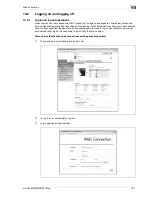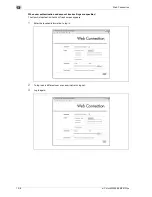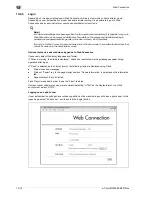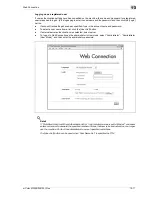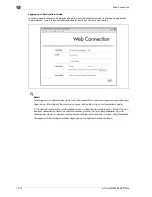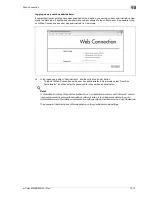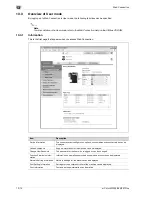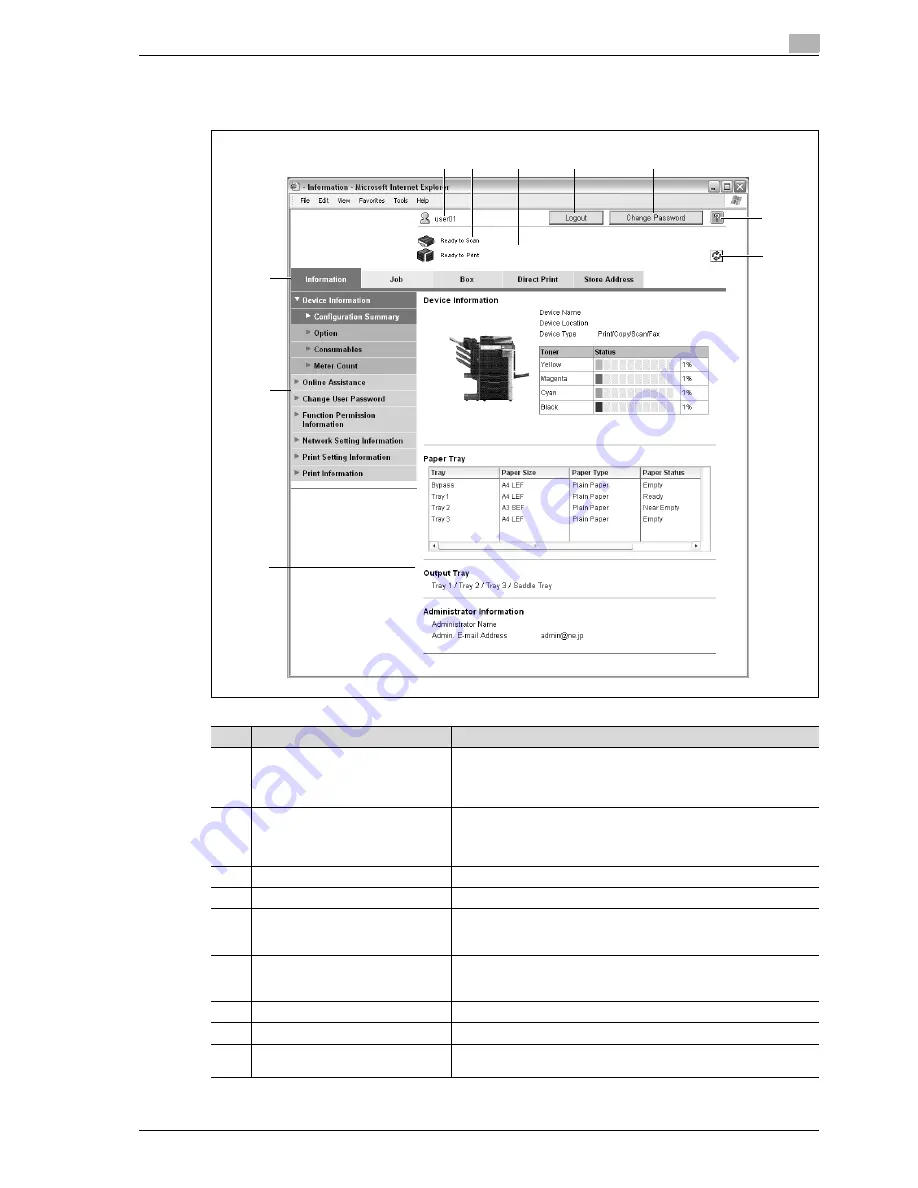
d-Color MF350/250/201Plus
13-5
Web Connection
13
13.1.4
Structure of pages
The pages of Web Connection are constructed as shown below.
1
2
3
4
5
6
7
8
9
10
No.
Item
Description
1
Logon user name
Displays the icon of the current mode and the name of the user who is
logged on (public, administrator, user box administrator, registered
user or account). Click the user name to display the name of the user
who is logged on.
2
Status display
Displays icons and messages indicating the status of the printer and
scanner sections of the machine. If an error occurred, click the icon to
display the error information (consumables, paper trays and registered
user information) so that the status can be checked.
3
Message display
Displays the operating status of the machine.
4
[Logout] button
Click to log off from the current mode.
5
[Change Password] button
Click to go to the Change User Password page. (Refer to "Information"
on page 13-14.) This button appears only in User mode when a regis-
tered user is logged on.
6
[Help] button
Click to display the page specified as the online manual Web page. For
details on specifying the Web page, refer to "Information" on
page 13-14.
7
[Refresh] button
Click to update the displayed page.
8
Information and settings
Displays details of the item selected in the menu.
9
Menu
Information and settings for the selected tab are listed. The menu that
appears differs depending on the tab that is selected.
Содержание D-color MF 250 Plus
Страница 8: ...Content 8 d Color MF350 250 201Plus...
Страница 9: ...1 Introduction...
Страница 10: ......
Страница 15: ...2 Overview of printer functions...
Страница 16: ......
Страница 24: ...2 Overview of printer functions 2 10 d Color MF350 250 201Plus...
Страница 25: ...3 Precautions for installation...
Страница 26: ......
Страница 31: ...4 Installation using the Add Printer wizard...
Страница 32: ......
Страница 58: ...4 Installation using the Add Printer wizard 4 28 d Color MF350 250 201Plus...
Страница 59: ...5 Installation on Macintosh computers...
Страница 60: ......
Страница 72: ...5 Installation on Macintosh computers 5 14 d Color MF350 250 201Plus...
Страница 73: ...6 Installation to use NetWare...
Страница 74: ......
Страница 76: ...6 Installation to use NetWare 6 4 d Color MF350 250 201Plus...
Страница 77: ...7 Uninstalling the printer driver...
Страница 78: ......
Страница 81: ...8 Print functions of the PCL PS drivers for Windows...
Страница 82: ......
Страница 104: ...8 Print functions of the PCL PS drivers for Windows 8 24 d Color MF350 250 201Plus...
Страница 105: ...9 Print function of Mac OS X...
Страница 106: ......
Страница 128: ...9 Print function of Mac OS X 9 24 d Color MF350 250 201Plus...
Страница 129: ...10 Print function of Mac OS 9 2...
Страница 130: ......
Страница 139: ...11 Function detail description...
Страница 140: ......
Страница 180: ...11 Function detail description 11 42 d Color MF350 250 201Plus...
Страница 181: ...12 Settings on the control panel...
Страница 182: ......
Страница 224: ...12 Settings on the control panel 12 44 d Color MF350 250 201Plus...
Страница 225: ...13 Web Connection...
Страница 226: ......
Страница 249: ...d Color MF350 250 201Plus 13 25 Web Connection 13 13 4 6 Network...
Страница 251: ...14 Troubleshooting...
Страница 252: ......
Страница 257: ...15 Appendix...
Страница 258: ......
Страница 261: ...d Color MF350 250 201Plus 15 5 Appendix 15 15 2 Configuration page GENERIC 35C 4...
Страница 262: ...15 Appendix 15 6 d Color MF350 250 201Plus 15 3 Font list 15 3 1 PCL Font List GENERIC 35C 4...
Страница 263: ...d Color MF350 250 201Plus 15 7 Appendix 15 15 3 2 PS Font List GENERIC 35C 4...
Страница 264: ...15 Appendix 15 8 d Color MF350 250 201Plus 15 3 3 Demo page...
Страница 271: ...16 Index...
Страница 272: ......
Страница 276: ...16 6 d Color MF350 250 201Plus 16 Index...