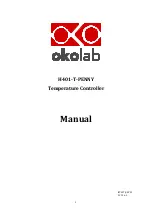Содержание H401-T-PENNY
Страница 1: ...1 H401 T PENNY Temperature Controller Manual IST307_REV02 SV 1 2 6 0 ...
Страница 29: ...29 15 Quick guide ...
Страница 30: ...30 ...
Страница 31: ...31 ...
Страница 32: ...32 ...
Страница 33: ...33 ...
Страница 34: ...34 ...