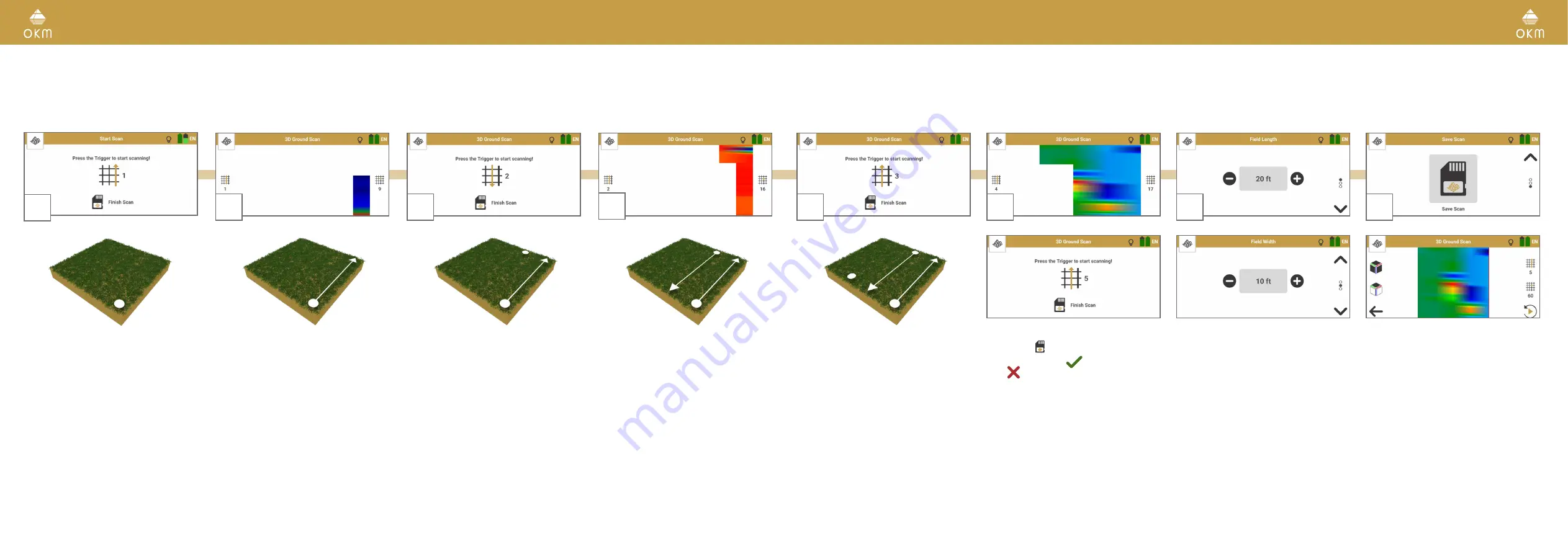
34 / 62
35 / 62
5.7.3 Perform Zigzag 3D Ground Scan
The parameters Field Length: Individual | Impulse Mode: Automatic | Scan Mode: Zigzag
are recommended for advanced detector users and can be applied in flat terrain.
3
Remain at the end of the scan line and take
a step to the left (without scanning). Keep
holding the probe in the same direction as in
the first scan line.
1
Go to the starting point of the first scan line
(bottom right corner).
Press the trigger to start scanning. Start
walking as soon as you press the trigger.
2
Walk the first line at a constant speed. The
App stops recording values automatically as
soon as reaching the preset field length and
indicates this by a noticeable sound signal.
The scan image will be generated line by
line to help you to follow your progress while
measuring.
The first scan lines may initially look incor-
rect. However, the inconsistent scan image
will stabilize in the course of the scan.
6
Complete the measurement by tapping on
Finish Scan .
Confirm saving with
or discard the scan
with
.
4
Press the trigger to start scanning. Walk
parallel to your first scan line but in reverse
until you reach the end of the scan line.
Walk at the same speed as in the first scan
line. The impulse sound should stop as soon
as you reach the end of the line.
In Scan Mode Zigzag all scan lines are
scanned by walking forwards and back-
wards. However, the scan lines shall still be
parallel to each other and the probe shall
always point in the same direction.
7
If you chose to save the scan, check and
correct/confirm the preset Field Length and
enter the Field Width.
8
The scan file is opened in the File Explorer –
see
.
5
Remain at the end of the scan line and take a
step to the left (without scanning).
Press the trigger to start scanning. Walk
parallel to the first scan line (forwards) and
at the same speed until you reach the end of
the scan line.
Repeat steps 3 to 5 to scan as many lines as
you like: Odd scan lines forwards, even scan
lines backwards.
Follow the App instructions to scan in the
correct direction.





























