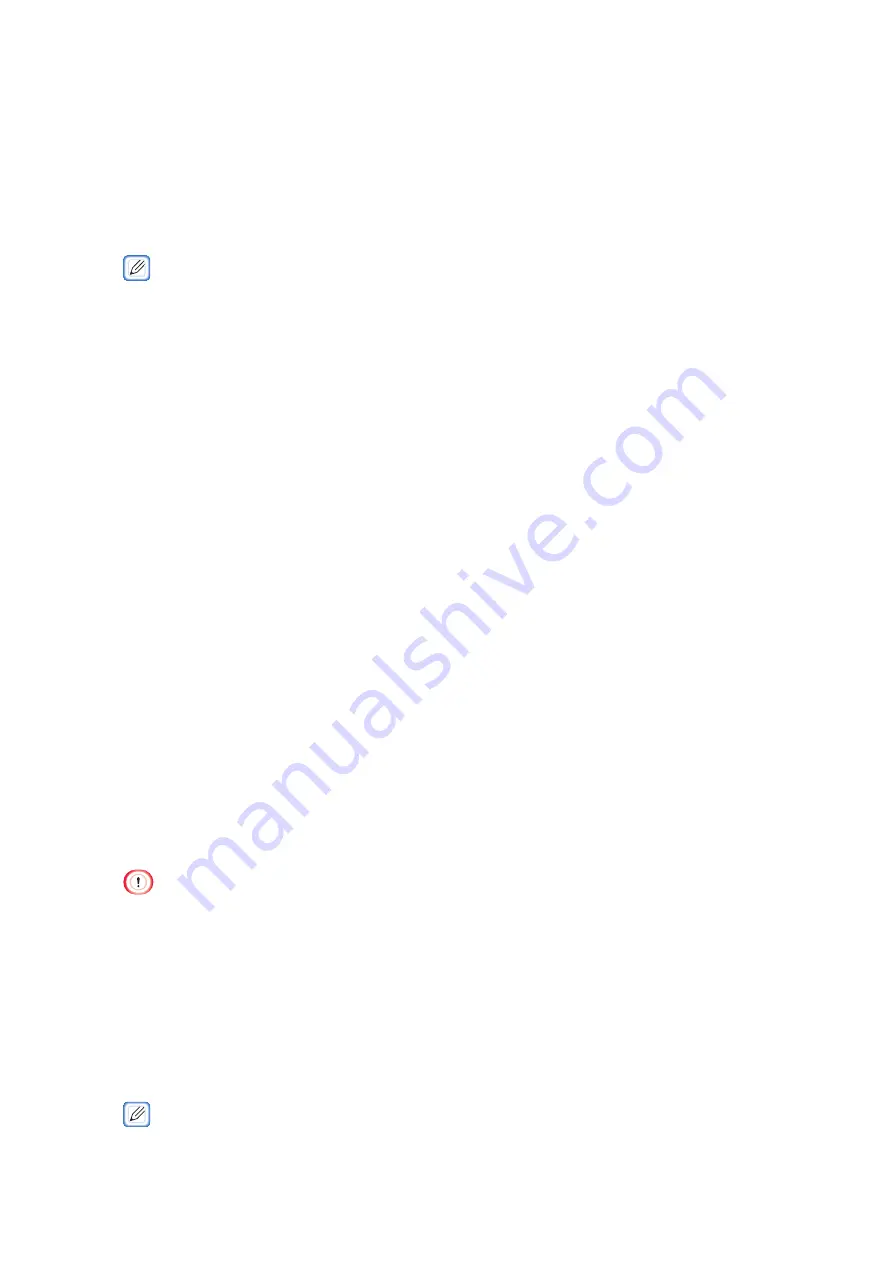
- 40 -
• Setting the IP address
Set a different IP address for the wireless LAN from that of the wired LAN. Enter the setting
menu and make the settings by the following procedure.
1
Press «
∧
» or «
∨
» several times to display [WIRELESS SETTING], and
press «OK».
2
Input the password when [ENTER PASSWORD] is displayed.
• The default password is "999999".
3
After you have input the password, press «OK».
4
When "IT IS NOT POSSIBLE TO USE WIRELESS (AP MODE) AT THE SAME
TIME. PLEASE BE DISABLED IF THE WIRELESS (AP MODE) IS ENABLED./
PRESS OK" appears, press «OK».
5
When [WIRELESS(INFRASTRUCTURE)] is displayed, press «
∧
» or «
∨
»
to select [ENABLE], and then press «OK».
6
Press «
∧
» or «
∨
» several times to select [NETWORK SETTING], and press
«OK».
7
When [IP ADDRESS SET] is displayed, press «OK».
8
Press «
∧
» or «
∨
» several times to display [AUTO] or [MANUAL], and
press «OK».
If [MANUAL] is selected, press «
∨
» and manually input the IPv4 address,
subnet mask, and gateway address.
• Connecting by selecting a wireless LAN access point from the operator panel
When the wireless LAN access point does not support WPS or when WPS connection does
not function well, connect by specifying the wireless access point to be used from the list of
wireless access points detected by this machine. In this case, it is required to input the SSID
and encryption key.
1
Check and take a note of the SSID, encryption method and encryption
key on the side of the wireless LAN access point or in the User's Manual
enclosed with the access point.
• WPA-EAP and WPA2-EAP cannot be set from the operator panel. Make the settings from the web page of this machine.
Refer to
"Setting IEEE802.1X (Wireless LAN)" (Page 247)
2
Check that the wireless LAN access point is activated and operating properly.
3
Power on this machine.
4
Press «
∧
» or «
∨
» several times to display [WIRELESS SETTING], and
press «OK».
5
Input the password when [ENTER PASSWORD] is displayed.
• The default password is "999999".
Содержание PRO330S
Страница 1: ...User s Manual...
Страница 14: ...Unpacking 2 Unpacking 15 Checking the accessories 16 Installing consumables 18...
Страница 102: ...102 8 Close the feeder cover...
Страница 151: ...151 8 Remove the toner cover 9 Close the top cover 10 Open the toner cartridge cover...
Страница 153: ...153 15 Turn on power of the machine For details on how to turn on the power refer to Turning the power on Page 34...
Страница 162: ...162 8 Close the top cover...
Страница 172: ...172 15 Close the top cover...
Страница 178: ...178 7 Install the image drum back to the machine 8 Close the top cover...
Страница 182: ...182 11 Close the top cover...
Страница 254: ...254 5 Click Backup settings 6 Input the folder name select the folder to save the le and click Save...
Страница 263: ...263 10 Input the admin password and click OK 11 Con rm the setting result and click Back...
Страница 266: ...266 11 Con rm the setting result and click Back...
Страница 280: ...EE8001 2750Z002 Rev1...






























