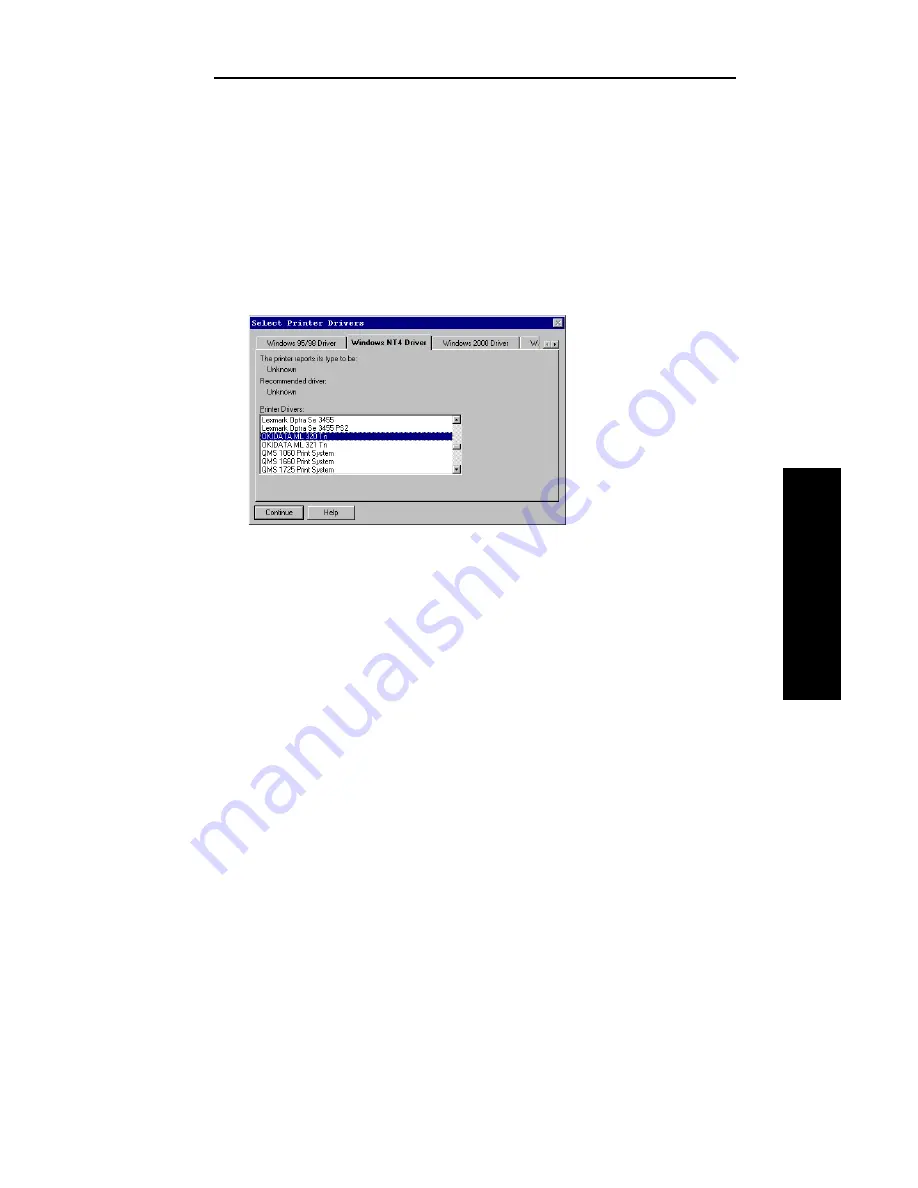
III - 45
Section 3 - Chapter 4 - Using the OkiLAN 6120e in NDPS
OKI OkiLAN 6120e User’s Guide
NetW
are
9. Enter the printers IP address as shown on the OkiLAN 6120e
Configuration Sheet and click
Finish
.
10.If the Waiting for Printer Agent to Load screen stays on for
more than 60 seconds, click
Stop Waiting.
11.Ignore the error message, The Printer Agent Just Created
Needs Attention.
12.The Select Printer Driver screen appears. Choose your operating
system and select
OKIDATA ML 320 Tn
.
13.Click
Continue
. A screen displaying the drivers that you have
selected appears.
14.Click
OK
. The NDPS Printer Control screen appears.
Содержание OkiLAN 6120e
Страница 1: ...OkiLAN 6120e User s Guide High Performance 10 100 Base T Ethernet Network Print Server...
Страница 10: ...x Technical Support OKI OkiLAN 6120e User s Guide...
Страница 11: ...Hardware Installation Section I Hardware Installation...
Страница 12: ...I 2 Section I Hardware Installation OKI OkiLAN 6120e User s Guide...
Страница 14: ...I 4 Section I Hardware Installation OKI OkiLAN 6120e User s Guide...
Страница 28: ...I 18 Section I Hardware Installation OKI OkiLAN 6120e User s Guide...
Страница 29: ...Advanced Management Section II Advanced Management Features...
Страница 48: ...II 20 Section 2 Chapter 5 Additional Management Features OKI OkiLAN 6120e User s Guide...
Страница 49: ...NetWare Section III NetWare...
Страница 94: ...III 46 Section 3 Chapter 4 Using the OkiLAN 6120e in NDPS OKI OkiLAN 6120e User s Guide...
Страница 95: ...TCP IP Section IV TCP IP...
Страница 176: ...IV 82 Section 4 Appendix C Internet Printing Protocol IPP OKI OkiLAN 6120e User s Guide...
Страница 177: ...LAN Manager Server Section V LAN Manager LAN Server...
Страница 194: ......
Страница 195: ...Windows Printing Section VI Windows Printing...
Страница 209: ...OkiView 32 Section VII OkiView 32...
Страница 215: ...Regulatory Information Section VIII Regulatory Information...
















































