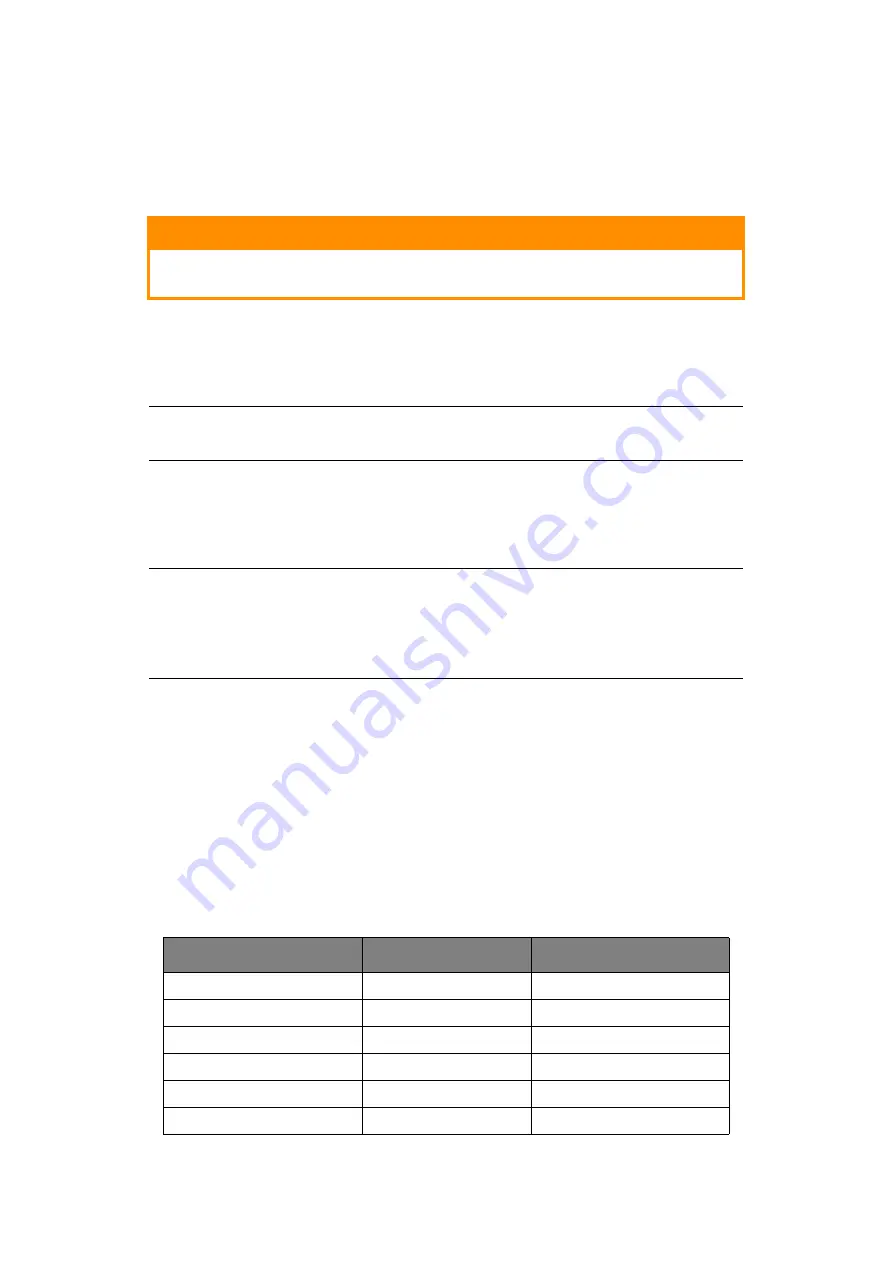
Connecting to your printer > 12
C
ONNECTING
TO
YOUR
PRINTER
I
NTERFACES
Your printer is equipped with two standard data interfaces:
>
Parallel: for direct connection to a PC. This port requires a bi-directional (IEEE 1284
compliant) parallel cable.
>
USB: for connection to a PC running Windows 2000 or above. This port requires a
shielded cable 5m long confirming to USB version 2.0.
The following interfaces are available as optional accessories and are described in their
accompanying installation documentation:
>
RS232 C Serial interface
>
100Base-TX/10Base-T network connection
I
NTERCONNECTION
1.
Ensure that both printer and computer are turned OFF.
2.
Connect the required interface cable, USB, Parallel, Serial or Network to the printer
and then to the computer.
3.
Turn ON the printer and then turn ON the computer.
P
RINTER
DRIVERS
The driver for your printer is provided on the CD included with the printer. You can either
load the driver or select one of the compatible drivers listed below in your software
application.
CAUTION!
Under no circumstances attempt to use both parallel and USB ports
simultaneously.
NOTE
Interface cables are not supplied with your printer.
NOTE
>
Refer to the Network Configuration Guide for setting up the network
connection.
>
It is not recommended that you use either the Parallel or USB port when
the RS-232 C or Network Interface option is installed in this printer.
IBM PROPRINTER III
EPSON FX
MICROLINE STANDARD
ML3320/1 IBM
ML3320/1 Epson
Microline 320/321
IBM Proprinter III
Epson FX286e
Microline 320/321
IBM Proprinter II
Epson FX 850/1050
Microline 320/321
IBM Proprinter
Epson FX 86/286
Microline 292/293
IBM Graphics Printer
Epson FX
Microline 192/193
Epson FX800/1000
Microline 182/183
Содержание ML3320
Страница 1: ......
Страница 24: ...Loading paper 24 PAPER PARK FEATURE To retract rear feed paper form the paper path press PARK 1 1...
Страница 57: ...45691502EE Rev1...













































