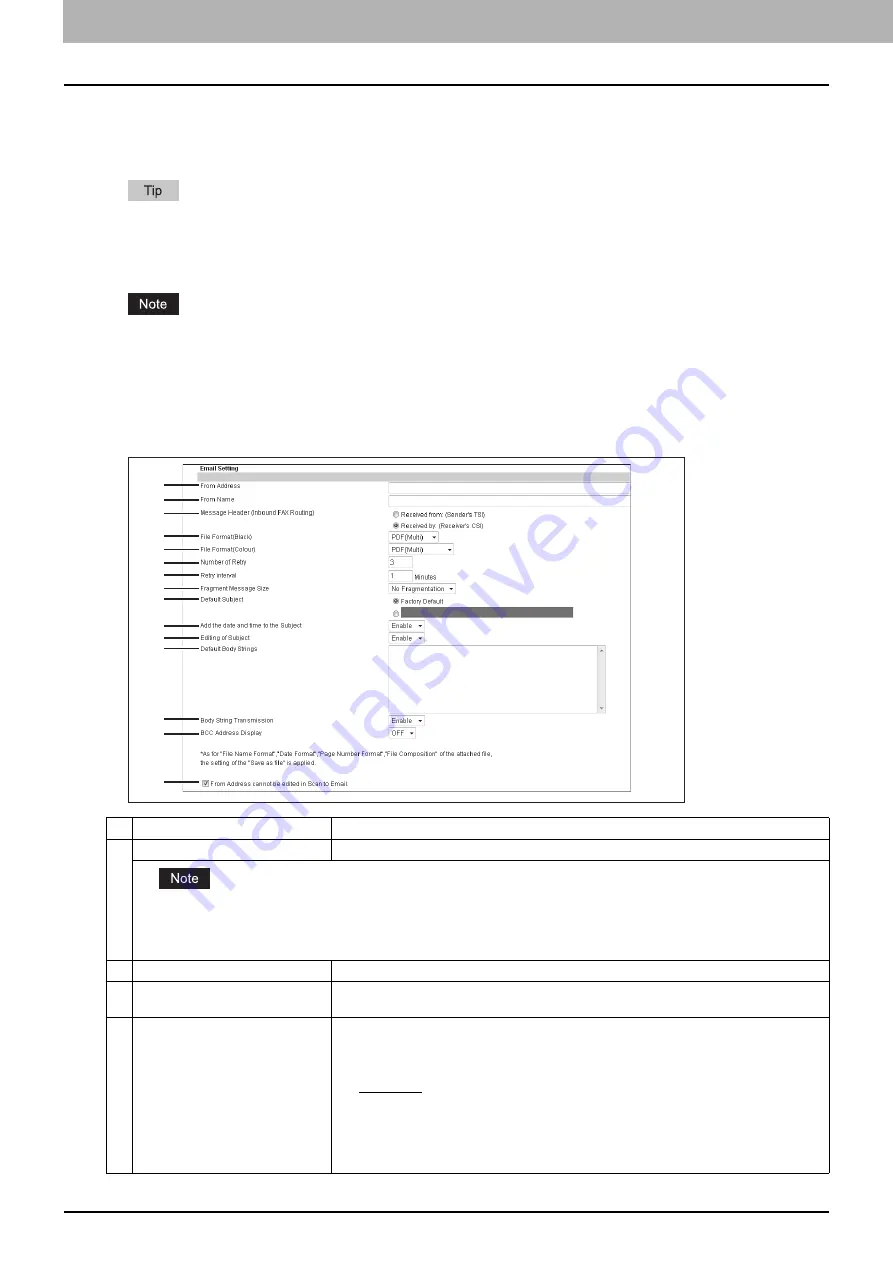
8 [Administration] Tab Page
198 [Setup] Item List
Email settings
You can configure the E-mail settings that are needed for Scan to Email operations. This section describes necessary
settings for E-mail transmissions.
The [Email Setting] submenu can be accessed from the [Setup] menu on the [Administration] tab.
See the following pages for how to access it and information on the [Setup] menu:
Some settings may not be reflected on the touch panel immediately after saving them. The settings will be updated by
pressing the [RESET] button on the control panel or after an Auto Clear time period.
Setting up Email Setting
You can specify the file format, fragment message size, and default body strings that apply to the Scan to Email
documents.
Item name
Description
1
From Address
Enter the E-mail address of this equipment.
The [From Address] must be entered to enable E-mail transmission. However, the E-mail address of the user who is logged in
to this equipment will be automatically set if any user management settings apart from MFP local authentication are enabled.
For more information about User Management Setting, see the following section:
P.135 “[Administration] Tab Page”
2
From Name
Enter the name of this equipment.
3
Message Header (Inbound FAX
Routing)
Select TTI to be used as a subject when the received Internet Fax is forwarded.
4
File Format(Black)
Select the file format of files to be sent when scanning in black mode.
y
TIFF (Multi)
— Select this to save scanned images as a Multi-page TIFF file.
y
TIFF (Single)
— Select this to save scanned images separately as Single-page TIFF
files.
y
PDF (Multi)
— Select this to save scanned images as a Multi-page PDF file.
y
PDF (Single)
— Select this to save scanned images separately as Single-page PDF
files.
y
XPS (Multi)
— Select this to save scanned images as a Multi-page XPS file.
y
XPS (Single)
— Select this to save scanned images separately as Single-page XPS
files.
1
2
3
4
5
6
7
8
9
10
11
12
13
14
15
Содержание MC780f
Страница 1: ...User s Manual TopAccess Guide ...
Страница 21: ...1 Overview 20 Accessing TopAccess 6 The TopAccess website appears ...
Страница 25: ...1 Overview 24 Access Policy Mode ...
Страница 29: ...2 Device Tab Page 28 Displayed Icons ...
Страница 103: ...5 Registration Tab Page 102 Registration How to Set and How to Operate ...
Страница 345: ...8 Administration Tab Page 344 Registration Administration tab How to Set and How to Operate ...
Страница 368: ...11 APPENDIX This chapter contains the following contents Installing Certificates for a Client PC 368 ...
Страница 375: ...11 APPENDIX 374 Installing Certificates for a Client PC ...
Страница 380: ...January 2013 45511102EE Rev1 ...
















































