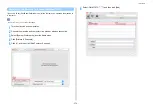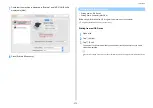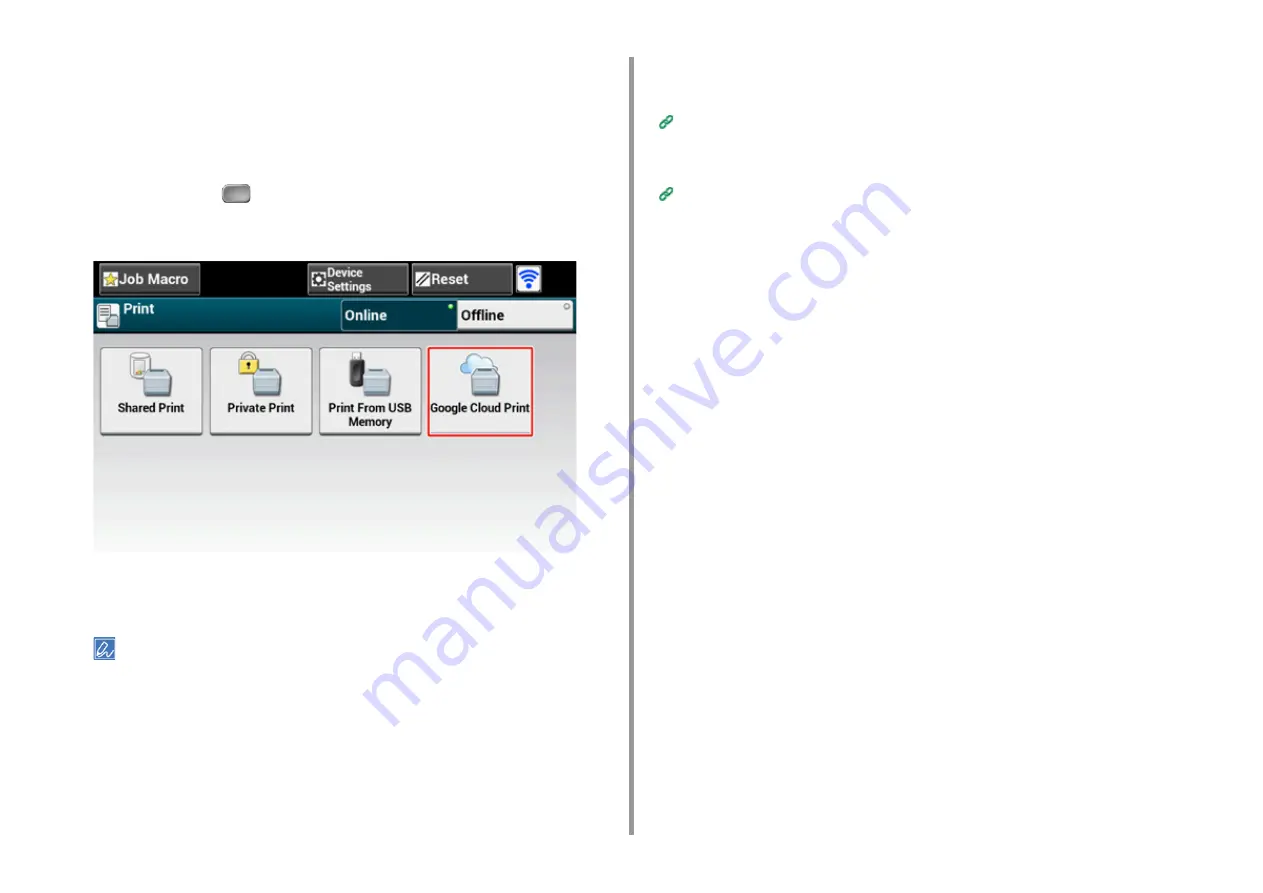
- 388 -
10. Network
Printing Manually
Print manually if you cannot print automatically or you want to print immediately after
receiving data.
1
Check that the machine is turned on.
2
Press [Print] or the
(PRINT) button.
3
Press [Google Cloud Print].
4
Press [Yes] on the confirmation screen.
5
If the print data exists on the Google Cloud Print service, printing starts.
To print manually, set [Using Cloud Service] to [Enable] or [Pause].
For details on [Using Cloud Service], refer to "Checking or Changing the Use of Cloud Service Settings".
Changing Printing Settings
To change printing settings, select [Option] on the printer selection screen that is displayed
when you print from a supported application.
You cannot change printing settings from the machine.
Cancelling Printing
To cancel during printing, cancel from the machine.
Cancelling a Print Job (User's Manual)
To cancel before printing, delete a print job from the management screen of Google Cloud
Print.
The Google Cloud Print administrator screen (https://www.google.com/cloudprint)
Содержание MC573
Страница 1: ...MC573 ES5473 MFP Advanced Manual...
Страница 18: ...18 1 Basic Operations 7 Select a volume level...
Страница 31: ...2 Copy Useful Functions For a Better Finish Color Settings Advanced Copy Settings...
Страница 141: ...141 4 Print 5 Press Color Menu 6 Press Adjust Registration 7 Press Yes...
Страница 144: ...144 4 Print Color Correct Utility Color Swatch Utility PS Gamma Adjuster Utility Adjusting Color with Software...
Страница 489: ...489 11 Utility Software Storage Manager plug in Create or edit a file to download to a device...
Страница 507: ...46532802EE Rev2...