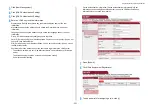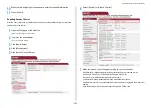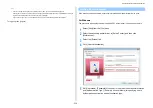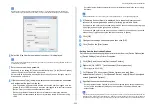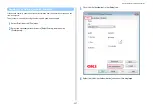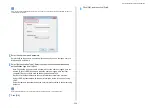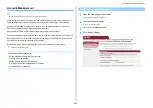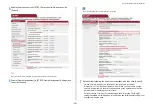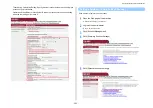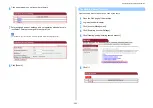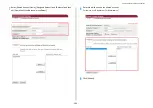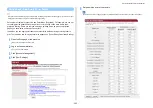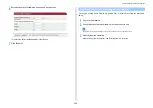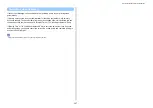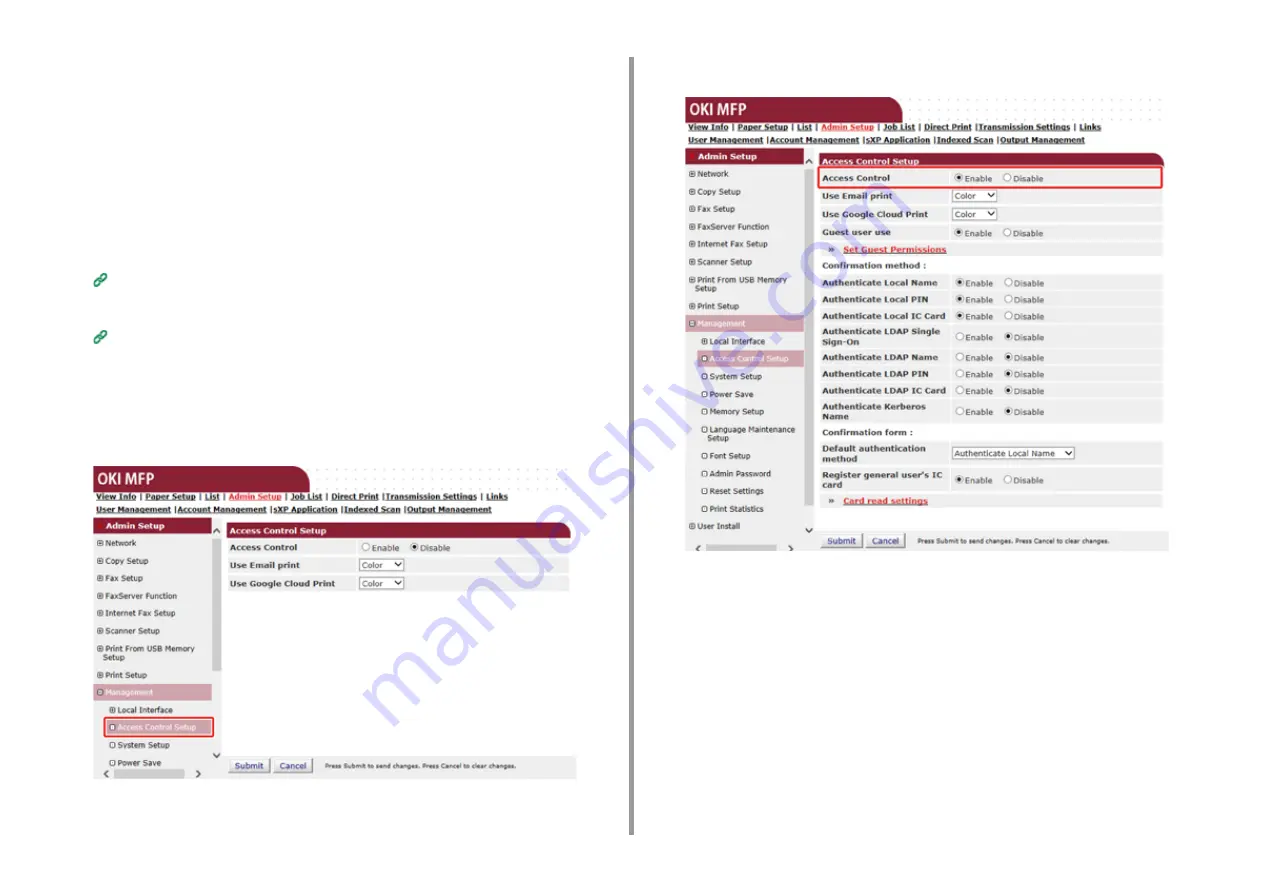
- 352 -
9. Operating Management/ Specifications
10
When the role assigning screen appears, enter the required information.
11
Press [Submit].
Enabling Access Control
After the user information is registered and the server authentication setting is completed,
enable the access control.
1
Open the Web page of the machine.
Open the Web Page of This Machine
2
Log in as the administrator.
3
Click [Admin Setup].
4
Click [Management].
5
Click [Access Control Setup].
6
Select [Enable] for [Access Control].
7
Make the access control setting according to your environment.
Use Email print: Make settings for printing files attached to a received e-mail.
Use Google Cloud Print: Set the details of Google Cloud Print.
Guest user use: Set the authorization for guest users.
Confirmation method: Enable/disable each authentication method.
Confirmation form: Set the authentication method used when logging in the machine or
printing.
Card read settings: Set for when authenticating with a FeliCa card.
Содержание MC573
Страница 1: ...MC573 ES5473 MFP Advanced Manual...
Страница 18: ...18 1 Basic Operations 7 Select a volume level...
Страница 31: ...2 Copy Useful Functions For a Better Finish Color Settings Advanced Copy Settings...
Страница 141: ...141 4 Print 5 Press Color Menu 6 Press Adjust Registration 7 Press Yes...
Страница 144: ...144 4 Print Color Correct Utility Color Swatch Utility PS Gamma Adjuster Utility Adjusting Color with Software...
Страница 489: ...489 11 Utility Software Storage Manager plug in Create or edit a file to download to a device...
Страница 507: ...46532802EE Rev2...