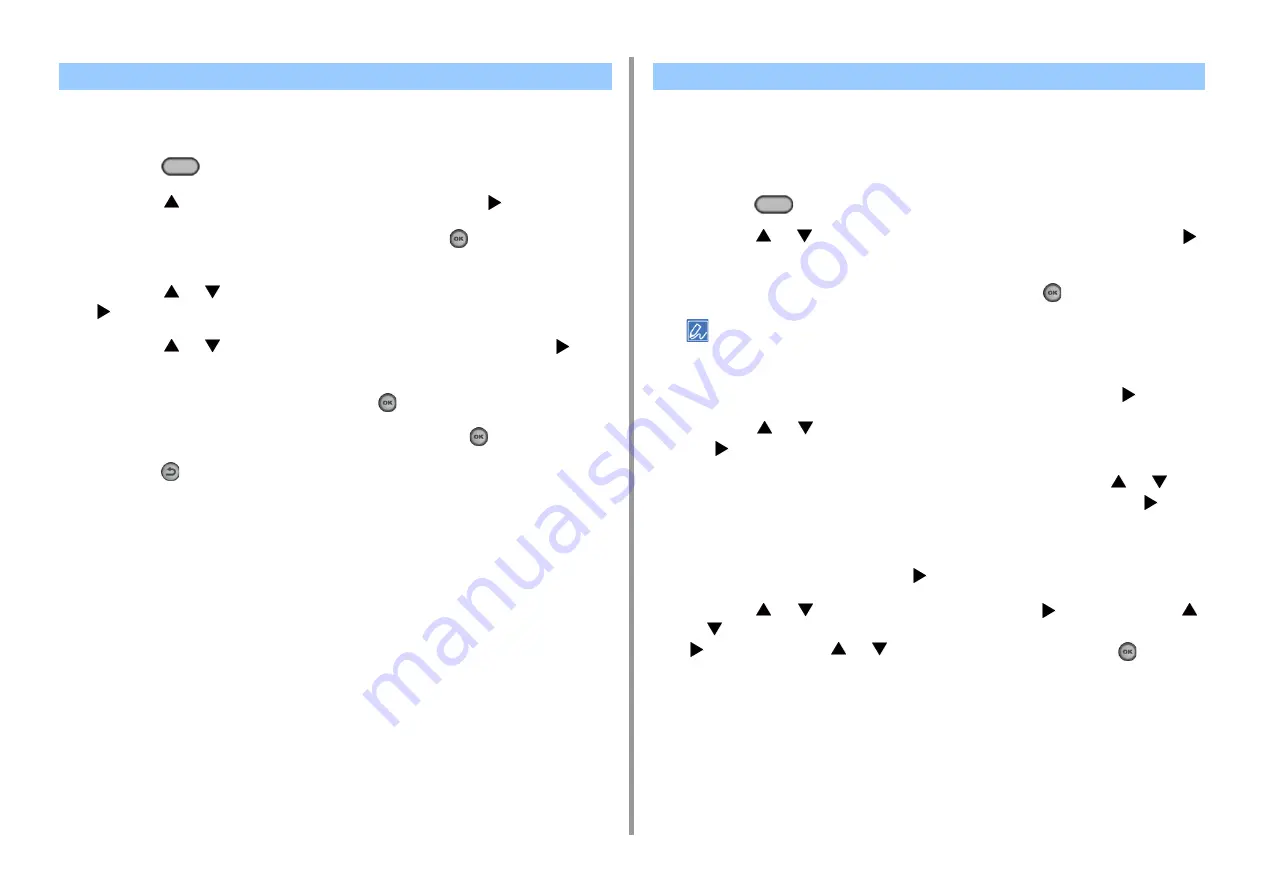
- 43 -
2. Setting Up
Set the administrator password using from 6 to 12 alphanumeric characters. Be careful not to
forget the set password.
1
Press the
(SETTING) button.
2
Press the
button to select [Admin Setup] and press the
button.
3
Enter the administrator password, and then press the
(OK) button.
The factory default administrator password is "999999".
4
Press the
or
button repeatedly to select [Manage Unit] and press the
button.
5
Press the
or
button to select [Admin Password] and press the
button.
6
Enter a new password, and then press the
(OK) button.
7
Enter the password again to confirm, and then press the
(OK) button.
8
Press the
(Back) button until the top screen is displayed.
Set up the date and time, fax function, network, and E-mail. You can skip unnecessary
settings.
1
Check that the wiring has correctly been finished.
2
Press the
(SETTING) button.
3
Press the
or
button repeatedly to select [Easy Setup] and press the
button.
4
Enter the administrator password, and then press the
(OK) button.
The factory default administrator password is "999999". If the administrator password is changed, enter the
updated password.
5
Check that [1. Date/Time Setting] is selected, and then press the
button.
6
Press the
or
button to select the Time Zone you want to set and press
the
button.
7
When the daylight saving setting screen is displayed, press the
or
button to select a setting suitable to your environment and press the
button.
8
Check that [Manual] is selected on the [Please select way to set Day and
Time] screen, and then press the
button.
9
Press the
or
button to set [Day] and press the
button. Press the
or
button to set [Month] when the cursor has moved, and then press the
button. Press the
or
button to set [Year] and press the
(OK)
button.
10
Set the time in the same manner.
11
[Date/Time Setting was completed] is displayed for several seconds and the
screen returns to the [Setup Menu] screen.
Setting the Administrator Password
Easy Setup
Содержание MC563
Страница 1: ...MC563 ES5463 MFP User s Manual ...
Страница 16: ... 16 2 Setting Up Side view when the additional tray unit is installed ...
Страница 21: ... 21 2 Setting Up 13 Hold the handle B to close the scanner unit ...
Страница 34: ... 34 2 Setting Up 1 Plug the power cord into the power connector 2 Plug the power cord into the outlet ...
Страница 40: ... 40 2 Setting Up 7 Replace the paper cassette into the machine Push the paper cassette until it stops ...
Страница 55: ... 55 2 Setting Up 10 Click Complete 11 Click Next If the following dialog box is displayed click Yes ...
Страница 81: ...4 Copy Copying Cancelling Copying Specifying the Number of Copies ...
Страница 85: ...5 Scan Sending Scanned Data as an E mail Attachment Saving Scanned Data in a Shared Folder Cancelling Scanning ...
Страница 95: ... 95 6 Print 5 Change the settings in each tab to suit your needs 6 Click OK 7 Click Print on the Print screen ...
Страница 107: ... 107 6 Print Supply Levels Panel Item Description 1 Consumables Displays the remaining amount of consumables ...
Страница 108: ...7 Fax Basic Operations of Fax Functions Setting for Receptions ...
Страница 199: ...46590302EE Rev2 ...






























