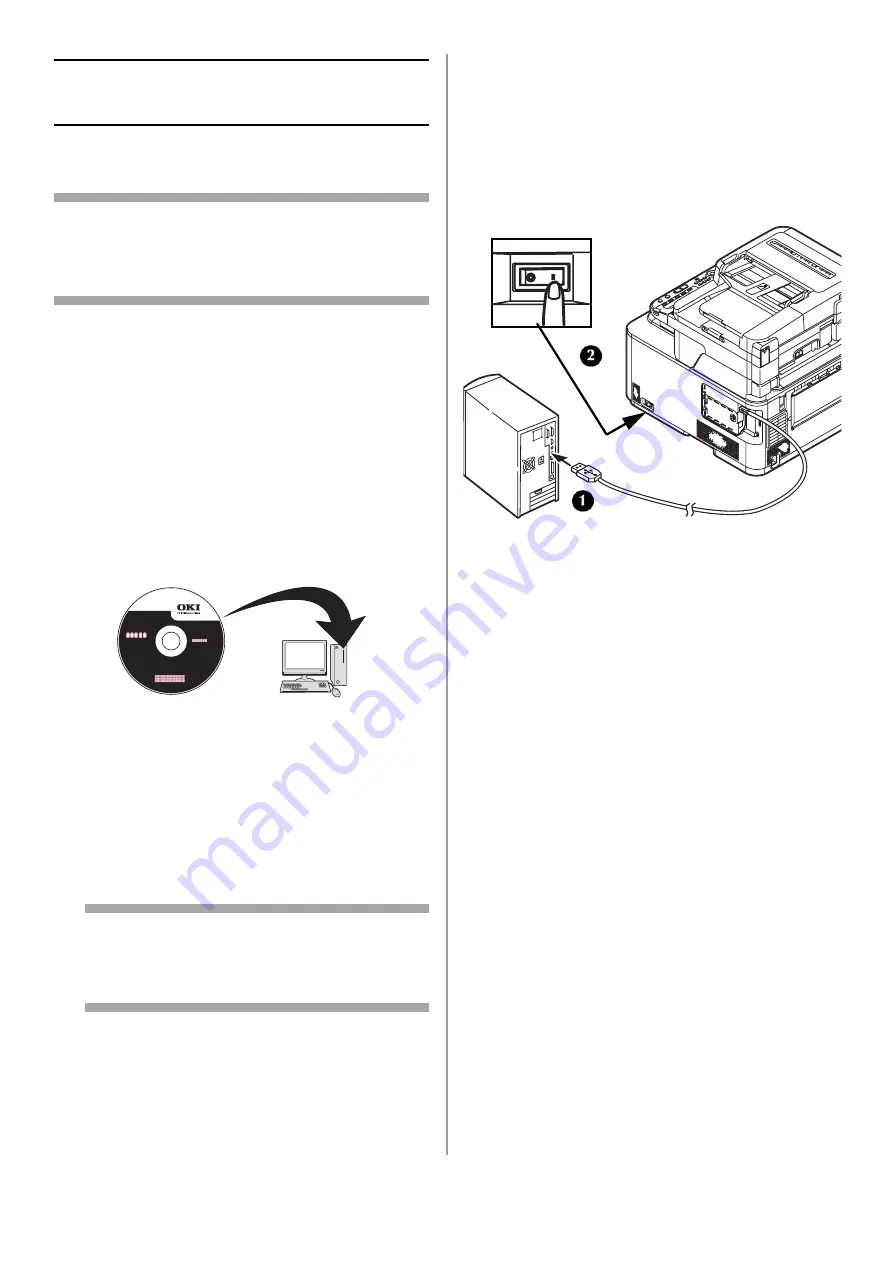
50 - English
USB: Installing a Printer
Driver for Windows
• You must be logged in as an administrator to
complete this procedure.
Note
The procedure below uses Windows 7 and Model
MC561 as an example. The display may differ
depending on the operating system.
1
Turn off your machine:
a) Press <SETTING> on the control panel.
b) Press the down arrow key repetitively to
select [Shutdown], then press <OK>.
c) When the confirmation message appears,
press the right arrow key to select [Yes],
then press <OK>.
d) When the screen prompts you to turn off
the power switch, turn the machine off.
2
Place the DVD suppled with your machine in
the CD/DVD drive.
The DVD auto runs. If it does not, double click
the OKI setup file in the DVD directory.
3
Select your language from the drop-down list
then click [Next].
4
Read the License Agreement, then click [I
Agree].
5
Under Driver Setup, click [Install Drivers
(MC561)].
Note
If the [User Account Control] dialog box
appears, click [Yes]. (For Windows Vista,
click [Continue]).
6
Read and observe the instructions, then click
[Next].
Installation starts.
• If the [Windows Security] dialog box appears,
click [Install this driver software anyway].
• For Windows Server 2003 and Windows XP, if
the [Install Hardware] dialog box appears, click
[Continue].
• For Windows 2000, if the [Digital Signature Not
Found] dialog box appears, click [Yes].
7
When the instruction prompting you to do so
appears, plug the USB cable into the
computer and turn on your machine.
8
Click [Next].
9
Follow the on-screen instructions to complete
the installation.
10
When the [Complete] screen appears, click
[Finish].
Check the Installation
1
Click [Start] > [Devices and Printers].
For Windows Server 2008 and Windows Vista,
click [Start] > [Control Panel] > [Printer].
For Windows Server 2003 and Windows XP,
click [Start] > [Printers and Faxes].
For Windows 2000, click [Start] > [Settings]
> [Printers].
2
Check that the OKI MC561 icon is displayed.
For Windows 7, if you have installed multiple
drivers, right-click the OKI MC561 icon and
select one of the menu item, and then check
















































