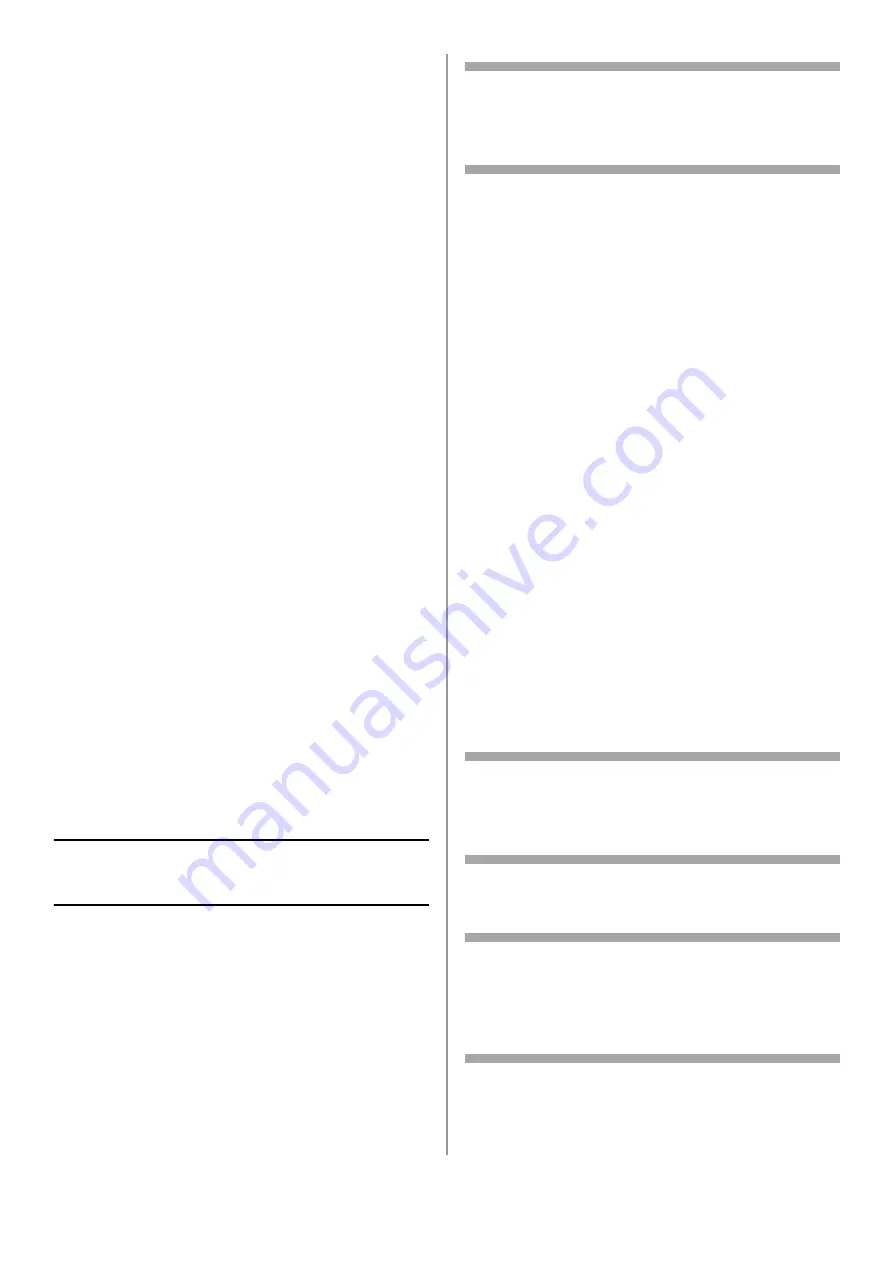
44 - English
1
Click [Start] > [All Programs] > [Okidata] >
[Print Job Accounting Client] > [Change Job
Accounting Mode]
2
On the [User Account Control] window, click
[Yes].
3
Select the fax driver in [Driver].
4
Select the [Tab] check box and then click
[Change].
5
Click [OK].
6
From the [File] menu, select [Close].
7
Click [Start] and select [Devices and
Printers].
- For Windows Server 2008, click [Start] and
select [Control Panel] > [Printers].
- For Windows Vista, click [Start] and select
[Control Panel] > [Printer].
- For Windows Server 2003, click [Start] and
select [Printers and Faxes].
- For Windows XP, click [start] and select
[Printers and Faxes].
- For Windows 2000, click [Start] and select
[Settings] > [Printers].
8
Right-click the OKI MC561 icon and select
[Printer properties] > [OKI MC561 (FAX)].
9
Select the [Job Accounting] tab.
10
Enter the user name in [User Name] and the
PIN in [Job Account ID].
11
Click [OK].
Faxing from Windows
1
Open the file you want to fax.
2
From the [File] menu, select [Print].
3
Select the fax driver, then click [Print].
Authentication by User Name
and Password
Enabling User Name/Password
Access Control
Access Control is password protected: you must
know the Admin Password to proceed.
Note
To scroll through the various selections on the
display, press the down (or up) arrow key
repetitively.
\
1
Press <SETTING> on the control panel.
2
Use the up arrow key to select [Admin Setup],
then press <OK>.
3
Enter your administrator password: use the
arrow keys to select the digits of the
password, pressing <OK> between digit
4
When done entering your password, use the
arrow keys to select [Enter] on the display,
then press <OK>.
5
Use the up arrow key to select
[Management], then press <OK>.
6
Use the down arrow key to select [System
Setup], then press <OK>.
7
Make sure that [Access Control] is selected,
then press <OK>.
8
Use the up arrow key to select User/Password
as the method of Access Control, then press
<OK>.
9
Use the left arrow key to back out to the main
screen
Access Control is enabled.
Operation from a Computer
Note
The authentication type specified on the
computer overrides the one specified on the
machine.
Printing from Windows
Note
This procedure uses Windows 7 and NotePad as
an example. The procedures and menus may
differ depending on the operating system you
use.
1
Open the file you want to print.
2
From the [File] menu, select [Print].
















































