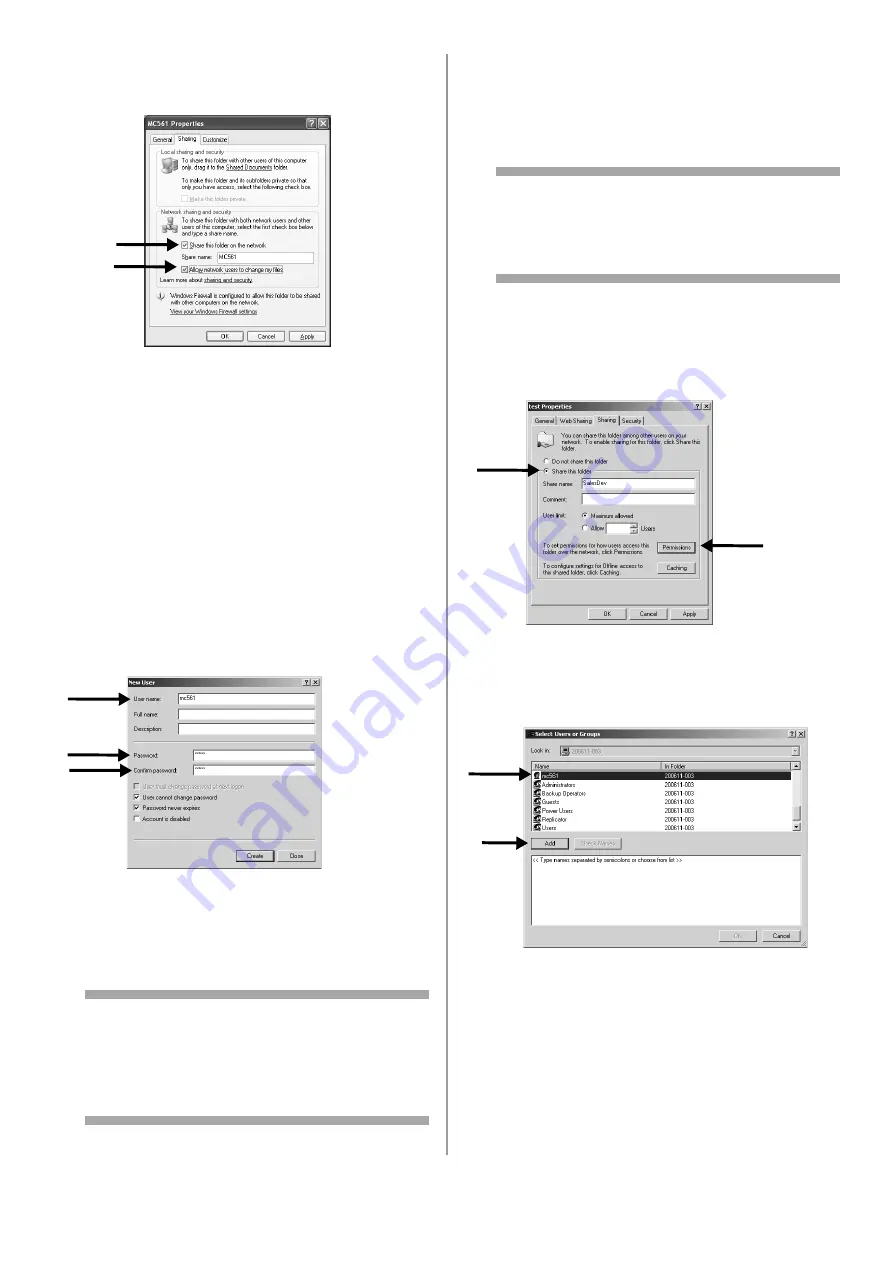
37 - English
14
Select the [Share this folder on the network]
and [Allow network users to change my files]
check box, and then click [OK].
15
Select the [Allow] check box for [Full Control],
and then click [OK].
16
Create a profile to complete the setup for
Scan To Network PC. See page 38.
For Windows 2000
1
Right-click [My Computer] on the desktop and
then select [Manage].
2
In the right window, double-click [System
Tools] > [Local Users and Groups]. Right-click
[Users] and select [New User].
3
Enter the value of C-2 in [User name] and the
value of C-3 in [Password] and [Confirm
Password].
4
Select [User can not change password] and
[Password never expires], and then click
[Create].
5
Click [Close] to close the [New User] dialog.
Note
If [User must change password at next
logon] is selected, clear it so that you can
select [User can not change password] and
[Password never expires].
6
Double-click [User] and check that the user
created in step 4 is displayed.
Close the [Computer Management] window.
7
Create a new folder on the computer with the
name entered on line C-5.
Note
It is recommended to create the folder in the
local drive, not on the desktop or [My
Documents].
8
Right-click the folder created in step 6 and
then select [Sharing].
9
Select [Share this folder] and then click
[Permissions].
10
Click [Add].
11
Select the user account created in step 4 and
then click [Add].
12
Check that the user account is displayed, and
then click [OK].
13
Select the [Allow] check box for [Full Control],
and then click [OK].
14
Ensure that the icon of the shared folder
changes into the icon with a hand, and then
close the window.
















































