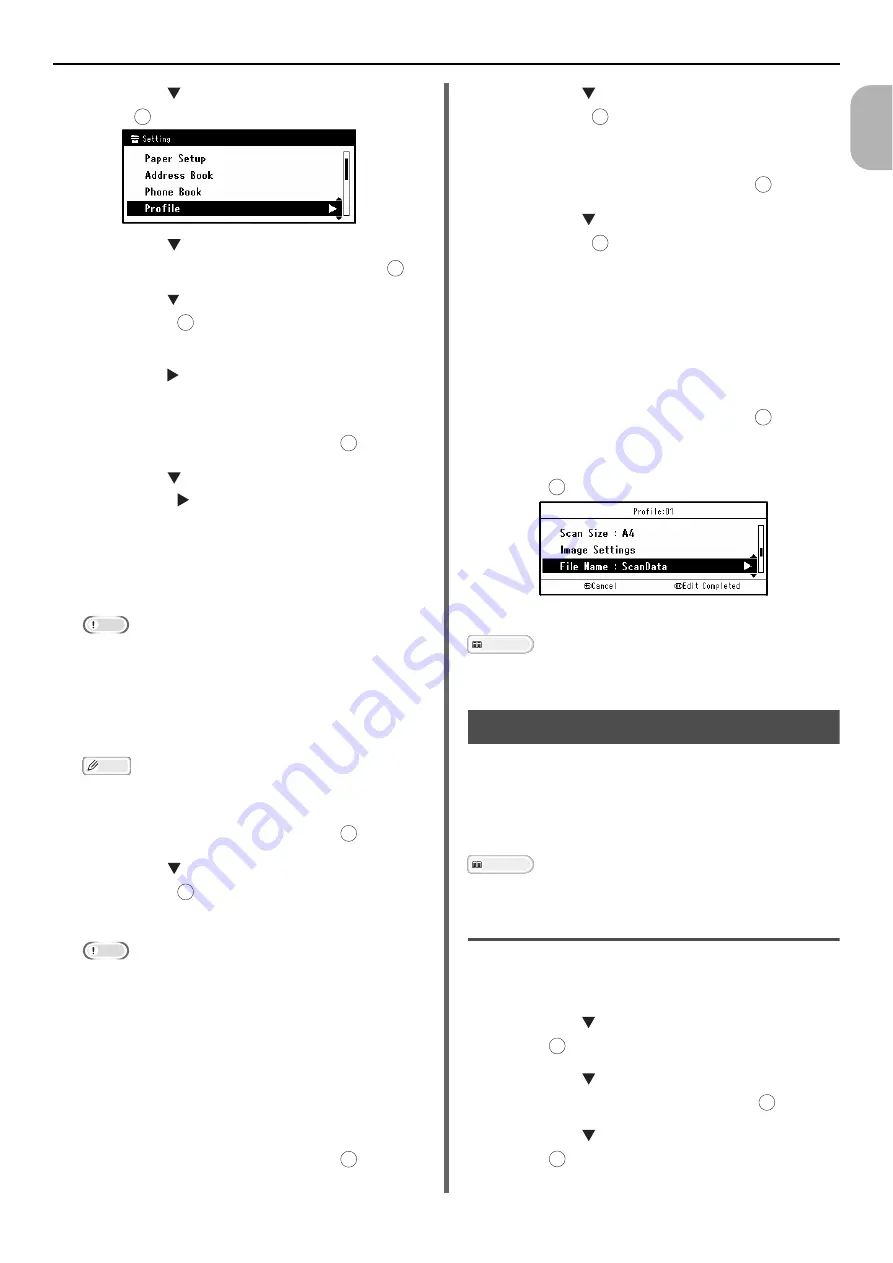
Configuring the Network Settings
- 57 -
Se
tup
1
2
Press the to select [
Profile
] and then
press .
3
Press the to select the profile number
you want to register and then press .
4
Press the to select [
Register
] and
then press .
5
Press to select [
Profile Name
] and then
press the .
6
Enter the information in C-4.
7
Select [
Enter
] and then press .
8
Press the to select [
Target URL
] and
then press .
9
Enter the value of C-1 and C-5 as "\\C-
1\C-5".
Note
If there is no DNS server on the network, you cannot
specify the computer by using the computer name
(C-1). In such a case, you can configure the settings
by using the computer's IP address.
Memo
In order to enter the "\" sign while using a QWERTY
keyboard, press <\> while holding down <
CTRL
>.
10
Select [
Enter
] and then press .
11
Press the to select [
User Name
] and
then press .
12
Enter the information in C-2.
Note
If domain management is done, enter "C-2@domain
name".
When carrying out domain management, if you cannot
connect even after entering "C-2@Domainname",
delete "@Domainname".
Access the machine's website again, and set the
NetBIOS domain name in [
Workgroup name
] within
[
Admin Setup
] > [
Network Menu
] > [
NBT/
NetBEUI
].
*For the domain name, please check with the network
manager.
13
Select [
Enter
] and then press .
14
Press the to select [
Password
] and
then press .
15
Enter the value of C-3.
16
Select [
Enter
] and then press .
17
Press the to select [
File Name
] and
then press .
18
Enter the information in C-6.
- By adding "#n" to the end of the file name, a
serial number is automatically assigned to the end
of the name of sent files.
- By adding "#d" to the end of the file name, a date
is automatically assigned to the end of the name
of sent files.
19
Select [
Enter
] and then press .
20
Configure other items if necessary.
21
Press to register the settings.
The setup for Scan To Network PC is complete.
Reference
For details how to use Scan To Network PC, refer to
Managing Profiles
To perform the Scan To Network PC, Auto Deliver
or Transmission Data Save function (for
MC561dn Only), a profile for each destination
must be created. You can register up to 50
profiles.
Reference
Refer to "Creating a Profile for Scan To Network PC" P. 56
Modifying a Profile
1
Press the <
SETTING
> key on the
operator panel.
2
Press the to select [
Profile
] and then
press .
3
Press the to select the profile you
want to modify and then press .
4
Press the to select [
Edit
] and then
press .
Example: \\PC1\SalesDev
Example: \\192.168.0.3\SalesDev
OK
OK
OK
OK
OK
OK
OK
OK
OK
OK
OK
OK
OK
OK
OK






























