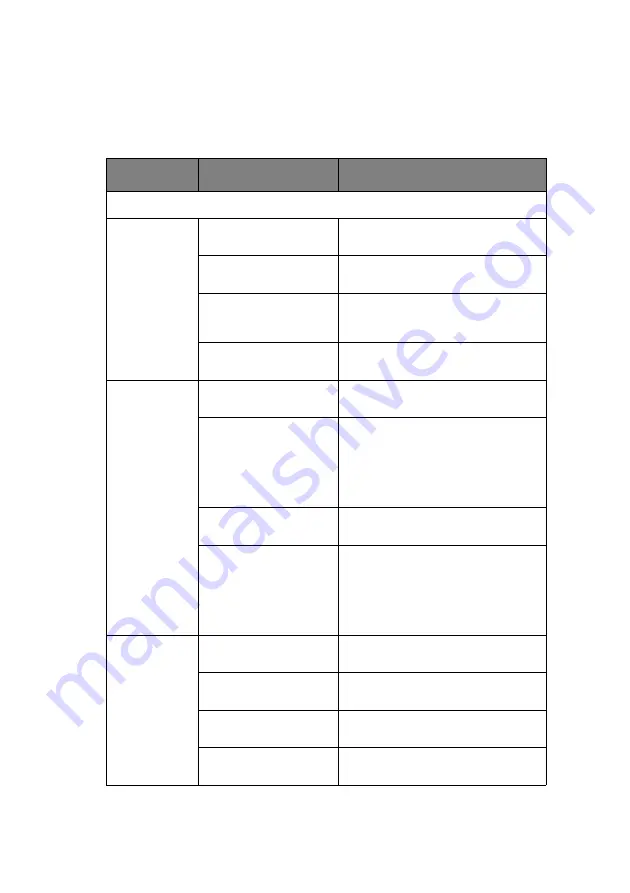
MC360 MFP User’s Guide
Menu Structure > 50
M
ENU
FUNCTION
Table 7: Menu Function
LEVEL 2
ITEM
DESCRIPTION/OPTION
View Information
Print count
Color pages
Displays the total number of color
pages printed
Monochrome pages
Displays the total number of mono
pages printed
Tray 1
Displays the total number of pages
printed from the paper cassette
tray
Manual Feeder
Displays the number of pages
printed from the Manual feeder
Scan Count
Total pages
Displays the total number of flatbed
pages scanned.
Pages scanned
Displays the number of flatbed
pages scanned since the counter
was cleared.
To clear the counter go to: Menu->
Admin Setup->Scanner Counter
Clear-> Pages Scanned
Total ADF Pages
Displays the total number of pages
scanned using the ADF.
ADF pages scanned
Displays the number of pages
scanned using the ADF since the
counter was cleared.
To clear the counter go to: Menu->
Admin Setup->Scanner Counter
Clear-> ADF Pages Scanned
Fax count
Pages Sent
Displays the number of sent Fax
pages.
Pages Received
Displays the number of received
Fax pages.
Sending Times
The total amount of time spent
sending Faxes (hhhhhh:mm:ss).
Receiving Times
The total amount of time spent
receiving Faxes (hhhhhh:mm:ss).






























