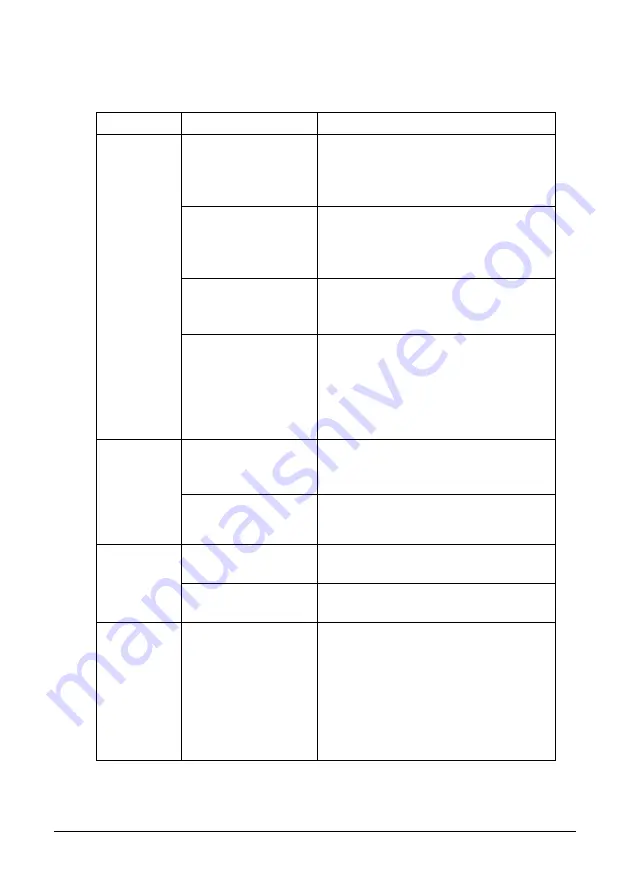
226
Troubleshooting
Solving Other Problems
Symptom
Cause
Solution
Machine
power is not
on.
The power cord is not
correctly plugged into
the outlet.
Turn off the machine, confirm that the
power cord is correctly plugged into
the outlet, and then turn on the
machine.
Something is wrong
with the outlet con-
nected to the
machine.
Plug another electrical appliance into
the outlet and see whether it operates
properly.
The power switch is
not correctly turned
on (I position).
Turn the power switch off (O position),
then turn it back to the on (I position).
The machine is con-
nected to an outlet
with a voltage or fre-
quency that does not
match the machine
specifications.
Use a power source with the specifica-
tions listed in appendix A, ““Technical
Specifications” ”.
The control
panel dis-
plays Toner
Low much
sooner than
expected.
One of the toner car-
tridges may be defec-
tive.
Remove the toner cartridges and
check for damage. If it is damaged,
replace it.
Printed with heavy
toner coverage.
See specifications in Appendix A
““Technical Specifications” ”.
Cannot print
the machine
status list.
The tray is empty.
Check that at least Tray 1 is loaded
with media, in place, and secure.
There is a media mis-
feed.
Clear the media missfeed.
When the
paper type or
paper size
for Tray 1 is
changed,
Check Fax
Mode
appears.
If a fax is received, it
could not be printed
on paper of the cur-
rently specified type
or size. However,
copy and print opera-
tions can be per-
formed.
Press the Fax key, and then check the
error details.
To print a received fax, change the
paper type to PLAIN PAPER and the
paper size to A4, LEGAL or LETTER.
Содержание MC160N
Страница 1: ...User Guide Print Copy Scan Modes 59320401 my okidata com MC160n MFP...
Страница 9: ...1Introduction...
Страница 17: ...17 Introduction when the attachment and duplex option are installed 1 Duplex option 2 Attachment 1 2...
Страница 21: ...1Control Panel and Configuration Menu...
Страница 40: ...40 Control Panel and Configuration Menu FAX RX OPERATION REPORTING SCAN SETTING...
Страница 76: ...2Media Handling...
Страница 91: ...91 Media Handling 6 Reattach the lid to Tray 2 7 Reinsert Tray 2 into the machine...
Страница 101: ...2Using the Printer Driver...
Страница 108: ...3Using the Copier...
Страница 121: ...4Using the Scanner...
Страница 150: ...150 Using the Scanner...
Страница 151: ...5Replacing Consumables...
Страница 155: ...155 Replacing Consumables 6 Open the front cover Before opening the front cover open Tray 1 if it is not already open...
Страница 174: ...174 Replacing Consumables...
Страница 175: ...6Maintenance...
Страница 199: ...7Troubleshooting...
Страница 213: ...213 Troubleshooting Note Do not touch the wires and flat cable shown in the illustration...
Страница 217: ...217 Troubleshooting 7 Load the media in Tray 2 and attach the lid 8 Reinsert Tray 2...
Страница 218: ...218 Troubleshooting 9 Open and close the scanner unit to clear the missfeed message...
Страница 222: ...222 Troubleshooting 3 Close the duplex cover...
Страница 247: ...3Installing Accessories...
Страница 260: ...Appendix...
















































