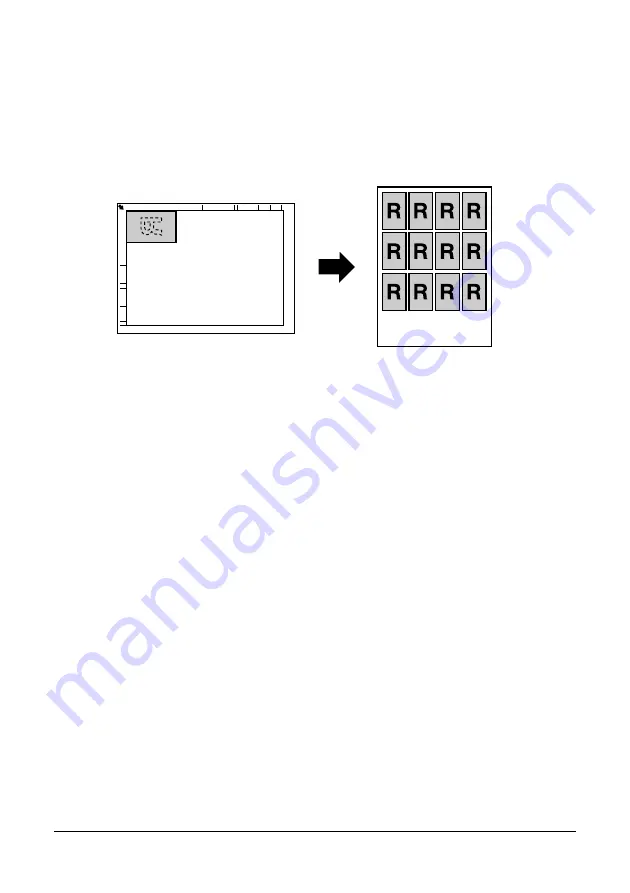
116
Using the Copier
"
To print only the front sides that were scanned first, press the
Start-Color key or the Start-Mono key in step 5.
Repeat Copying
With repeat copying, small documents, such as memos, are tiled and printed on
a single page.
1
Position the document on the original glass.
"
For details on positioning the document on the original glass, refer to
“Placing a document on the original glass” on page 98.
2
In the main screen (Copy mode), press the up arrow or down arrow key to
select the current copy function setting, and then press the Enter
key.
3
Press the up arrow or down arrow key to select REPEAT COPY, and then
press the Enter
key.
4
When the How to Repeat Copy screen appears, check the settings, and then
press the Enter
key.
5
To print color copies, press the Start-Color key. To print monochrome copies,
press the Start-Mono key.
6
Use the keypad to type in the document length, and then press the Enter
key.
"
To change the document size, press the Back key to delete the cur-
rent size, and then use the keypad to specify the desired size.
7
Use the keypad to type in the document width, and then press the Enter
key.
After the document has been scanned, printing automatically begins.
"
To change the document size, press the Back key to delete the cur-
rent size, and then use the keypad to specify the desired size.
Содержание MC160N
Страница 1: ...User Guide Print Copy Scan Modes 59320401 my okidata com MC160n MFP...
Страница 9: ...1Introduction...
Страница 17: ...17 Introduction when the attachment and duplex option are installed 1 Duplex option 2 Attachment 1 2...
Страница 21: ...1Control Panel and Configuration Menu...
Страница 40: ...40 Control Panel and Configuration Menu FAX RX OPERATION REPORTING SCAN SETTING...
Страница 76: ...2Media Handling...
Страница 91: ...91 Media Handling 6 Reattach the lid to Tray 2 7 Reinsert Tray 2 into the machine...
Страница 101: ...2Using the Printer Driver...
Страница 108: ...3Using the Copier...
Страница 121: ...4Using the Scanner...
Страница 150: ...150 Using the Scanner...
Страница 151: ...5Replacing Consumables...
Страница 155: ...155 Replacing Consumables 6 Open the front cover Before opening the front cover open Tray 1 if it is not already open...
Страница 174: ...174 Replacing Consumables...
Страница 175: ...6Maintenance...
Страница 199: ...7Troubleshooting...
Страница 213: ...213 Troubleshooting Note Do not touch the wires and flat cable shown in the illustration...
Страница 217: ...217 Troubleshooting 7 Load the media in Tray 2 and attach the lid 8 Reinsert Tray 2...
Страница 218: ...218 Troubleshooting 9 Open and close the scanner unit to clear the missfeed message...
Страница 222: ...222 Troubleshooting 3 Close the duplex cover...
Страница 247: ...3Installing Accessories...
Страница 260: ...Appendix...






























