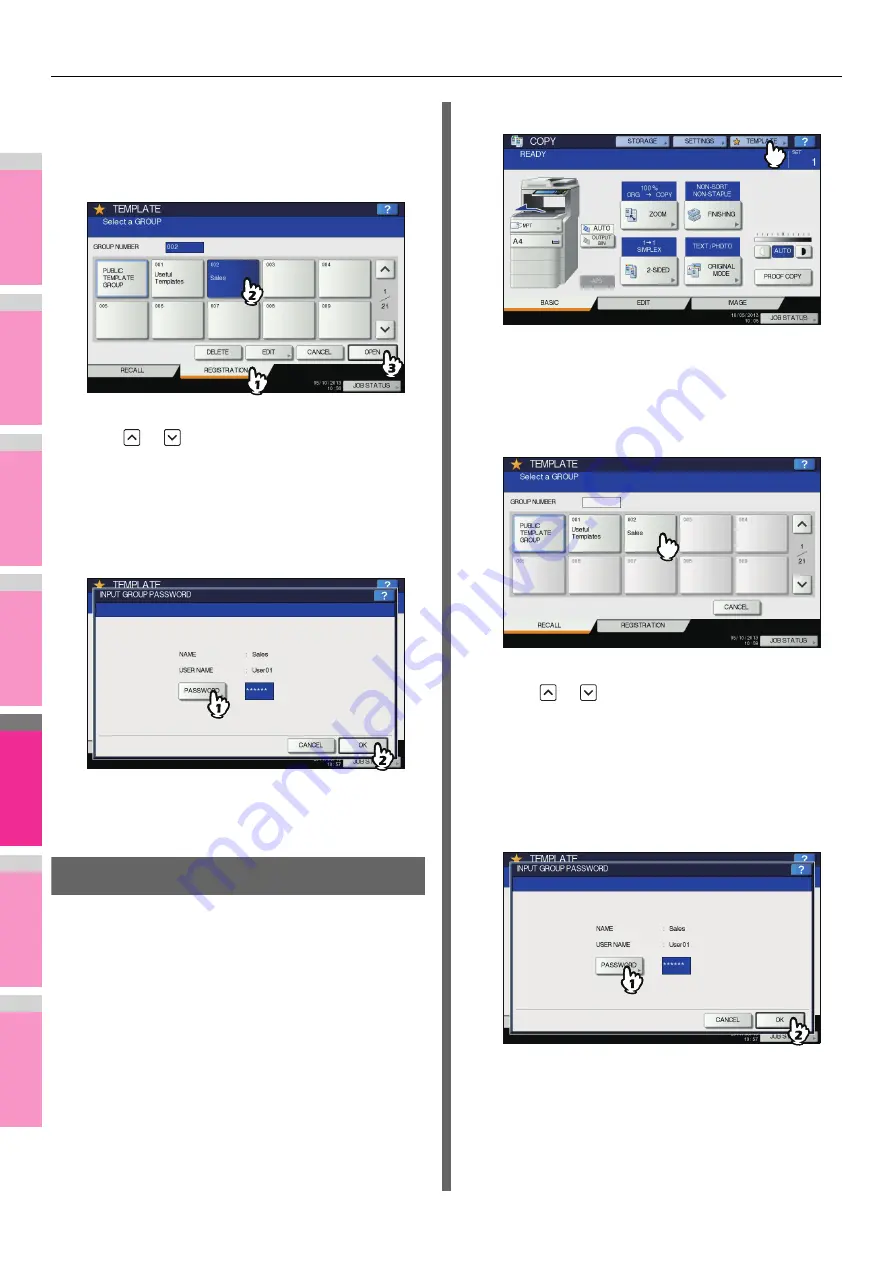
TEMPLATES
- 196 -
2
1
3
4
5
6
7
3
Select the desired group.
1) Press the [REGISTRATION] tab.
2) Select the desired group by pressing its button or
keying in its group number (3 digits).
3) Press [OPEN].
To switch the menu
Press
or .
4
Key in the password for the selected group.
(If no password is set, go to step 5.)
1) Press [PASSWORD] and then enter the password
with the buttons on the touch panel or the digital
keys on the control panel.
2) Press [OK].
5
Register a template following steps 6 and 7
on "Registering templates into the public
template group" (
Recalling Templates
When you recall a template, the functions set in the template
will be available automatically. If the automatic start function is
enabled, this equipment will automatically start the operation of
each function when you press the button for the corresponding
template.
1
Place paper in the tray(s).
2
Place the original(s).
3
Press [TEMPLATE] on the touch panel.
The template menu appears.
4
Press the button for the group to which the
desired template is registered.
You can also select the group by keying in its group
number (3 digits).
To switch the menu
Press
or .
5
Key in the password when you have
selected the private group. (If no password
is set, go to step 6.)
1) Press [PASSWORD] and then enter the password
with the buttons on the touch panel or the digital
keys on the control panel.
2) Press [OK].
Содержание MB770dn
Страница 1: ...User s Manual Advanced Guide...
Страница 162: ...2 1 3 4 5 6 7 4 Scanning Operations USEFUL FUNCTIONS P 163 OTHER SCANNING METHODS P 179 INTERNET FAX P 180...
Страница 190: ...2 1 3 4 5 6 7 5 RegisteringFunctions TEMPLATES P 191 USING TEMPLATES P 201...
Страница 325: ...APPENDIX 325 2 1 3 4 5 6 7 PS3 font list Output example of the PS3 Font List...
Страница 326: ...2 1 3 4 5 6 7 APPENDIX 326 PCL font list Output example of the PCL Font List...
Страница 330: ...2 1 3 4 5 6 7 7 Index...
Страница 336: ...September 2013 45611302EE Rev2...






























