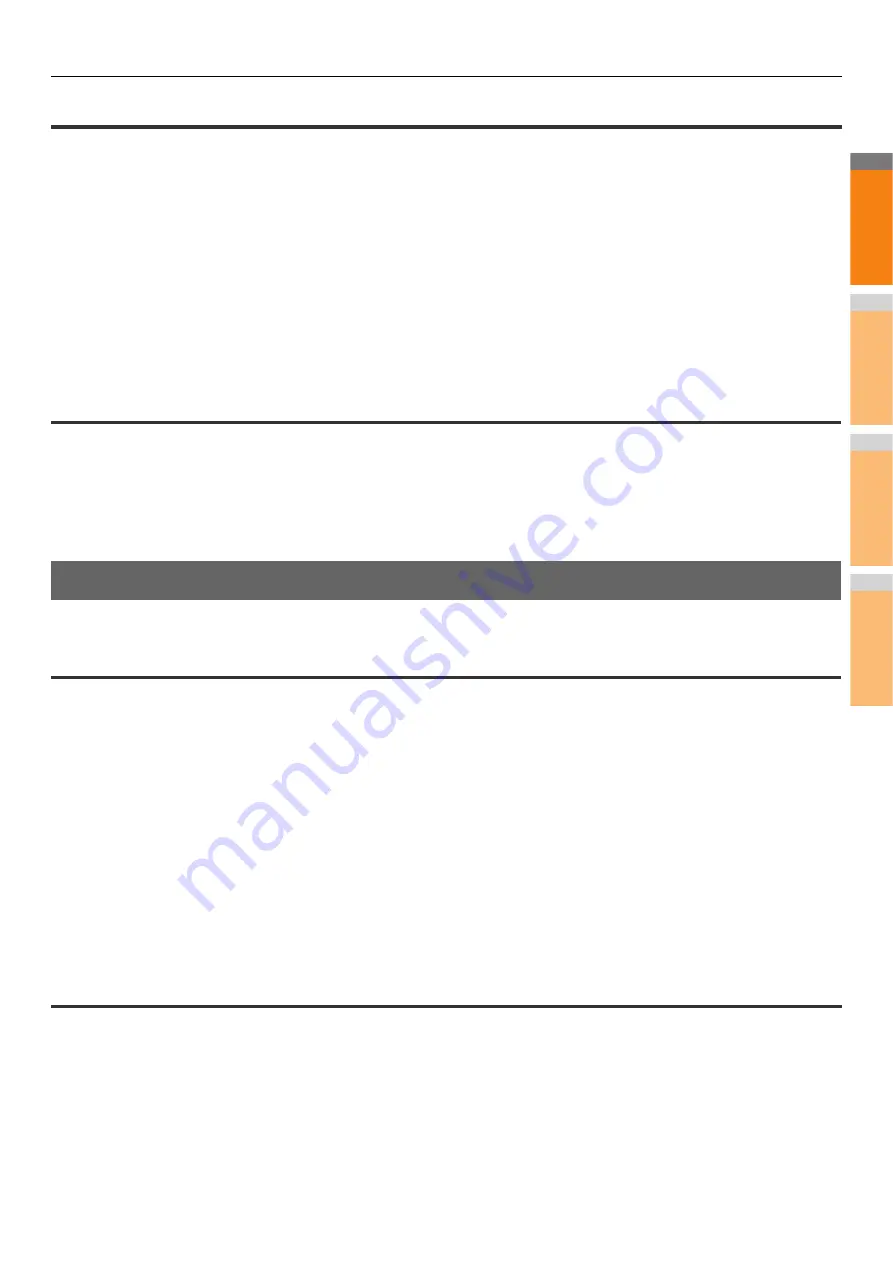
2
1
3
4
5
6
7
TROUBLESHOOTING FOR PRINTING
- 23 -
Cannot remember the document password for a Private Print job
Problem Description
I cannot remember the document password for my Private Print job.
Corrective Action
The document password for a Private Print job is never shown, once the job has been sent to the equipment.
To print the failed Private Print job, submit the document again as a new Private Print job.
The failed Private Print job remains unprinted in the job queue. To delete it, either way below is required. Contact the administrator of
the equipment.
• Enter the administrator’s password in the Private Print job list on the touch panel and delete the job.
For details, refer to the
Advanced Guide
.
• Log in to TopAccess with the administrator’s password and delete the job in the Print Job list.
For details, refer to the
TopAccess Guide
.
Printing a document including many graphics takes time
Problem Description
It takes time to print a document including many graphics from a PCL driver.
Corrective Action
Since this may happen occasionally, clear the [JPEG Compression] check box of the [PDL Settings] tab in [Customization] of the
[Device Settings] tab before printing such documents.
Printer Driver Problems
This section describes the troubleshooting for the printer drivers.
Cannot print (port setting problems)
Problem Description
I cannot perform printing with the equipment.
Corrective Action
If the printer driver on the client computer points to a wrong network port, jobs neither appear in the current jobs queue nor are
printed. Fix the problem following the procedure below:
1. Select [Start] - [Devices and Printers].
2. Right-click the printer driver icon.
3. Select [Printer Properties] from the shortcut menu.
4. Select the [Ports] tab.
5. Make sure that the path to the machine and the device name are correct.
\\<device name>\print
<device name> is the same as the device name set from the touch panel. “print” may be “univ” or “ps3” depending on the printer
driver you use.
6. Click the [General] Tab and click [Print Test Page] to confirm that the settings are correct.
Cannot print (SNMP Community Name problems)
Problem Description
I cannot perform printing with the equipment.
Corrective Action
Check if the SNMP community names are the same in the following 3 settings.
• Equipment
• TCP/IP port of the [Ports] tab in the printer driver
• [SNMP Settings] dialog box of the [Others] tab in the printer driver
Содержание MB760dnfax
Страница 1: ...User s Manual Troubleshooting Guide...
Страница 79: ...2 1 3 4 3 Battery Disposal P 80 Appendix...
Страница 81: ...2 1 3 4 4 Index...
Страница 83: ...May 2013 45611502EE Rev1...

































