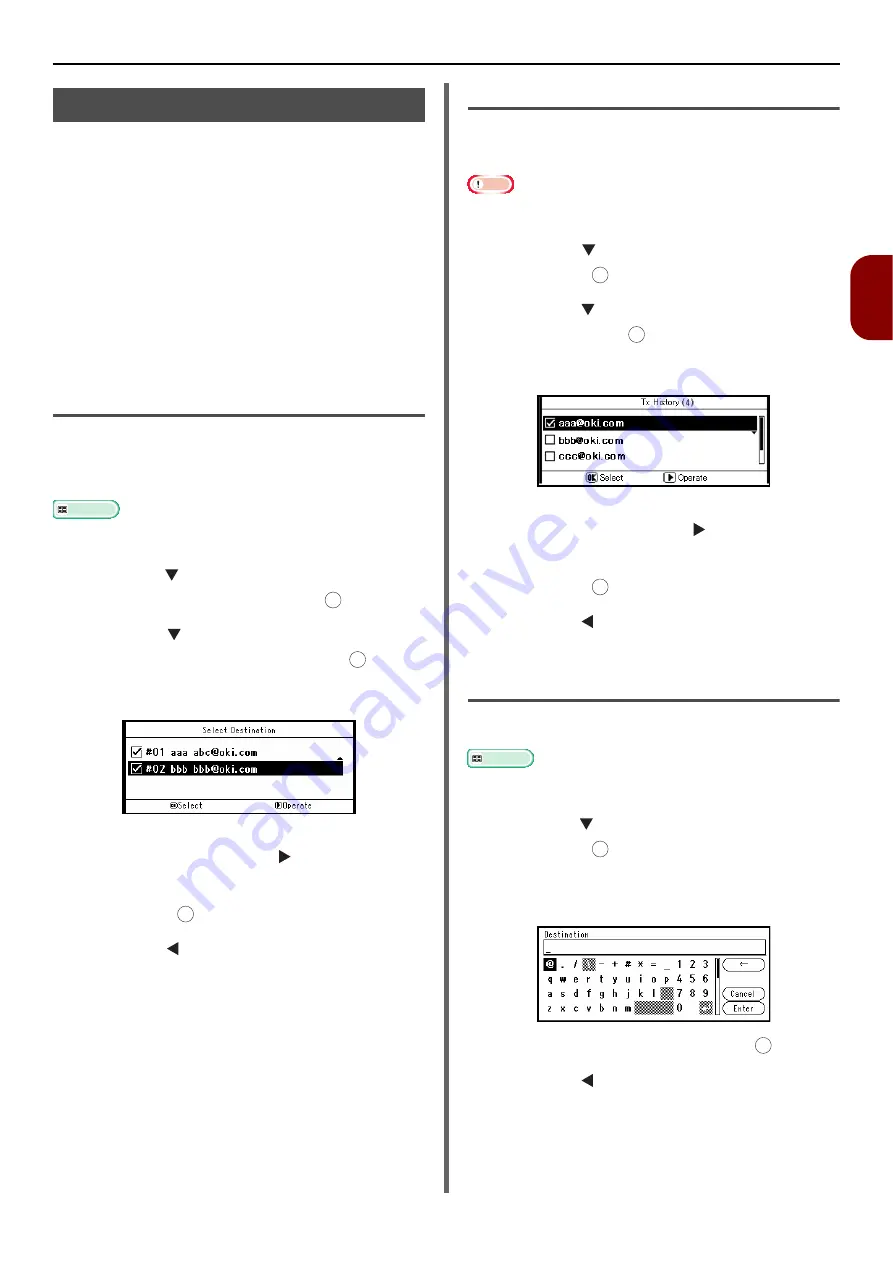
Basic Procedure for Internet Faxing
- 99 -
Fa
(for MB451,
MB451w
, MB47
1, MB471w
, MB491,
ES4191 MFP only)
3
Specifying a Destination
You can specify a destination in the following five
ways:
Using the address book
Using a group
Using the transmission histories
Direct input
Using LDAP search
Perform one of the following procedures at step 7
of
"Sending an Internet Fax" P. 98
above.
Using the Address Book and Group
List
You can select a destination from the address
book or groups. You need to register them in
advance.
Reference
For details on how to add e-mail addresses to the address
book and groups, refer to
"Registering Address Book" P. 115
.
1
Press the to select [
Address Book
] or
[
Group list
] and then press .
2
Press the to select the destination or
group you want and then press .
The check box is selected. You can select multiple
entries.
3
When you have selected all the
destinations, press the .
4
Check that [
Complete
] is selected and
then press .
5
Press the to return to the Internet fax
start screen.
Using the Transmission History
You can select a destination from transmission
histories.
Note
The sending history only shows those recipients which had
their addresses directly entered.
1
Press the to select [
Tx History
] and
then press .
2
Press the to select the entry you want
and then press .
The check box is selected. You can select multiple
entries.
3
When you have selected all the
destinations, press the .
4
Check that [
Complete
] is selected and
then press .
5
Press the to return to the Internet fax
start screen.
Direct Input
You can enter a destination directly.
Reference
For details on how to enter text, refer to
Using the Operator Panel" P. 26
1
Press the to select [
Direct Input
] and
then press .
2
Enter an e-mail address.
An e-mail address up to 80 characters.
3
Select [
Enter
] and then press .
4
Press the to return to the Internet fax
start screen.
OK
OK
OK
OK
OK
OK
OK
OK
















































