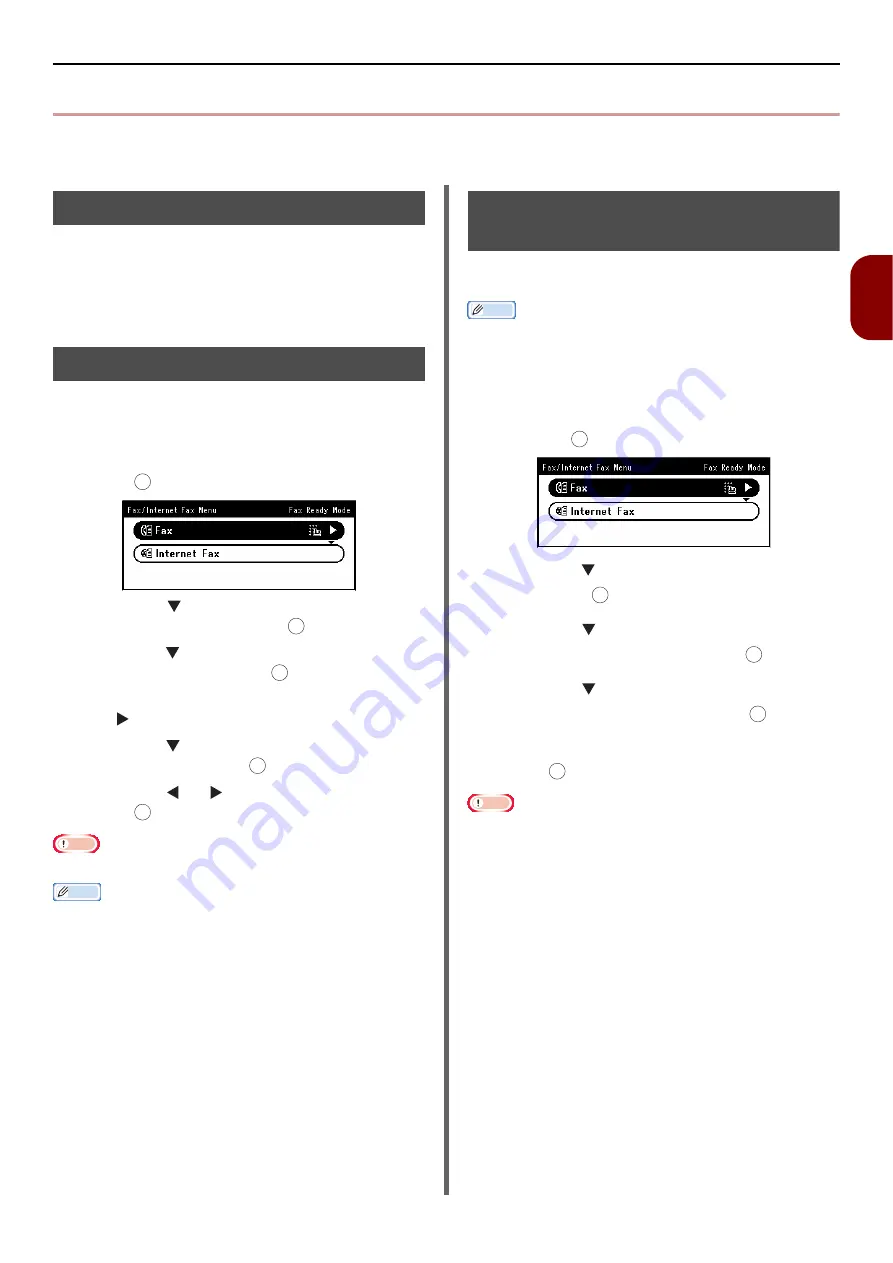
Checking and Canceling Fax Transmission
- 89 -
Fa
(for MB451,
MB451w
, MB47
1, MB471w
, MB491,
ES4191 MFP only)
3
Checking and Canceling Fax Transmission
This section explains how to check or cancel fax jobs.
Canceling Fax Transmission
You can cancel a job that is being transmitted as
long as the message indicating the job has been
completed has not appeared.
1
Press the <
STOP
> key on the operator
panel.
Canceling a Reserved Job
You can cancel reserved jobs.
1
Press the <
FAX/HOOK
> key on the
operator panel.
2
Check that [
Fax
] is selected and then
press to open the fax start screen.
3
Press the to select [
Fax Job View/
Cancel
] and then press .
4
Press the to select the job you want to
cancel and then press .
5
Check the job contents and then press
the .
6
Press the to select [
Delete Reserved
Tx
] and then press .
7
Press the or select [
Yes
] and then
press .
Note
When you select a broadcast job, the job itself is cancelled.
Memo
The job that is being transmitted is displayed at the top of
the list.
Checking Transmission and
Reception History
You can check transmission and reception history
and results.
Memo
If a fax is being transmitted, you can check the
transmission on the [
Fax Job View/Cancel
] screen.
1
Press the <
FAX/HOOK
> key on the
operator panel.
2
Check that [
Fax
] is selected and then
press to the fax start screen.
3
Press the to select [
Fax History
] and
then press .
4
Press the to select [
Tx History
] or
[
Rx History
] and then press .
5
Press the to select the history you
want to check and then press .
6
Check the history contents and then
press .
Note
The received message history displayed on the panel is
only for messages received with F code polling.
OK
OK
OK
OK
OK
OK
OK
OK
OK
OK






























