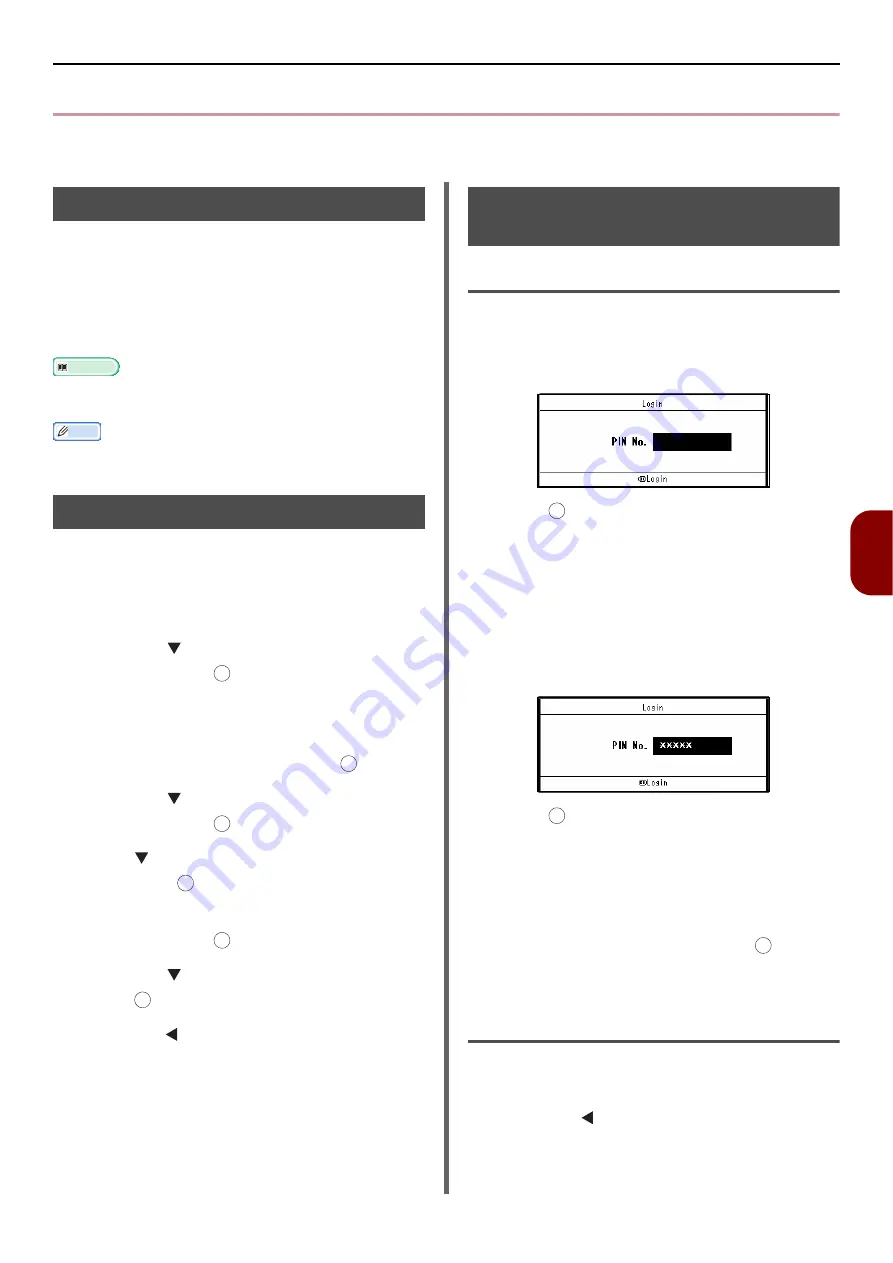
Authentication by PIN
- 125 -
User A
u
th
ent
icat
ion and Access Control
6
Authentication by PIN
This section explains how to enable the access control using the authentication by PIN and how to
operate when the access control is enabled.
Registering a PIN
Before enabling the user authentication and
access control, be sure to register a PIN for each
user. You must be the administrator to register
PINs.
To register a PIN, launch PIN Manager from
Configuration Tool.
Reference
For details on how to register a PIN from Configuration
Tool, refer to the User's Manual Advanced.
Memo
You can also register a PIN from a web browser or Print
Job Accounting.
Enabling Access Control
You must be the administrator to control access
to the machine.
1
Press the <
SETTING
> key on the
operator panel.
2
Press the to select [
Admin Setup
]
and then press .
3
Enter the administrator password.
The default password is "aaaaaa".
4
Select [
Enter
] and then press .
5
Press the to select [
Management
]
and then press .
6
Press to select [
System Setup
] and
then press .
7
Check that [
Access Control
] is selected
and then press .
8
Press the to select [
PIN
] and then
press .
9
Press the until the message of "Access
Control has been enabled." is displayed.
Operation When PIN
Authentication Is Enabled
Logging Into the Machine
For General Users
1
Enter your PIN No. using the ten-key pad
on the operator panel.
2
Press .
If authentication succeeds, the top screen
appears.
For the Administrator
1
Enter "000000" using the ten-key pad on
the operator panel.
The PIN No. of the administrator is "000000". You
cannot change the value.
2
Press .
3
When the password entry screen
appears, enter the administrator
password.
The default password is "aaaaaa".
4
Select [
Enter
] and then press .
If authentication succeeds, the top screen
appears.
Logging Out of the Machine
When you have finished operations, be sure to
log out of the machine.
1
Press the until the top screen appears.
2
Press the <
RESET/LOG
OUT
> key on
the operator panel.
OK
OK
OK
OK
OK
OK
OK
OK
OK
















































