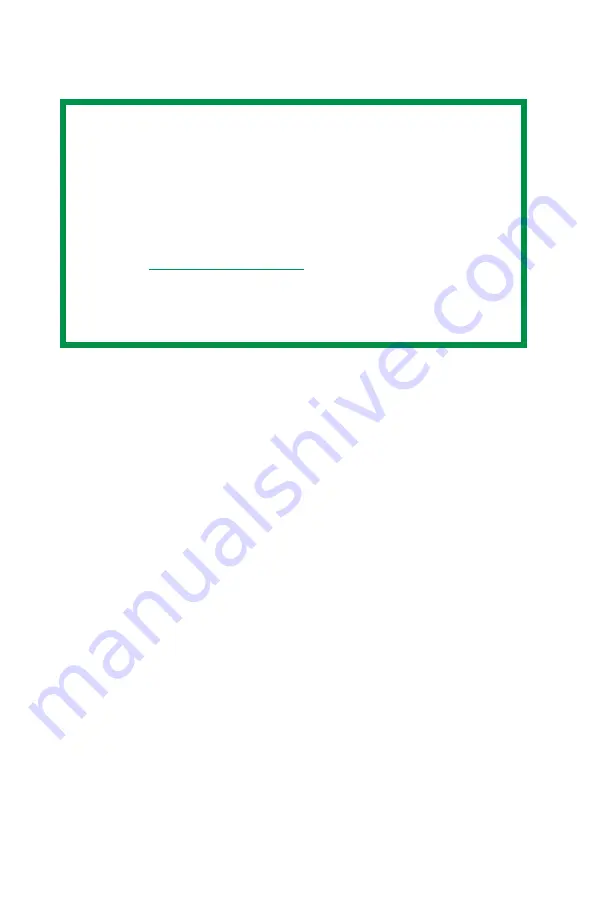
27
Proof and Print
Using Proof and Print
1.
Select
Proof and Print
.
2.
Enter a job name of up to 16 characters under
Job Name
Setting
and a four digit personal ID number from 0000 to
9999.
3.
Click
to proceed with your print job. Print the document
from the software application being used. The document will
be stored on the printer’s hard disk and one copy will print for
your perusal.
4.
After checking the proof, you then can print or delete (if
incorrect) the remaining copies of the document using the
procedures given below.
Printing the copies of a Proof and Print document
1.
Press the MENU button to access the
PRINT JOBS MENU
, then
press the SELECT button.
2.
Use the numbered buttons on the control panel to enter the
personal ID number you set above.
3.
Press the VALUE button until
ALL JOBS
or the required job
name is displayed.
4.
Press the SELECT button to print the remaining copies of the
document.
NOTES
• The internal hard disk must be installed in the printer and
enabled, to allow for spooling of the print job before final
printing.
• If the hard disk memory is insufficient for the spooled
data,
DISK FULL
is displayed and only one copy is printed.
• If the software application being used has a collate print
option, it must be turned OFF for proof and print to
operate correctly.
• Proof and print may not be available in some software
applications.
Содержание MAC TECHNICAL REFERANCE C7350
Страница 1: ......
Страница 36: ...36 3 Select Collated 4 Click Print General_oem jpg...
Страница 67: ...67 Page Rotate Checking this will rotate the printed material on the page 180 degrees Apg_Apg jpg...
Страница 95: ...95 U Utilities OS 9 x 37 color swatch 40 fonts downloader 39 storage device manager 42...






























