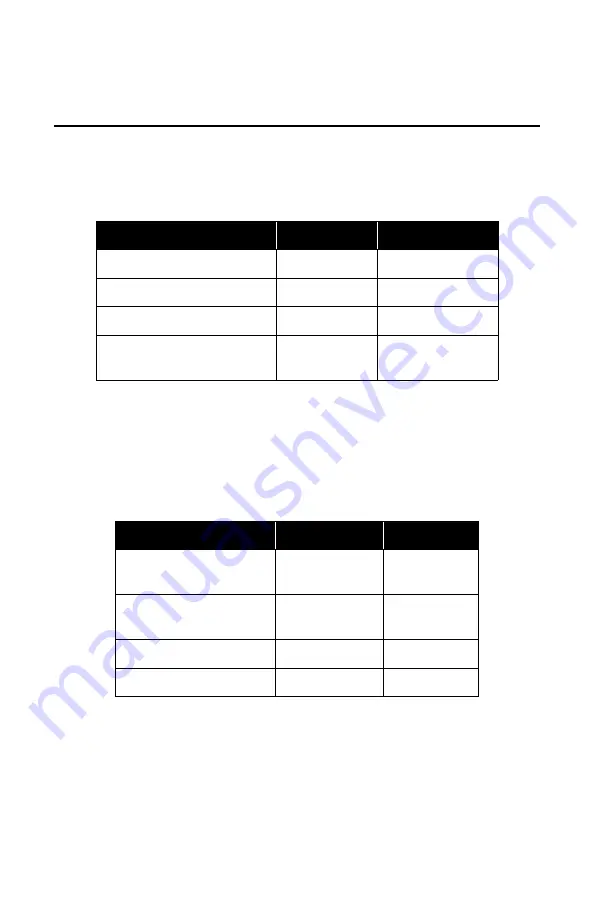
53
the setting. Turn off the printer
ONLY
when the STATUS LED is a
steady green light.
Status LEDs for Printing Modes
Available modes include
Normal, Test Print, Head Check
Setting
and
Online Command Setting
mode.
Status LEDs for Normal Mode
Note:
The Battery indicator (only available on the Bluetooth/
WLAN model) remains lit even when the printer is
OFFLINE. During the Standby state, the printer resumes
normal operational status upon sensing any incoming
data or pressing of the buttons.
Status LEDs for the Test Print Mode
Status LEDs for the Head Check Setting Mode
Head checking can be applied to one of two areas: the
normal
print area
and the
barcode print area
. To specify the area
Operational State
STATUS LED LED Action
START OF PRINTING
Orange
Steady
ONLINE
Green
Steady
OFFLINE
OFF
NA
STANDBY (after 5
seconds of inactivity)
Green
Blinks every 4
seconds
Operational State
STATUS LED
LED Action
ENTERING TEST
PRINT MODE
Orange
Steady
START OF TEST
PRINT
Green
Blinks
DURING TEST PRINT
Green
Steady
END OF TEST PRINT
OFF
NA
Содержание LP470b
Страница 1: ...User s Guide 59318101 my okidata com LP470 LP480...
Страница 22: ...22 Right Side 1 DIP Switch Cover 2 USB Port Cover 3 Battery Compartment Cover 4 RS 232C Port Cover...
Страница 31: ...31 3 Push aside the gray latch 2 in the compartment and pull out the battery 3 4 Close the battery cover...
Страница 65: ...65 6 Turn the printer upside down and reinstall the battery pack...
















































