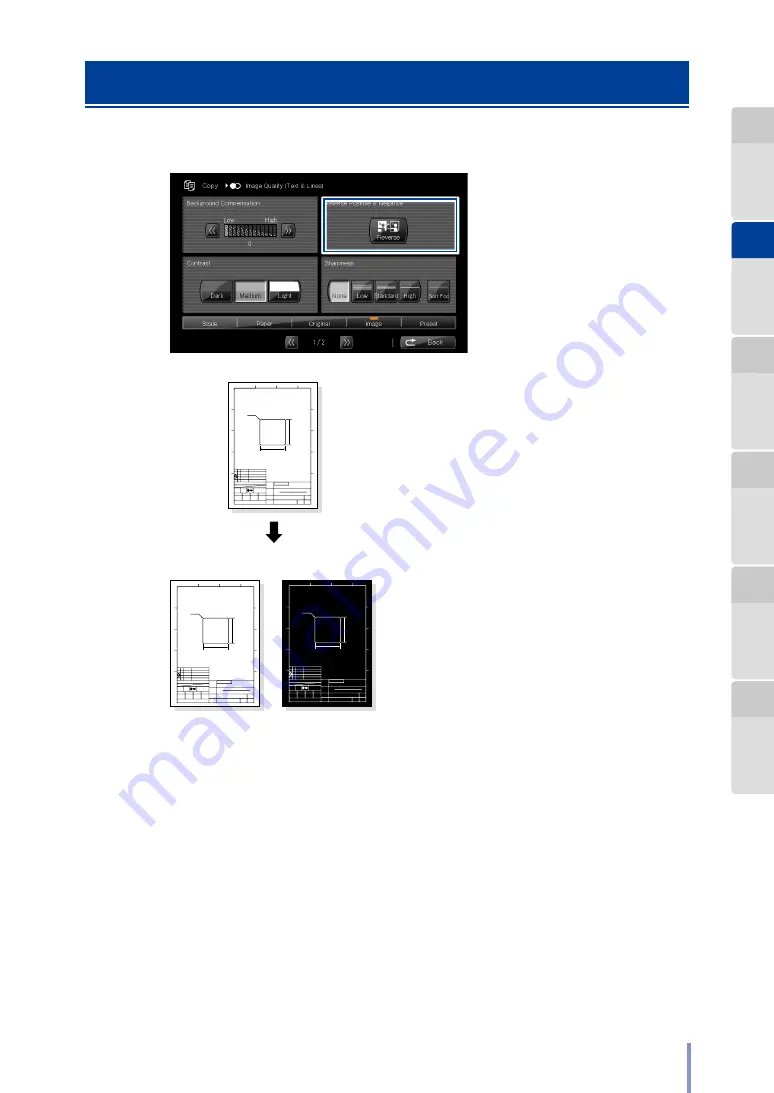
45
LP-1030-MF User's Manual for Multifunction Printer Operation
Performing White on Black Reverse
The white and black of the original can be reversed before copying.
Off
On
Seiko I Infotech Inc. Design Department
Tanaka
Shimano
Ioka
Oyama
123456789
XXXXXXXXXXXXXXXXXXXX
XXXXXXXXX
123456789
A4
APPROVED BY
SCALE
1/1
UNIT
1/1
CHECKED BY
SIGNED BY
DRAWN BY
DRAWING NO.
PART NO.
TITLE
MODEL
SHEET
PAGE
A
1
2
3
4
B
C
D
A
B
C
D
K
50.0
50.0
4-R2.0
Seiko I Infotech Inc. Design Department
Tanaka
Shimano
Ioka
Oyama
123456789
XXXXXXXXXXXXXXXXXXXX
XXXXXXXXX
123456789
A4
APPROVED BY
SCALE
1/1
UNIT
1/1
CHECKED BY
SIGNED BY
DRAWN BY
DRAWING NO.
PART NO.
TITLE
MODEL
SHEET
PAGE
A
1
2
3
4
B
C
D
A
B
C
D
K
50.0
50.0
4-R2.0
Seiko I Infotech Inc. Design Department
Tanaka
Shimano
Ioka
Oyama
123456789
XXXXXXXXXXXXXXXXXXXX
XXXXXXXXX
123456789
A4
APPROVED BY
SCALE
1/1
UNIT
1/1
CHECKED BY
SIGNED BY
DRAWN BY
DRAWING NO.
PART NO.
TITLE
MODEL
SHEET
PAGE
A
1
2
3
4
B
C
D
A
B
C
D
K
50.0
50.0
4-R2.0
















































