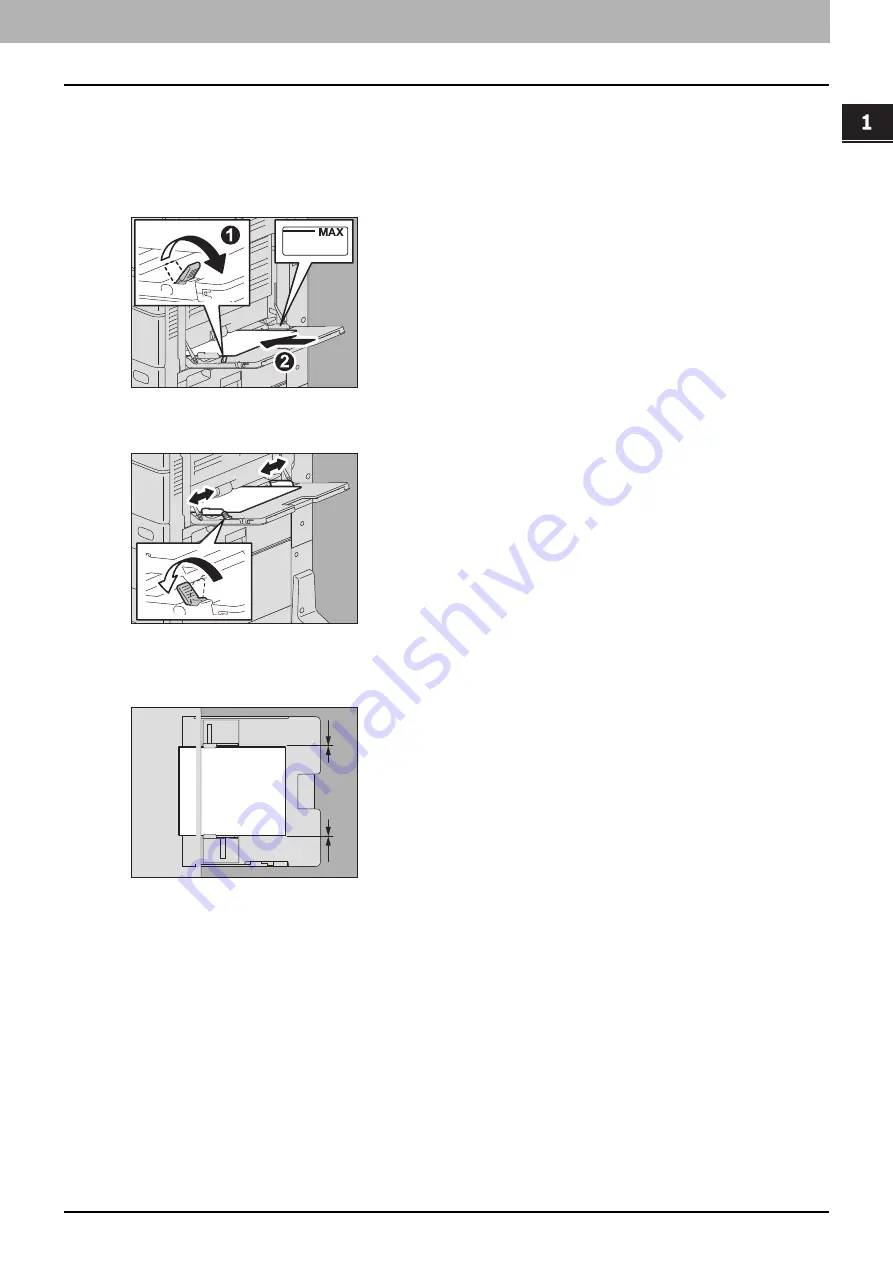
1.LOADING PAPER
Loading Paper on the MPT 33
LO
AD
ING PA
PER
Non-standard paper on the MPT
You can also copy or print non-standard size paper. For paper size which can be set, refer to the
Specifications Guide
.
To learn how to set the paper size, refer to the
Copying Guide
or
Printing Guide
.
1
Move the paper holding lever toward the outside. Place paper with its print side down on the
MPT.
2
Align the side guides to the paper length. Move the paper holding lever toward the equipment.
3
Check that there is no gap between the paper and the side guides.
If the gap is too wide, it could cause paper jamming, or the paper size could not be correctly detected.
Between the paper and side guides (“A” in the figure):
Make sure there is no gap. (0.5 mm (0.02") or less on one side, 1.0 mm (0.04") or less in total) However, if paper
jamming occurs, make a gap.
4
Select the MPT during the operation for copying or printing and specify the paper size and
thickness.
For details for the operation for copying or printing, refer to the
Copying Guide
or
Printing Guide
.
A
A
Содержание ES9466
Страница 1: ...MULTIFUNCTIONAL DIGITAL COLOR SYSTEMS Paper Preparation Guide ES9466 MFP ES9476 MFP...
Страница 6: ...6 CONTENTS...
Страница 36: ...1 LOADING PAPER 36 Loading Paper on the MPT...
Страница 46: ...2 PLACING ORIGINALS 46 Placing Originals...
Страница 50: ...50 INDEX...
Страница 51: ...ES9466 MFP ES9476 MFP...






























