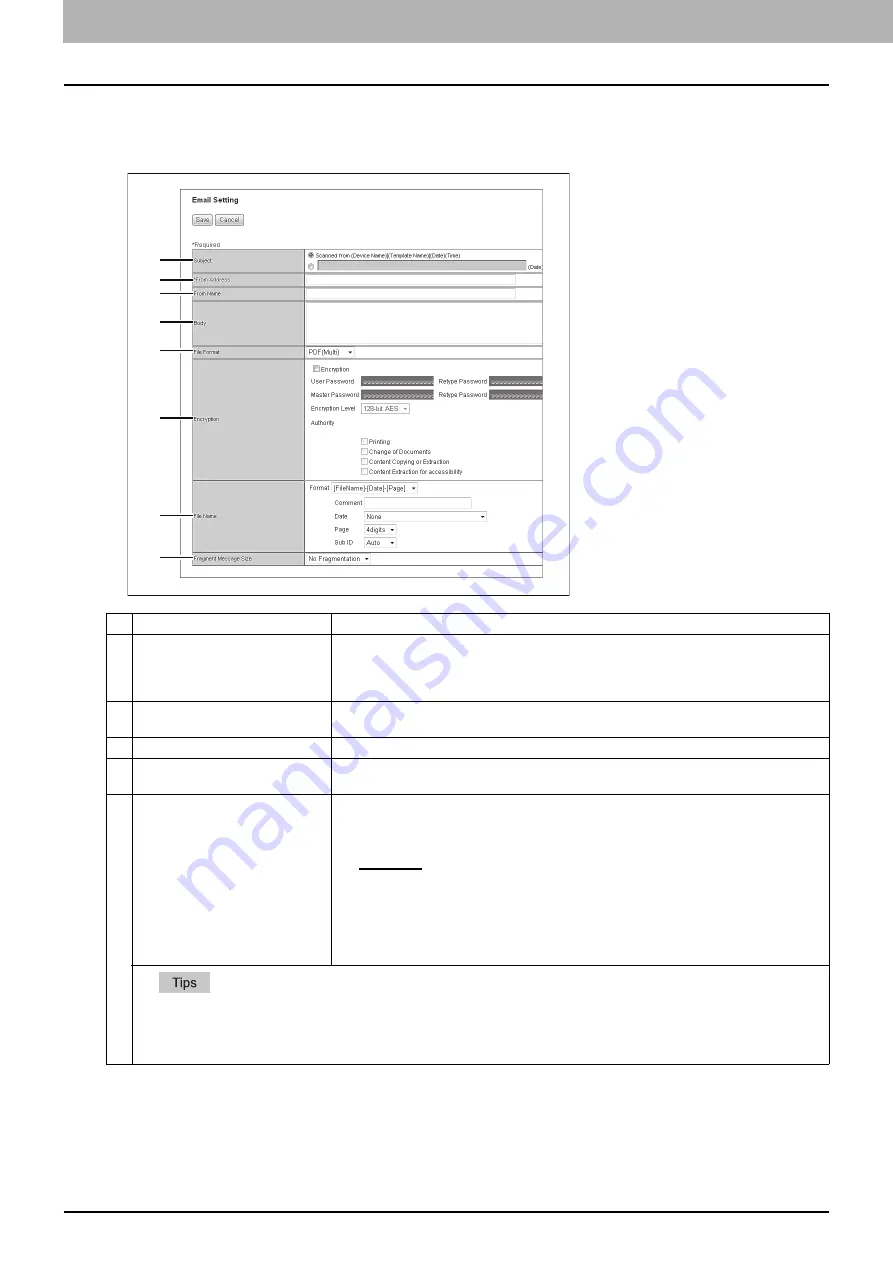
8 [Administration] Tab Page
324 [Registration] ([Administration] tab) Item List
Setting up Email Setting (Fax/InternetFAX Received Forward)
In the Email Setting page, you can specify the content of the E-mail document to be sent.
You can specify the destination when you have selected [InternetFax] as the forwarding agent.
Item name
Description
1
Subject
This sets the subject of the E-mail documents. Select [Scanned from (Device Name)
[(Template Name)](Date)(Time)] to automatically apply the subject, or enter the desired
subject in the box. If you manually enter the subject, the subject will be "(Subject) (Date)" by
automatically adding the date.
2
From Address
Enter the E-mail address of the sender. When the recipient replies, the message will be sent
to this E-mail address.
3
From Name
Enter the sender name of the E-mail document.
4
Body
Enter the body message of the E-mail document. You can enter up to 1000 characters
(including spaces).
5
File Format
Select the file format to which the received document will be converted.
y
TIFF (Multi)
— Select this to save scanned images as a Multi-page TIFF file.
y
TIFF (Single)
— Select this to save scanned images separately as Single-page TIFF
files.
y
PDF (Multi)
— Select this to save scanned images as a Multi-page PDF file.
y
PDF (Single)
— Select this to save scanned images separately as Single-page PDF
files.
y
XPS (Multi)
— Select this to save scanned images as a Multi-page XPS file. Available
only when the hard disk is installed.
y
XPS (Single)
— Select this to save scanned images separately as Single-page XPS
files. Available only when the hard disk is installed.
y
If the Forced Encryption setting is enabled, only the PDF (Multi) and the PDF (Single) are selectable for a file format. For
the Forced Encryption function, refer to the
MFP Management Guide
.
y
Files saved in an XPS format can be used in Windows Vista/Windows 7/Windows Server 2008 SP1, or Windows XP SP2/
Windows Server 2003 SP1 or later versions with Net Framework 3.0 installed.
1
2
3
4
5
6
7
8
Содержание ES9455
Страница 22: ...1 Overview 20 Accessing TopAccess 6 The TopAccess website appears...
Страница 26: ......
Страница 52: ......
Страница 106: ......
Страница 140: ......
Страница 347: ...8 Administration Tab Page Registration Administration tab How to Set and How to Operate 345 8 Administration Tab Page...
Страница 348: ...8 Administration Tab Page 346 Registration Administration tab How to Set and How to Operate...
Страница 349: ...8 Administration Tab Page Registration Administration tab How to Set and How to Operate 347 8 Administration Tab Page...
Страница 350: ...8 Administration Tab Page 348 Registration Administration tab How to Set and How to Operate...
Страница 373: ...11 APPENDIX This chapter contains the following contents Installing Certificates for a Client PC 372...
Страница 380: ......
Страница 385: ...ES9455 MFP ES9465 MFP ES9475 MFP...
Страница 386: ...www okiprintingsolutions com Oki Data Corporation 4 11 22 Shibaura Minato ku Tokyo 108 8551 Japan 45686091EE...

































