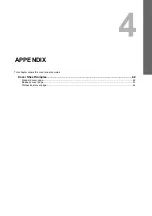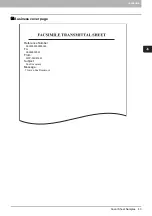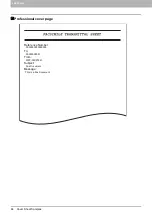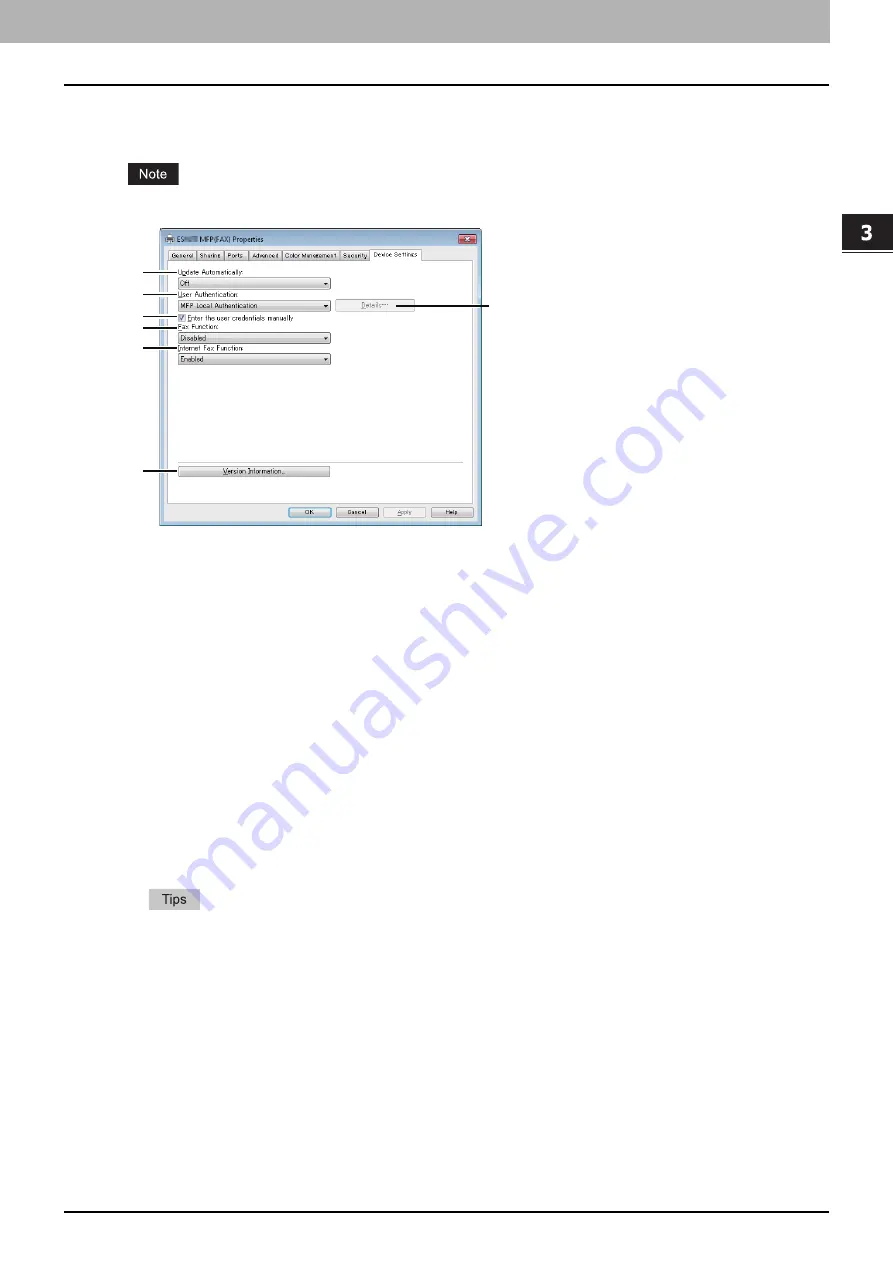
3.SETTING OPTIONS
Setting up the Fax Driver Options 31
3 SETTING OPTIONS
Setting up the [Device Settings] tab
On the [Device Settings] tab, you can change a setting for Fax driver update or display the software version of the driver.
Ask the administrator for details on the settings configured for your OKI MFP.
1) Update Automatically
Select whether or not the setting information of each item on the [Device Settings] tab of the Fax driver is to be
obtained by automatically communicating with your OKI MFP every time this tab is opened.
-
On
— Select this to obtain the setting information automatically.
-
Off
— Select this not to obtain the setting information automatically. Set each item manually.
2) User Authentication
Select the authentication method which is to be used. Set it to correspond to that of your OKI MFP.
-
Off
— Select this not to perform user authentication.
-
MFP Local Authentication
— Select this to perform MFP Local Authentication.
-
Windows Domain Authentication
— Select this to perform Windows Domain Authentication.
-
LDAP Authentication
— Select this to perform LDAP Authentication.
3) [Details]
When you click this button, the [LDAP Server Settings] dialog box will appear. This option can be selected only when
[LDAP Authentication] is selected in the [User Authentication] box.
P.32 “Setting up LDAP servers”
4) Enter the user credentials manually
When this check box is selected, you are prompted to enter your user name and password every time you send a fax.
This option is available when any of MFP Local Authentication, Windows Domain Authentication, or LDAP
Authentication is selected in the [User Authentication] box.
y
To configure this option, select [Off] in the [Update Automatically] box.
y
This option can be used together with any of the user authentication functions (MFP Local Authentication,
Windows Domain Authentication, LDAP Authentication).
5) Fax Function
Select whether or not the fax function is enabled. Set it to correspond to that of your OKI MFP.
-
Enabled
— Select this to enable the fax function.
-
Disabled
— Select this to disable the fax function.
6) Internet Fax Function
Select whether or not the Internet Fax function is enabled. Set it to correspond to that of your OKI MFP.
-
Enabled
— Select this to enable the Internet Fax function.
-
Disabled
— Select this to disable the Internet Fax function.
1
2
3
4
5
6
7
Содержание ES9455 MFP
Страница 6: ...4 CONTENTS...
Страница 7: ...1 OVERVIEW This chapter provides an overview of the Network Fax features Features and Functions 6...
Страница 48: ...46 INDEX...
Страница 49: ...ES9455 MFP ES9465 MFP ES9475 MFP...
Страница 50: ...www okiprintingsolutions com Oki Data Corporation 4 11 22 Shibaura Minato ku Tokyo 108 8551 Japan 45686061EE...