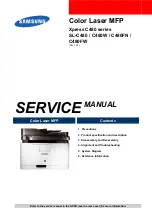2 BASIC OPERATION
12 Viewing Touch Panel for Scan Menu
Viewing Touch Panel for Scan Menu
1) Message Display Area
Operational instructions and the status of the equipment are displayed.
2) Function Buttons
Press one of these buttons when you select the scan function. Pressing one of these buttons displays the set-up
screen specific to the selected scan function.
3) Destination Display Area
The scan jobs are displayed before their performance in the saving destinations or addresses.
4) Alert Message Display Area
Alert messages are displayed when the equipment needs a toner cartridge replacement, the waste toner box needs
cleaning, etc. For details on these messages, refer to the
Troubleshooting Guide
.
5) Date and Time
6) [JOB STATUS]
Press this button when you want to monitor your copy, fax, scan, and/or print jobs or view the job logs.
P.37 “Viewing the scan job status”
P.38 “Viewing the scan job log”
7) [SCAN]
Press this button to perform scanning.
When you press the [SCAN] button on the control panel, the SCAN
menu is displayed on the touch panel.
If the equipment is managed by the Department Management or
User Management features, you need to enter a department code
or the user information, such as the user name and password.
5
1
11
12
13
2
3
4
6
7
8
9
10
Содержание ES9160 MFP/ES9170 MFPES9460 MFP
Страница 92: ......
Страница 112: ......
Страница 115: ...ES9160 MFP ES9170 MFP ES9460 MFP ES9470 MFP CX3535 MFP CX4545 MFP ...
Страница 116: ...www okiprintingsolutions com Oki Data Corporation 4 11 22 Shibaura Minato ku Tokyo 108 8551 Japan 45106102EE ...