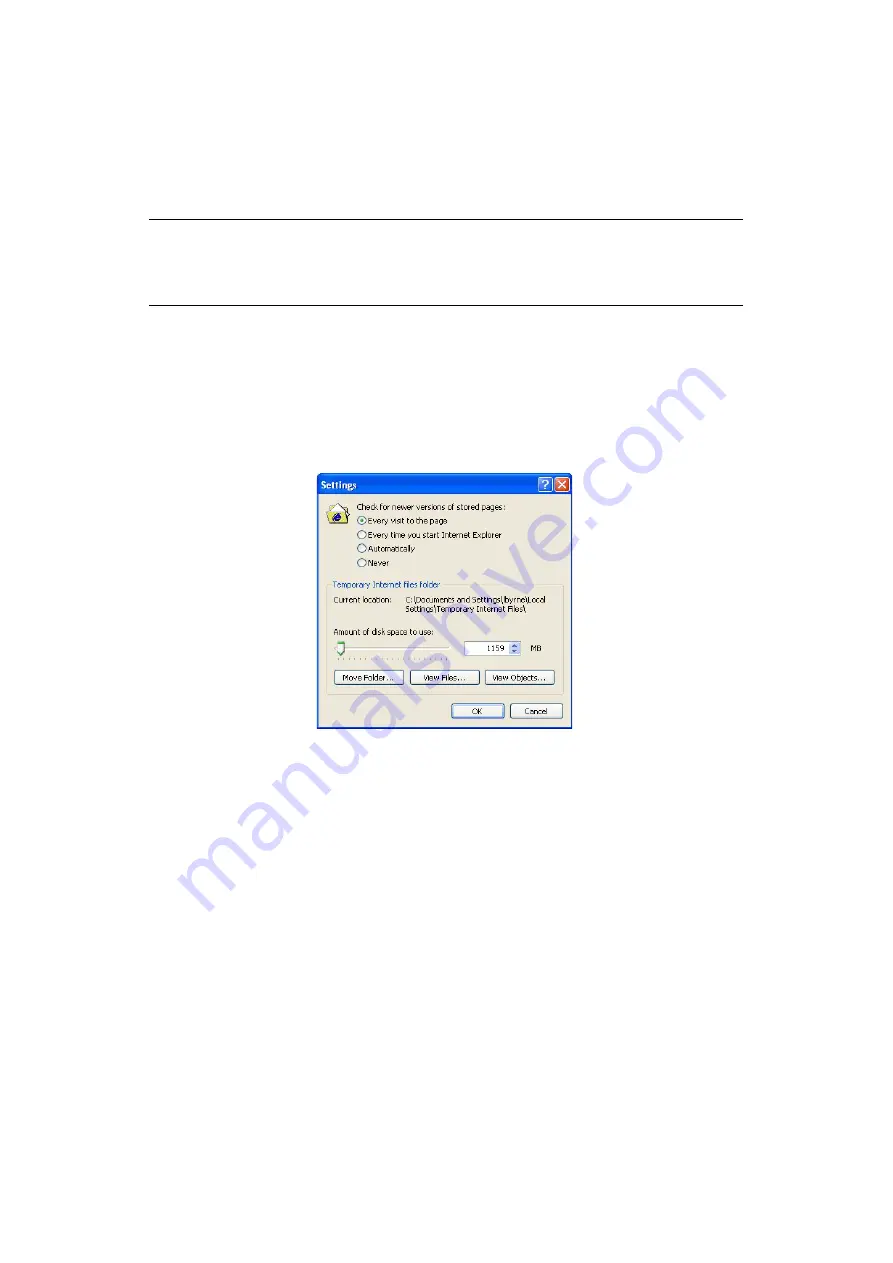
Troubleshooting > 4
Troubleshooting > 58
If you are using the Web browser to configure your machine settings, but do not see the
most recent settings displaying on the Web page, you should temporarily switch off your
browser’s page caching. To prevent your web
browser caching the printer web pages, carry
out the following steps as appropriate for your web browser.
1.
Select
tools.>.Internet.options
.
2.
Select the General tab and, in
temporary.Internet.files
, click
settings
.
3.
Under
check.for.newer.versions.of.stored.pages
, select
every.visit.to.the.
page
.
4.
Click
ok
.
1.
In the Firefox address bar, type
about:config
.
2.
In the Filter field, type
frequency
.
3.
Double click on the entry
browser.cache.check_doc_frequency
.
4.
Change the Value to
1
.
>
0: Check once per browser session
>
1: Check every time I view the page
>
: Never check (always use cached page)
>
(default): Check when the page is out of date (automatically determined)
NOTE
Keeping this setting enabled all the time may slow down web browsing. You
may want to revert to the browser default setting once you have finished using
the printer web page.
w
eb.browser
M
Icrosoft.
I
nternet.
e
XPlorer
M
ozIlla.
f
IrefoX
Содержание ES8462MFP
Страница 1: ...Network Guide MC852 MC862 ES8462MFP...
Страница 35: ...Troubleshooting 35 Troubleshooting 59 5 Click ok...

















