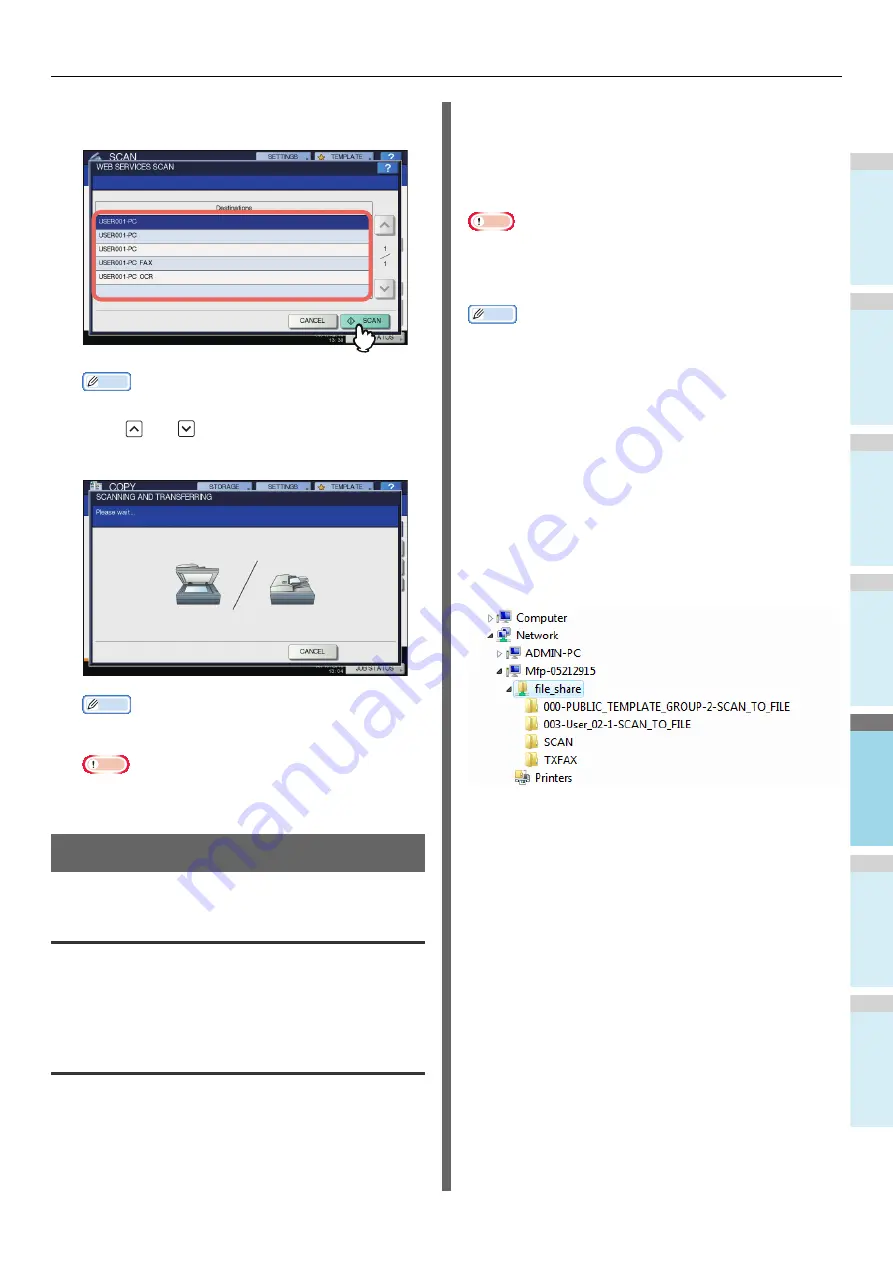
BASIC OPERATION
- 89 -
1
2
3
4
5
6
4
Select the client that fits your needs, and
then press [SCAN].
Memo
• If the desired client name is not shown on the screen,
use
and
to switch between pages.
The following screen is displayed.
Memo
• To cancel the operation, press [CANCEL].
Note
• If the above screen does not appear, make sure that
the selected client is running.
Using Saved Scan Data
Using scan data saved as e-Filing
documents
You can display a list of the scan data stored in e-Filing and
use it in various ways from the touch panel or with the e-Filing
web utility. For instructions on how to use the data stored in e-
Filing, refer to the
e-Filing Guide
.
Using scan data saved as files
To access your scans stored in the equipment’s shared folder,
a USB storage device, or a network folder, use the Windows
Explorer search function or the Macintosh Finder.
Using scans saved in MFP LOCAL
When you select [MFP LOCAL] to save your scans, they are
stored in the equipment’s shared folder named “file_share.”
You can access this folder from a computer running a Windows
OS or Mac OS X 10.3.x or later.
Note
• The equipment’s shared folder cannot be accessed from
Mac OS X 10.2.x or earlier because these versions do not
support SMB.
Memo
• If you access the equipment’s shared folder from Macintosh
OS X 10.3.x or later, connecting to the network from the
Finder displays the SMB/CIFS File dialog box. Enter your
user name and password in the dialog box as required.
Whether your scans are stored directly in the shared folder or
in a sub-folder is controlled by the Local Storage Path setting
on TopAccess. The administrator can change this setting from
the Setup page by clicking the “Save as file” submenu. For
details, refer to the
TopAccess Guide
.
When scans are sent to a sub-folder:
When the Local Storage Path setting is set to send the scans
to a sub-folder in the path, the equipment automatically creates
a sub-folder. The name of the sub folder depends on how you
operate the Scan to File function.
The sub-folders created under “file_share” are as follows:
•
“SCAN”
— This sub-folder contains files created by the
Scan to File function.
•
“000-PUBLIC_TEMPLATE_GROUP-[Template Name]”
— This sub-folder contains files created using a scan
template in the Public Template group.
•
“[Group No.]-[Group Name]-[Template Name]”
— This
sub-folder contains files created using a scan template in
the User Template group.
The sub-folders are automatically deleted when the folder
becomes empty.
When scans are sent directly to the shared folder:
When the Local Storage Path setting is set to send the scan
data directly to storage, they are stored in the equipment under
the “file_share” folder.
Содержание ES7470dn
Страница 27: ...1 2 3 4 5 6 2 HOW TO MAKE COPIES P 28 BASIC COPY MODES P 43 Copying...
Страница 59: ...1 2 3 4 5 6 3 SENDING RECEIVING A FAX P 60 CHECKING AND CANCELING THE COMMUNICATIONS P 73 Fax...
Страница 77: ...1 2 3 4 5 6 4 0 Scanning BASIC OPERATION P 78...
Страница 91: ...1 2 3 4 5 6 5 List of Utilities P 92 Utilities that can be used with this machine...
Страница 93: ...1 2 3 4 5 6 6 Index...
Страница 96: ...March 2015 45510702EE Rev4...






















