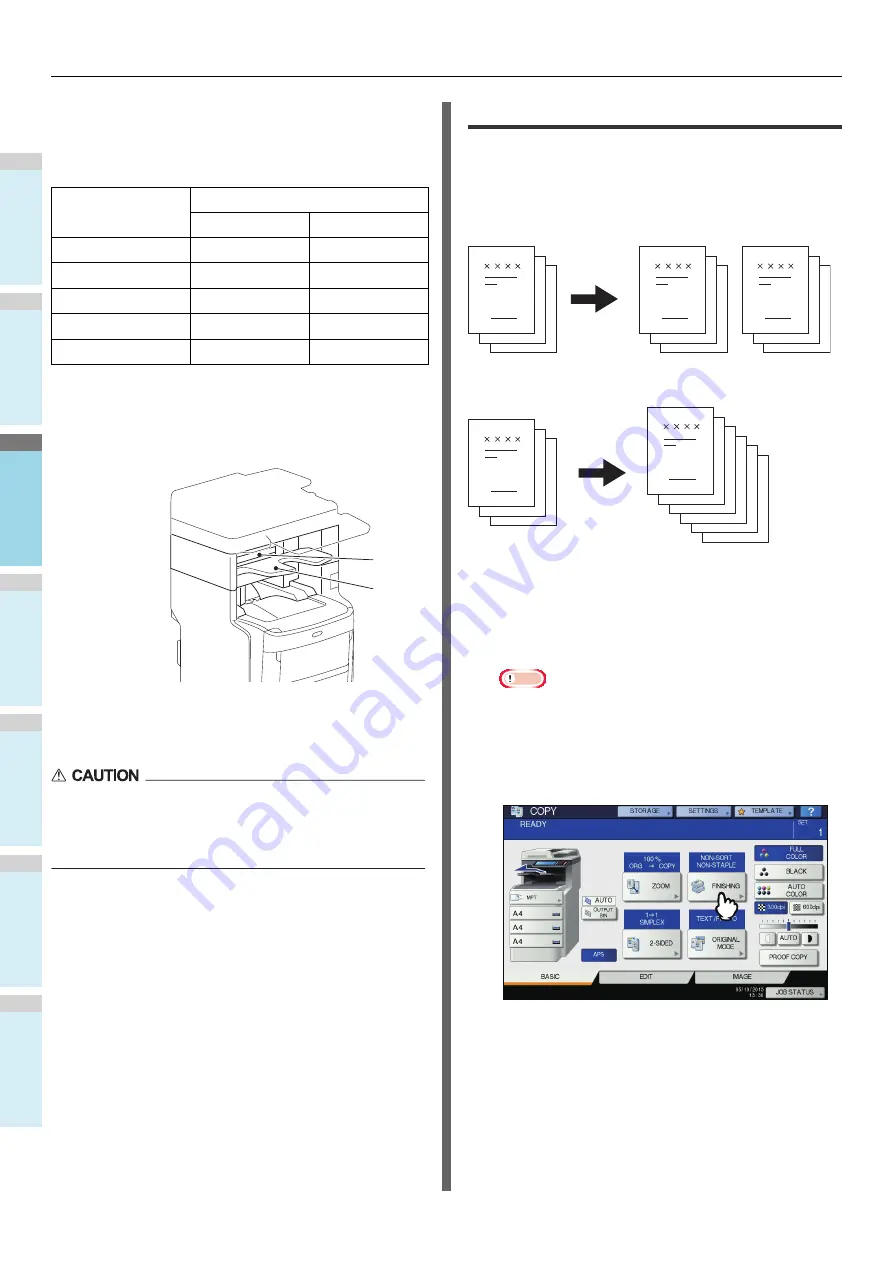
BASIC COPY MODES
- 52 -
1
2
3
4
5
6
Finisher
• Inner Finisher
Use the table below to check the available finishing modes.
Name of each part of the Finisher
• Do not let your hand come close to the tray moving up
or down.
The hand may get caught, which may result in personal
injury.
Sort/Group mode
When you make more than one set of copies, they can be
made to exit in the same page order as that of the originals.
This mode is called the sort mode. Copies can also be made to
exit grouped by page. This mode is called the group mode.
Sort mode
Group mode
1
Place paper in the tray(s).
2
Place the original(s).
Note
• When you place originals on the RADF (Reversing
Automatic Document Feeder), the display of the sorting
mode button will change to “SORT”.
3
Press [FINISHING] on the touch panel.
Finishing mode
Devices
With device
No device
Non-sort Non-staple
Yes
Yes
Sort
Yes
Yes
Group
Yes
Yes
Staple sort
Yes
—
Magazine sort
Yes
Yes
1. Upper cover
2. Receiving tray
2
1
1
2
3
1
2
3
1
2
3
3
2
1
3
3
2
2
1
1
Содержание ES7470dn
Страница 27: ...1 2 3 4 5 6 2 HOW TO MAKE COPIES P 28 BASIC COPY MODES P 43 Copying...
Страница 59: ...1 2 3 4 5 6 3 SENDING RECEIVING A FAX P 60 CHECKING AND CANCELING THE COMMUNICATIONS P 73 Fax...
Страница 77: ...1 2 3 4 5 6 4 0 Scanning BASIC OPERATION P 78...
Страница 91: ...1 2 3 4 5 6 5 List of Utilities P 92 Utilities that can be used with this machine...
Страница 93: ...1 2 3 4 5 6 6 Index...
Страница 96: ...March 2015 45510702EE Rev4...






























