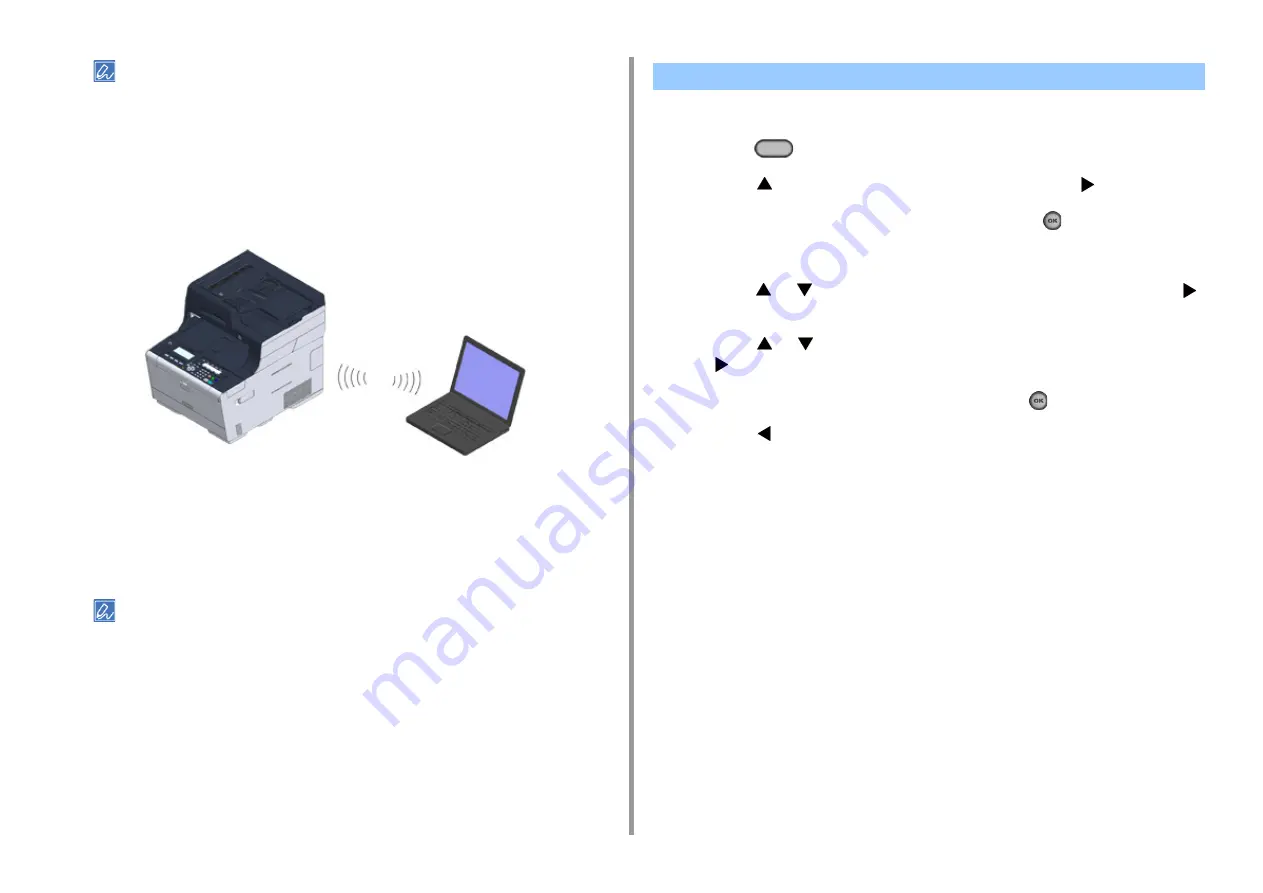
- 46 -
2. Setting Up
• An SSID is also called a network name, ESSID or ESS-ID.
• An encryption key is also called a network key, security key, password, or Pre-shared Key.
Connecting to the Machine Directly
You can use the machine as a wireless access point to directly connect wireless devices
(computers, tablets, smartphones, etc.). Check the following.
1
Check if your wireless devices match the following requirements.
Standards: IEEE 802.11 b/g/n
Security: WPA2-PSK(AES)
2
Check if your wireless devices support WPS-PBC (push button).
If you are not sure that the device supports WPS-PBC, connect manually after turning the machine on.
After attaching the wireless module, enable the wireless LAN module on the operator panel.
1
Press the
(SETTING) button.
2
Press the
button to select [Admin Setup] and press the
button.
3
Enter the administrator password, and then press the
(OK) button.
The factory default administrator password is "999999". If the administrator password is
changed, enter the updated password.
4
Press the
or
button repeatedly to select [User Install] and press the
button.
5
Press the
or
button repeatedly to select [Wireless Module] and press
the
button.
6
Check that [Enable] is selected, and then press the
(OK) button.
7
Press the
button until the home screen is displayed.
8
Press the power button to turn the machine off.
Go to "
Connecting to an Access Point (Infrastructure)
Enabling Wireless LAN Connection
Содержание ES5463 MFP
Страница 1: ...MC563 ES5463 MFP User s Manual...
Страница 11: ...11 1 Before starting ENVIRONMENTAL INFORMATION...
Страница 16: ...16 2 Setting Up Side view when the additional tray unit is installed...
Страница 21: ...21 2 Setting Up 13 Hold the handle B to close the scanner unit...
Страница 34: ...34 2 Setting Up 1 Plug the power cord into the power connector 2 Plug the power cord into the outlet...
Страница 40: ...40 2 Setting Up 7 Replace the paper cassette into the machine Push the paper cassette until it stops...
Страница 55: ...55 2 Setting Up 10 Click Complete 11 Click Next If the following dialog box is displayed click Yes...
Страница 81: ...4 Copy Copying Cancelling Copying Specifying the Number of Copies...
Страница 85: ...5 Scan Sending Scanned Data as an E mail Attachment Saving Scanned Data in a Shared Folder Cancelling Scanning...
Страница 95: ...95 6 Print 5 Change the settings in each tab to suit your needs 6 Click OK 7 Click Print on the Print screen...
Страница 106: ...106 6 Print Supply Levels Panel Item Description 1 Consumables Displays the remaining amount of consumables...
Страница 107: ...7 Fax Basic Operations of Fax Functions Setting for Receptions...
Страница 198: ...46590302EE Rev3...
















































