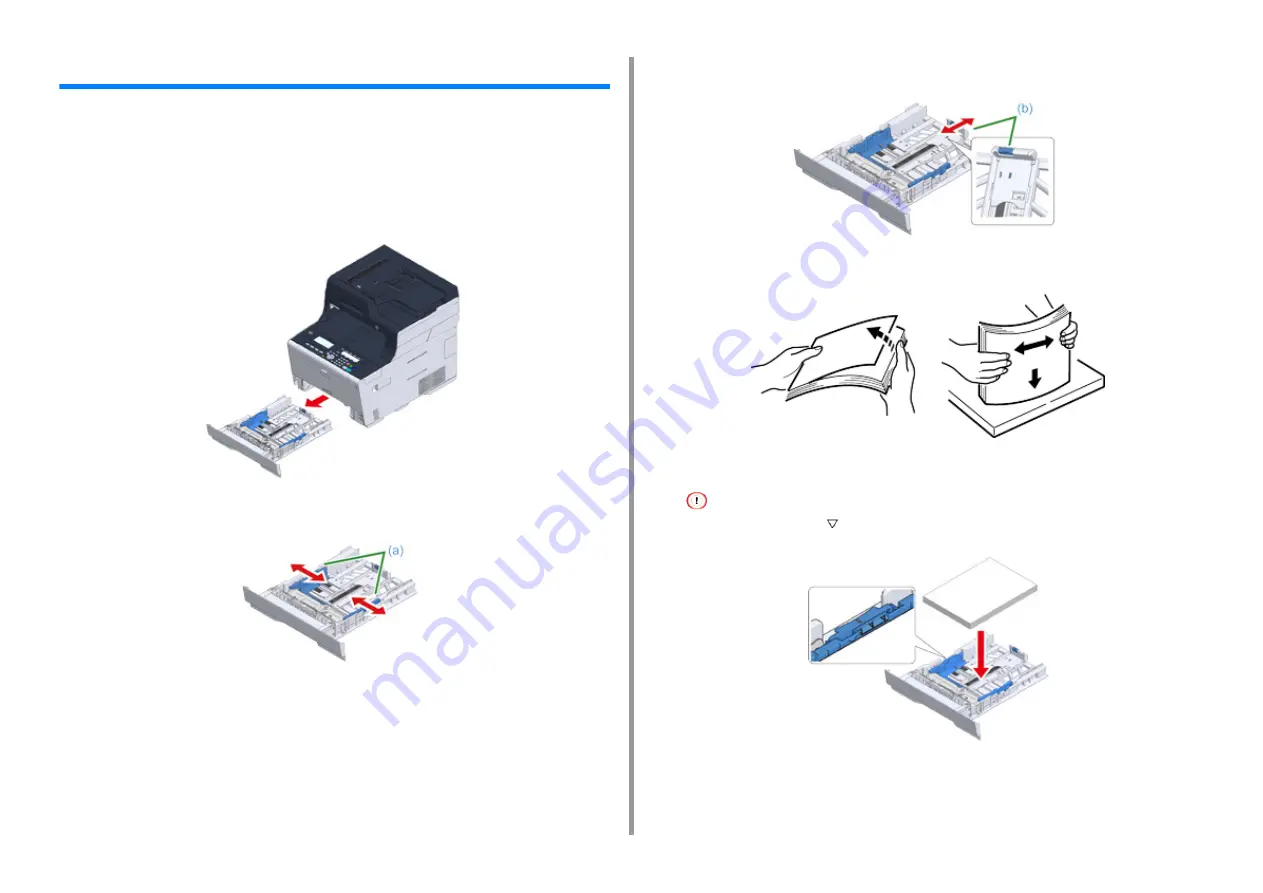
- 39 -
2. Setting Up
Loading Paper in the Tray
The procedure when loading paper in Tray 1 is used as an example.
The same procedure applies to Tray 2/3 (optional).
For details on available paper, see "
About Paper Types That Can be Loaded
".
1
Pull the paper cassette out.
2
Slide the paper guide (a) to the width of paper to be loaded.
3
Slide the paper stopper (b) to the length of paper to be loaded.
4
Fan a stack of paper well, and then align the edges of the paper.
5
Load paper with the print side face down.
Do not load paper above the "
" mark on the paper guide.
6
Secure the loaded paper with the paper guide.
Содержание ES5463 MFP
Страница 1: ...MC563 ES5463 MFP User s Manual...
Страница 11: ...11 1 Before starting ENVIRONMENTAL INFORMATION...
Страница 16: ...16 2 Setting Up Side view when the additional tray unit is installed...
Страница 21: ...21 2 Setting Up 13 Hold the handle B to close the scanner unit...
Страница 34: ...34 2 Setting Up 1 Plug the power cord into the power connector 2 Plug the power cord into the outlet...
Страница 40: ...40 2 Setting Up 7 Replace the paper cassette into the machine Push the paper cassette until it stops...
Страница 55: ...55 2 Setting Up 10 Click Complete 11 Click Next If the following dialog box is displayed click Yes...
Страница 81: ...4 Copy Copying Cancelling Copying Specifying the Number of Copies...
Страница 85: ...5 Scan Sending Scanned Data as an E mail Attachment Saving Scanned Data in a Shared Folder Cancelling Scanning...
Страница 95: ...95 6 Print 5 Change the settings in each tab to suit your needs 6 Click OK 7 Click Print on the Print screen...
Страница 106: ...106 6 Print Supply Levels Panel Item Description 1 Consumables Displays the remaining amount of consumables...
Страница 107: ...7 Fax Basic Operations of Fax Functions Setting for Receptions...
Страница 198: ...46590302EE Rev3...
















































