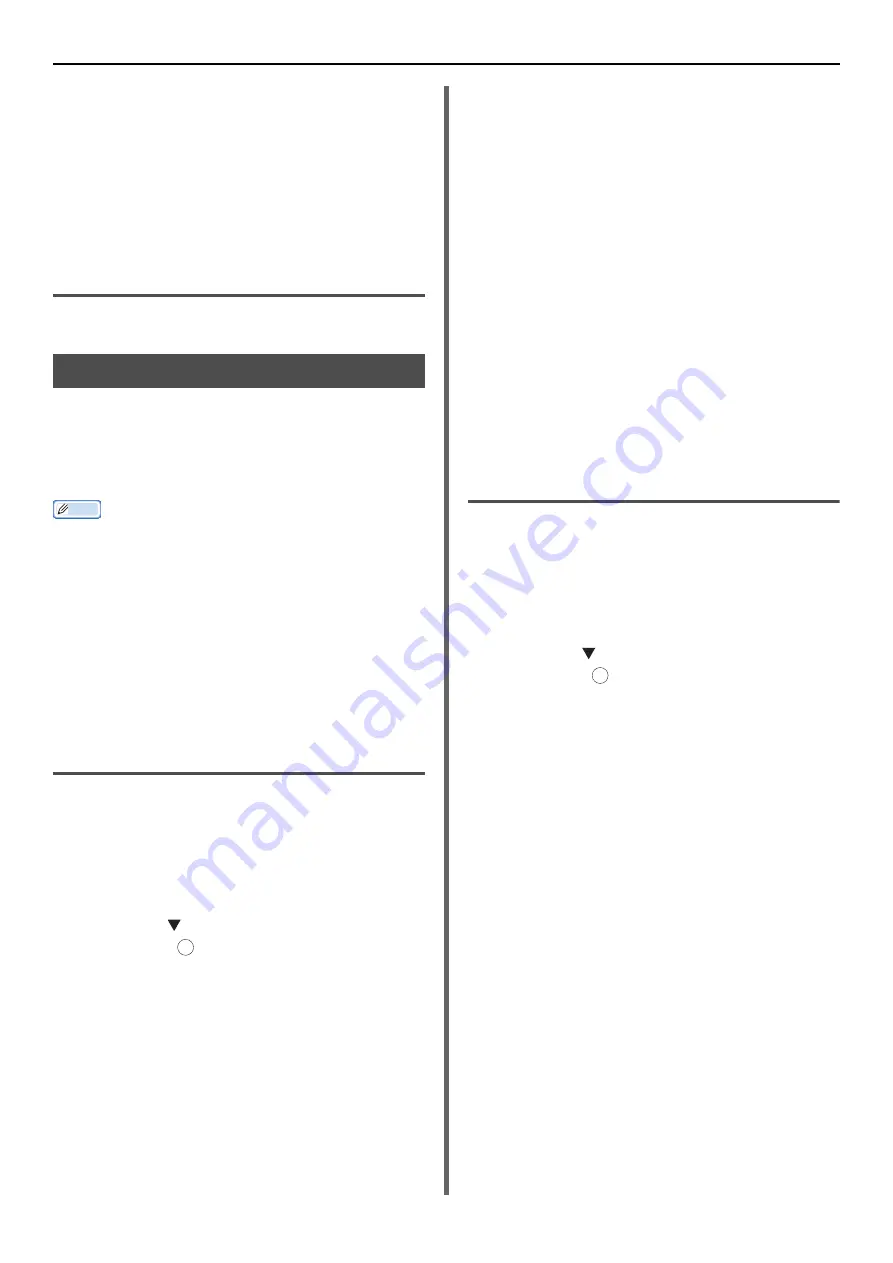
Mac OS X Utilities
- 132 -
Opening a Webpage
1
Launch Network Card Setup.
2
Select the machine.
3
Select [
View Printer Web Pages
] from
the [
Printer
] menu .
The webpage will restart, and the machine status
page will be displayed.
Quit Network Card Setup
1
Select [
Quit
] from the [
File
] menu.
Network Scanner Setup Tool
When carrying out a scan through the network for
the first time with Mac OS X, launch the network
scanner setup tool to set the connection target.
It is not necessary to set the connection target
after the first time.
Memo
For the following procedure, Adobe Photoshop CS3 will be
used as an example. The details may differ depending on
the application you are using.
The Network Scanner Setup Tool is installed at the same
time as the scanner driver.
The Network Scanner Setup Tool can be launched from
[
Network Scanner Setup Tool
] within [
Applications
]>
[
OKIDATA
]>[
Scanner
].
Carry out a network scan for the
first time. (MB441, MB451, MB451w,
MB461, MB471, MB471w, MB491,
MB491+, ES4161 MFP, ES4191 MFP,
MPS4200mb)
1
Place your document with text face up in the
ADF or face down on the document glass.
When the device's Scan Mode settings are in
"Simple Mode", please proceed to Step 4.
Otherwise, please carry out step 2 and 3.
2
Press the <
SCAN
> key.
3
Press the to select [
Remote PC
] and
then press .
4
Launch Adobe Photoshop CS3 on your
computer.
5
Select [
Import
] from [
File
], and select
[
OKI MB4x1_ES41x1_MPS42x
Network
].
6
When carrying out a network scan for the
first time, a dialog box informing you
that the connection selection tool is
being started will be displayed, so click
[
OK
].
7
Select the connection destination from
the [
Scan Settings
] dialog box, register
information as required and click on
[
OK
].
8
From [
File
] within Adobe Photoshop
CS3, select [
Import
] and select [
OKI
MB4x1_ES41x1_MPS42x Network
].
A window is displayed.
9
Click the scan button .
Reading will start.
10
Select [
Quit Photoshop
] from
[
Photoshop
].
Carry out a network scan for the
first time. (MB461+LP, MB491+LP,
MPS4700mb)
1
Place your document with text face up in the
ADF or face down on the document glass.
When the device's Scan Mode settings are in
"Simple Mode", please proceed to Step 4.
Otherwise, please carry out step 2 and 3.
2
Press the <
SCAN
> key.
3
Press the to select [
Remote PC
] and
then press .
4
Launch Adobe Photoshop CS3 on your
computer.
5
Select [
Import
] from [
File
], and select
[
OKI MB4x1+LP_MPS47x Network
].
6
When carrying out a network scan for the
first time, a dialog box informing you
that the connection selection tool is
being started will be displayed, so click
[
OK
].
7
Select the connection destination from
the [
Scan Settings
] dialog box, register
information as required and click on [
OK
].
8
From [
File
] within Adobe Photoshop
CS3, select [
Import
] and select [
OKI
OKI MB4x1+LP_MPS47x Network
].
A window is displayed.
9
Click the scan button .
Reading will start.
10
Select [
Quit Photoshop
] from
[
Photoshop
].
OK
OK






























