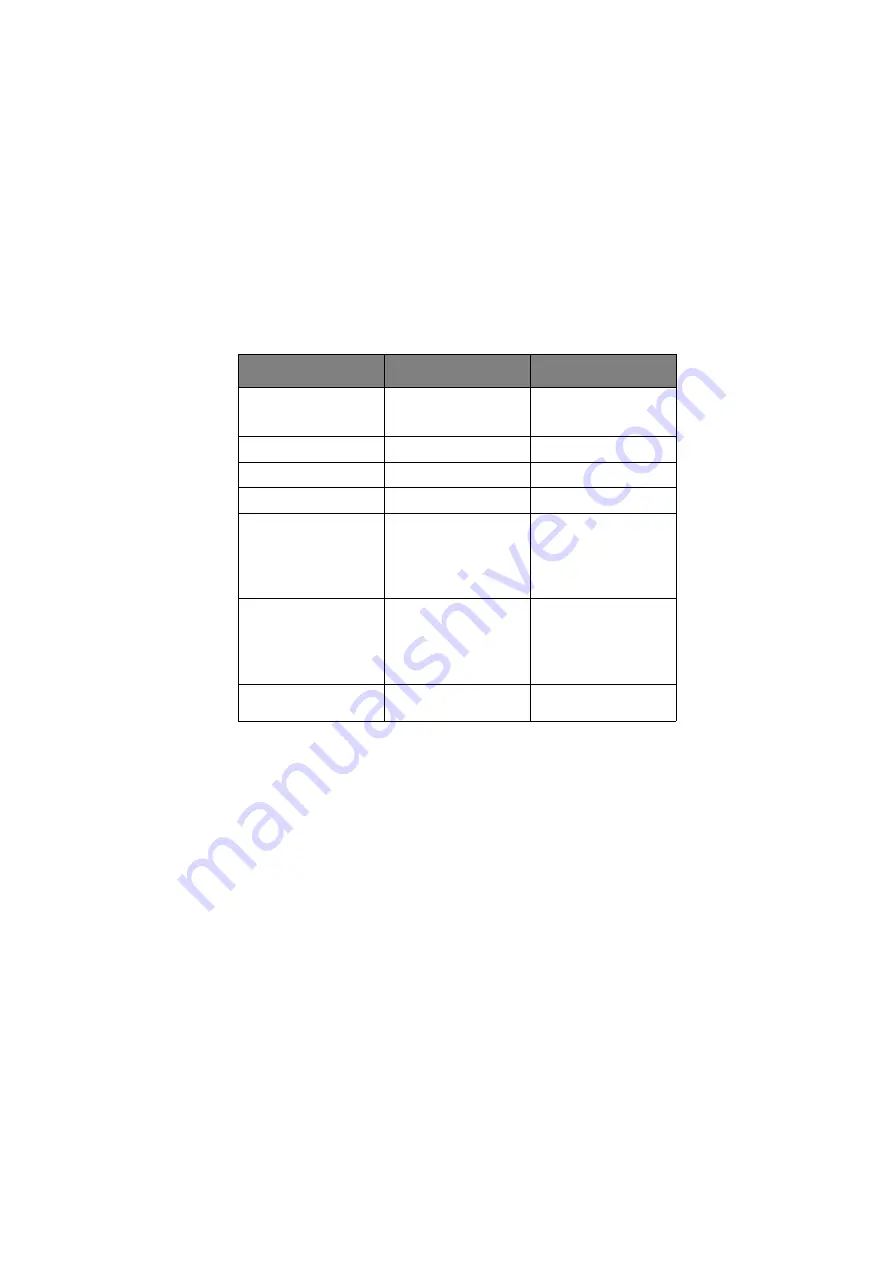
ES3640e MFP User’s Guide> 92
M
AILBOX
SEND
MODE
In the context of this section, dealing with scan to mailbox and
scan to hold queue functions, the following table summarises
mailbox and hold queue properties.
M
AILBOX
SEND
MODE
–
SCAN
TO
MAILBOX
The main steps in summary are:
(a)
Press the
SCAN TO MAILBOX
button.
(b)
Press the Mailbox button (set by default).
(c)
On the Mailbox tab, enter the mailbox name.
(d)
On the Attachments tab, define your attachment
properties, using the Advanced setting features as
required.
(e)
Set your document on the scanner unit.
(f)
Press the
START
button on the Scanner Unit control
panel.
PROPERTY
MAILBOX
HOLD QUEUE
Description
Simple file server in the
printer unit hard disk
drive.
A print queue in the
printer unit hard disk
drive.
Quantity
As required.
1
Name allocated
Yes
No
Password control
Yes
No
Direct operations
Create a new mailbox.
Delete a mailbox.
Edit a password.
Save a file in a mailbox.
Delete a file in a
mailbox.
Save a file in the hold
queue.
Remote operations (by
a PC on the network)
Import a file to the PC.
Delete a file.
Preview a file.
Import a file to PC.
Edit a file.
Print a file.
Delete a file.
Rename a file.
Remote operation tools
Fiery Remote Scan
MS Internet Explorer.
Fiery Command Work
Station.
Содержание ES3640e MFP
Страница 1: ...User s Guide ES3640e MFP...
Страница 25: ...ES3640e MFP User s Guide 25 28 Belt unit 29 Drum basket handle 30 Drum basket 28 29 30...
Страница 26: ...ES3640e MFP User s Guide 26 31 High capacity Feeder HCF 3 trays 31...
Страница 38: ...ES3640e MFP User s Guide 38 2 Flip out the paper support 2 3 Swivel out the paper support extension 3 2 3...
Страница 120: ...ES3640e MFP User s Guide 120 3 Push the snap in pad module into the hole until it snaps into place...






























