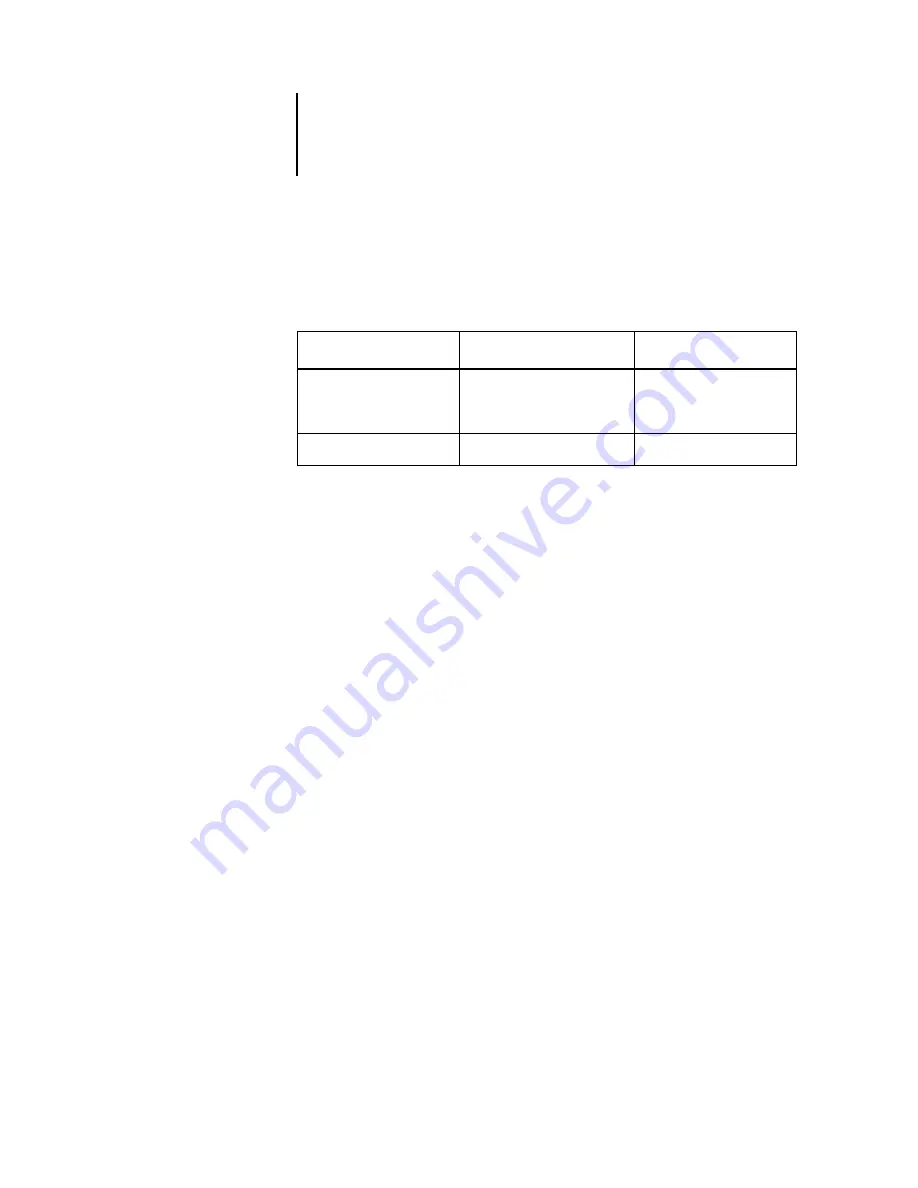
7
7-94 Using EFI Hot Folders
ES3640e MFP EFI Printing Guide - 94
the ES3640e MFP may offer only restricted file format support.
These restrictions vary, depending on the ES3640e MFP
associated with the Hot Folder.
The ES3640e MFP offers full support for PostScript and PDF jobs if
you assign only printer default options to a Hot Folder.
For information on setting print options, see
Using the Hot Folder Control Panel
The Hot Folder application continuously monitors the Hot Folders
on your computer for new jobs. This activity occurs in the
background; you do not have to start the Hot Folder application
for the monitoring to occur.
To display the Hot Folder Control Panel, start the Hot Folder
application. The Hot Folder Control Panel allows you to create and
manage all your folders. You can also use the Control Panel to
monitor the status of jobs sent to your folders.
File format
Print option override
Imposition
PostScript
Fully supported
Fully supported (with
PS-to-PDF
conversion)
Partially supported
Fully supported
Содержание ES3640e MFP
Страница 1: ......

































