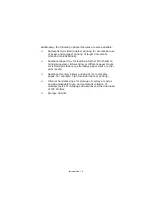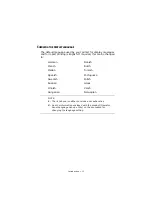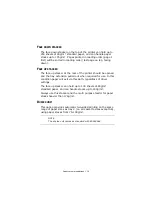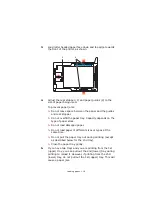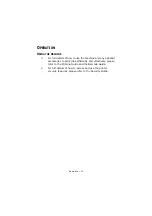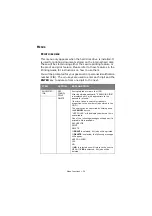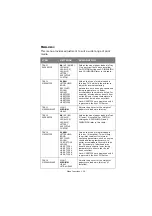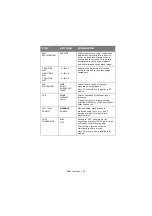Menu functions > 22
H
OW
TO
CHANGE
THE
SETTINGS
- U
SER
It should be noted that many of these settings can be, and often
are, overridden by settings in the Windows printer drivers.
However, several of the driver settings can be left at “Printer
Setting”, which will then default to the settings entered in these
printer menus.
Where applicable, factory default settings are shown in bold type
in the following tables.
In the normal operating condition, known as “standby,” the
printer’s LCD window will show “ONLINE.” In this condition, to
enter the menu system, press the
+
/
–
keys on the operator panel
to move up and down through the list of menus until the menu
you wish to view is displayed. Then proceed as follows:
1.
Press
ENTER
to enter the menu.
2.
Use the +/–
buttons to move up and down through the
items in the menu. When the item you want to change is
displayed, press
ENTER
to view the sub-menus for that
item.
3.
Use the +/– buttons to move up and down through the
sub-menu items. When the item you want to change is
displayed press
ENTER
to display the setting.
4.
Use the +/– buttons to move up and down through the
available settings for the sub-menu item. When the item
you want to change is displayed press
ENTER
to display
the setting. An asterisk (*) will appear next to the setting,
indicating that this setting is currently in effect.
5.
Do one of the following:
>
Press
BACK
again to move up to the list of menus;
or…
>
Press
ON LINE
or
CANCEL
to exit from the menu
system and return to standby.
Содержание ES2232a4
Страница 1: ...User s Guide ES2232a4 ES2632a4...